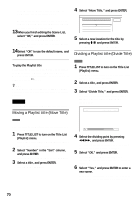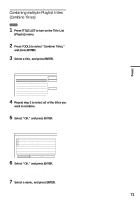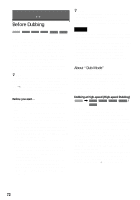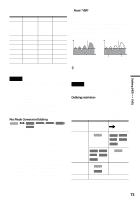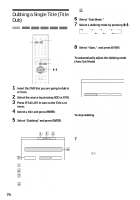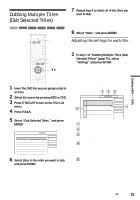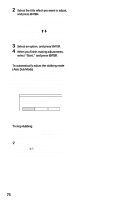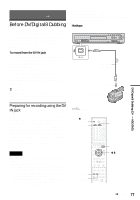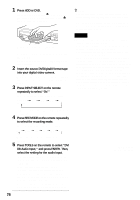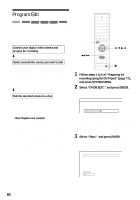Sony RDR-HX900 Operating Instructions - Page 75
Dubbing Multiple Titles (Dub Selected Titles), In step 7 of Dubbing Multiple Titles Dub
 |
UPC - 027242644328
View all Sony RDR-HX900 manuals
Add to My Manuals
Save this manual to your list of manuals |
Page 75 highlights
Dubbing (HDD y DVD) Dubbing Multiple Titles (Dub Selected Titles) HDD +RW -RWVR -RWVideo +R -R 7 Repeat step 6 to select all of the titles you want to dub. To make adjustments for each of the titles, select "Settings" (see "Adjusting the settings for each title" below). To cancel all of the selections, select "Reset," and go to step 6. 8 Select "Start," and press ENTER. HDD 123 456 789 0 DVD TITLE LIST TOOLS M/m, ENTER 1 Insert the DVD that you are going to dub to or from. 2 Select the source by pressing HDD or DVD. 3 Press TITLE LIST to turn on the Title List menu. 4 Press TOOLS. The TOOLS menu appears. 5 Select "Dub Selected Titles," and press ENTER. The display for selecting titles appears. Dub Selected Titles 0.0GB 4.6GB Select title(s) in the order you want to dub them. Start 1 World Tour - Asia 1 2 World Tour - Asia 2 6/11 Cancel 6/18 3 World Cup Final 4 World Tour - Asia 3 6/20 Settings 6/25 Reset 6 Select titles in the order you want to dub, and press ENTER. The titles are numbered in the selected order. To cancel the selection, press ENTER again. Adjusting the settings for each title You can make detailed settings for each of the selected titles during Multiple Title Dubbing. 1 In step 7 of "Dubbing Multiple Titles (Dub Selected Titles)" (page 75), select "Settings" and press ENTER. The following display for making the adjustments appears. To re-select titles, select "Change," and go to step 6 of "Dubbing Multiple Titles (Dub Selected Titles)" above. To have the recorder adjust the dubbing mode so all of the selected titles fit in, select "Auto mode." Dub Selected Titles 2.1GB 4.6GB Adjust the settings for the dubbing here. 1 World Tour - Asia 1 6/11 Rec Mode: SP Dub Mode: Fast 0.3GB Start Cancel 2 World Tour - Asia 2 6/18 Rec Mode: SP Dub Mode: Fast 0.3GB Auto mode 3 World Tour - Asia 3 6/25 Rec Mode: SP Dub Mode: Fast 0.3GB Change 4 World Cup Final 6/20 Rec Mode: SP Dub Mode: Fast 1.2GB A Total size of the selected titles. B Direction of dubbing. C Available space on the disc to be dubbed (approximate). D Information about the title to be dubbed (title name, original recording mode, dubbing mode, and data size after dubbing). E Order of dubbing. ,continued 75