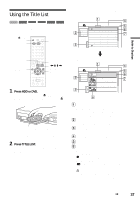Sony RDR-HX900 Operating Instructions - Page 36
To turn off the TV Guide On Screen system, broadcast station - review
 |
UPC - 027242644328
View all Sony RDR-HX900 manuals
Add to My Manuals
Save this manual to your list of manuals |
Page 36 highlights
To lock the Picture in Guide You can lock the Picture in Guide so that it does not change when you move the cursor across other titles. Select the logo of the channel that you want to lock from LISTINGS and press the blue button. Press the blue button again to unlock the channel. To customize the channel line-up 1 Select "SETUP" in the Main Menu Bar and press ENTER. 2 Press M/m to select "Change channel display" and press ENTER. 3 Press M/m to select a channel and perform one of the following. ◆To hide the channel Press the green button. ◆To change the channel number Enter the new channel number using the number buttons. ◆To change the order of the channels Select channel you want to move and press < to highlight the channel logo. Press the blue button to move the channel up, or press the green button to move the channel down. To match the channel number with the broadcast station If the channel number in the program listing does not match the broadcast station, there may be more than one channel lineup for your area. To change the channel lineup, select "Change channel lineup" from "SETUP" and press ENTER. Then select a different channel lineup, if available. To turn off the TV Guide On Screen system Press [TV GUIDE] or EXIT on the remote. z Hints • Press the PAGE +/- buttons to change the program list by page. • Each time you turn on the power, the TV Guide On Screen system automatically appears on your TV screen. To turn off this function, select "SETUP" from the Main Menu Bar, and then select "Review options." Then select "Off" and press ENTER. You cannot unlock the Picture in Guide during recording. • If you are watching programs through a set top box, the Picture in Guide may not change as fast as you move the cursor. In this case, lock the Picture in Guide (page 36). • When you turn on the recorder, the same channel that you were watching last will automatically appear, even if you should change the channel on your set top box while the recorder's power is off. • The screen saver will not appear with the TV Guide On Screen system. The TV Guide On Screen system will simply turn off if no buttons are pressed for more than five minutes. Notes • Programs that contain copy protection signals do not appear in the Picture in Guide. • The Picture in Guide is locked during recording and the lock indicator appears in the Picture in Guide window. 36