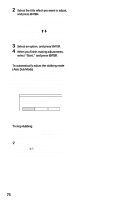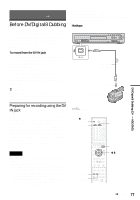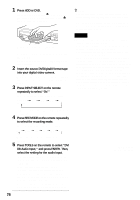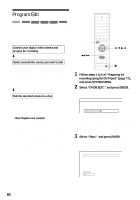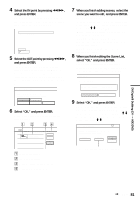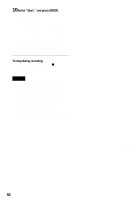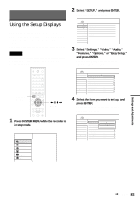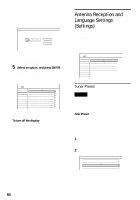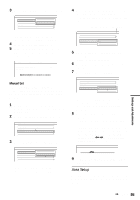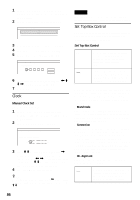Sony RDR-HX900 Operating Instructions - Page 81
Select OK, and press ENTER., When you finish adding scenes
 |
UPC - 027242644328
View all Sony RDR-HX900 manuals
Add to My Manuals
Save this manual to your list of manuals |
Page 81 highlights
DV/Digital8 Dubbing (DV t HDD/DVD) 4 Select the IN point by pressing m/M, and press ENTER. The display for setting the OUT point (end of the scene) appears. The scene starts to play in the background from the IN point. Select scene (Set OUT point) Controlling... IN 0:00:30 OUT 0:00:52 5 Select the OUT point by pressing m/M, and press ENTER. The display asks if you want to add the selected scene to the Scene List menu. To preview the scene, select "Preview." To reset either the IN or OUT point, select "Change IN" or "Change OUT," and repeat from step 4. Scenes Selection Do you want to capture the scene between IN 0:00:30 and OUT 0:00:52? OK Preview Cancel Change IN Change OUT 6 Select "OK," and press ENTER. A new Scene List menu appears with the selected scene. SCENE LIST Total 0:00:22 Scenes 1 1 0:00:30-0:00:52 OK Duration 0:00:22 Quit Add A Thumbnail picture B Time information C Total duration of the program D Total number of scenes 7 When you finish adding scenes, select the scene you want to edit, and press ENTER. The sub-menu appears. "Move": Changes the scene order. Follow the explanations on the screen to change the order by pressing M/m and ENTER. "Erase": Erases the scene. When asked for confirmation, select "OK." "Preview": Plays the selected scene. "Change IN": Changes the start of the scene. Repeat from step 4. "Change OUT": Changes the end of the scene. Repeat from step 5. 8 When you finish editing the Scene List, select "OK," and press ENTER. The display for entering the title name appears. To enter a new name, select "Enter," and follow the explanations on page 43. Title Name Enter the title name. DV10/11/02 1:30PM - 11/12/02 4:46PM OK Enter 9 Select "OK," and press ENTER. The default title name is fixed, and the display asks if you want to start recording. To change the disc media, select "Media" and press M/m. To change the dubbing mode, select "Dub Mode" and press M/m. DV / D8 Dubbing 2.6GB Change the dubbing mode if necessary. Select "Start" to start dubbing. Media DVD Dub Mode SP 0.8GB Start Cancel Data capacity required for the dubbing. ,continued 81