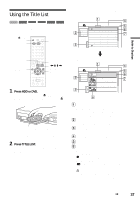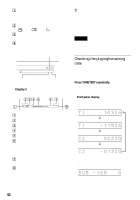Sony RDR-HX900 Operating Instructions - Page 40
Labeling, protecting, or formatting, a disc, Finalizing a disc preparing a disc - hdd removal
 |
UPC - 027242644328
View all Sony RDR-HX900 manuals
Add to My Manuals
Save this manual to your list of manuals |
Page 40 highlights
Labeling, protecting, or formatting a disc HDD +RW -RWVR -RWVideo +R -R You can execute options effective for the entire disc using the Disc Information display. 1 Press TOOLS while the disc is in the recorder. The TOOLS menu appears. 2 Select "Disc Info.," and press ENTER. Example: When the inserted disc is a DVDRW (VR mode). Disc Information DiscName Media DVD-RW Format VR Title no. Original 3 / Playlist 2 Protected Not Protected Date 9/15/2003 ~ 10/28/2003 HQ : 0H30M Remainder LP : 1H30M HSP : 0H45M EP : 2H00M SP : 1H00M SLP : 3H00M 2. 3 / 4. 7GB Close Disc Name Protect Disc Finalize Erase All Format 3 Select an option, and press ENTER. "Disc Name" (DVD only): Labels a DVD. Enter the disc name in the "Input Disc Name" display (page 43). "Protect Disc" (DVD-RW in VR mode only): Protects all titles on the disc. To cancel the protection, select "Don't Protect." "Erase All" (HDD/DVD+RW/DVD-RW only): Erases all titles on the disc (except the protected titles). "Format" (HDD/DVD+RW/DVD-RW only): Erases all contents. For DVD-RWs, select a recording format (VR or Video) according to your needs. z Hints • You can set protection for individual titles (page 65). • By reformatting, you can change the recording format on DVD-RWs, or record again on DVD-RWs (Video mode) that have been finalized. Note You can enter up to 64 characters for a DVD disc name. The disc name may not appear when the disc is played on other DVD equipment. Finalizing a disc (preparing a disc for playback on other equipment) +RW -RWVR -RWVideo +R -R Finalizing is necessary when you play discs recorded with this recorder on other DVD equipment. When you finalize a DVD+RW, DVD-RW (Video mode), DVD+R, or DVD-R, a DVD menu will be automatically created, which can be displayed on other DVD equipment. Before finalizing, check the differences between the disc types in the table below. Differences between the disc types +RW -RWVR -RWVideo +R -R Discs are automatically finalized when removed from the recorder. However, you may need to finalize the disc for certain DVD equipment, or if the recording time is short. You can edit or record on the disc even after finalizing. Finalizing is unnecessary when playing a disc on VR format compatible equipment. Even if your other DVD equipment is VR format compatible, you may need to finalize the disc, especially if the recording time is short. You can edit or record on the disc even after finalizing. Finalizing is necessary when playing on any equipment other than this recorder. After finalizing, you cannot edit or record on the disc. If you want to record on it again, reformat the disc (page 40). However, all recorded contents will be erased. Finalizing is necessary when playing on any equipment other than this recorder. After finalizing, you cannot edit or record on the disc. 1 Press TOOLS while the disc is in the recorder. The TOOLS menu appears. 2 Select "Disc Info.," and press ENTER. The Disc Information display appears. 40