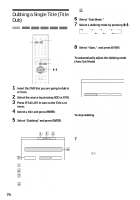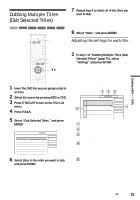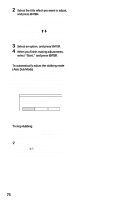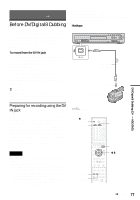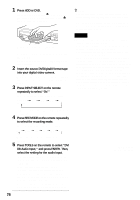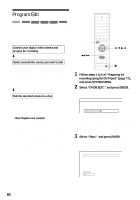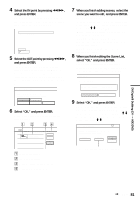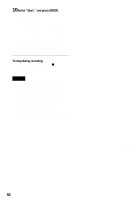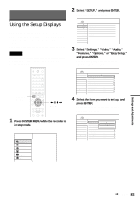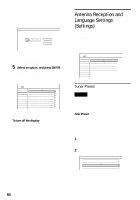Sony RDR-HX900 Operating Instructions - Page 79
Recording an Entire DV/ Digital8 Format Tape (One Touch Dubbing)
 |
UPC - 027242644328
View all Sony RDR-HX900 manuals
Add to My Manuals
Save this manual to your list of manuals |
Page 79 highlights
Recording an Entire DV/ Digital8 Format Tape (One Touch Dubbing) HDD +RW -RWVR -RWVideo +R -R You can record the entire contents of a DV/ Digital8 format tape onto a disc with a single press of the ONE TOUCH DUBBING button. The recorder controls the digital video camera for the whole process, and completes the recording. ◆How chapters are created The dubbed contents on the disc become one title, and the title is divided into chapters. For the HDD and a DVD-RW (VR mode), every shooting on the tape becomes a chapter on the disc (Auto Scene Chaptering function). For other discs, the recorder divides the title in either 6 or 15-minute intervals, according to the setting in "Auto Chapter" in Features Setup. To stop during recording Open the remote's cover and press x REC STOP. Note that it may take a few seconds for the recorder to stop recording. z Hints • If you set "Finalize Disc" to "Auto" in Features Setup (page 93), the recorded disc (except DVD-RW(VR mode)) will automatically be finalized after recording is finished. • You can play back a previously recorded title on the HDD while One Touch Dubbing is in progress. Notes • When a blank space between the recordings on the tape continues for more than five minutes, One Touch Dubbing ends automatically. • The recorder records a blank for five minutes before it stops dubbing. To stop the blank recording, press x REC STOP. ONE TOUCH DUBBING x REC STOP DV/Digital8 Dubbing (DV t HDD/DVD) Follow steps 1 to 5 of "Preparing for recording using the DV IN jack" (page 77), and press ONE TOUCH DUBBING on the remote. The recorder rewinds the tape and then starts recording the tape contents. When the recording is finished, the recorder rewinds the tape in the digital video camera. 79