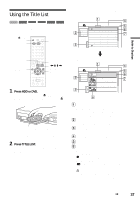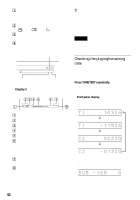Sony RDR-HX900 Operating Instructions - Page 39
Using the “Disc Info” Screen (disc settings), Press HDD or DVD., Press TOOLS.
 |
UPC - 027242644328
View all Sony RDR-HX900 manuals
Add to My Manuals
Save this manual to your list of manuals |
Page 39 highlights
Guide to Displays Using the "Disc Info" Screen (disc settings) HDD +RW -RWVR -RWVideo +R -R With the Disc Information display, you can check the disc type and remaining disc space. Also, you can perform operations such as formatting and finalizing (page 40). Example: DVD-RW (VR mode) Disc Information DiscName Movie Media DVD-RW Format VR Title no. Original 3 / Playlist 2 Protected Not Protected Date 9/15/2003 ~ 10/28/2003 HQ : 0H30M Remainder LP : 1H30M HSP : 0H45M EP : 2H00M SP : 1H00M SLP : 3H00M 2. 3 / 4. 7GB Close Disc Name Protect Disc Finalize Erase All Format Z OPEN/ CLOSE HDD 123 456 789 0 DVD TOOLS

39
Guide to Displays
Using the “Disc Info”
Screen (disc settings)
With the Disc Information display, you can check
the disc type and remaining disc space. Also, you
can perform operations such as formatting and
finalizing (page 40).
1
Press HDD or DVD.
If you select a DVD, press
Z
OPEN/CLOSE
and place a DVD on the disc tray. Press
Z
again to close the disc tray.
Wait until “LOAD” disappears from the front
panel display.
2
Press TOOLS.
The TOOLS menu appears.
3
Select “Disc Info.,” and press ENTER.
Items in the display differ depending on the
disc type or recording format.
Example: DVD-RW (VR mode)
A
“Disc Name” (DVD only)
B
“Media”: Disc type
C
“Format”: Recording format type (HDD/
DVD-RW only)
D
“Title no.”: Total number of titles
E
“Protected”: Indicates whether protection is
set (DVD-RW in VR mode only)
F
“Date”: Dates of when the oldest and the
most recent titles were recorded (DVD
only)
G
“Continuous Rem. Time”/“Remainder”
(approximate)
• The longest continuous recording time in
each of the recording modes
• Disc space bar
• Remaining disc space/total disc space
H
Disc setting buttons (page 40)
• “Disc Name”
• “Protect Disc”
• “Finalize”/“Unfinalize”
• “Erase All”
• “Format”
Available settings differ depending on the
disc type.
z
Hint
For DVD+RWs and DVD-RWs (Video mode), you can
check free space and title location on the disc using the
Disc Map display (page 67).
Note
On this model, 1 GB (read “gigabyte”) is equivalent to 1
billion bytes. The larger the number, the larger the disc
space.
+
RW
-
RW
VR
-
RW
Video
-
R
+
R
HDD
1
2
3
4
5
6
7
8
9
0
TOOLS
<
/
M
/
m
/
,
,
ENTER
Z
OPEN/
CLOSE
HDD
DVD
<
/
M
/
m
/
,
,
ENTER
With the recording side facing down
Disc Information
DiscName Movie
Close
Media
DVD-RW
Format
VR
Title no.
Original 3 / Playlist 2
Protected
Not Protected
Date
9/15/2003 ~ 10/28/2003
HQ : 0H30M
LP
: 1H30M
HSP : 0H45M
EP
: 2H00M
SP : 1H00M
2. 3 / 4. 7GB
SLP
: 3H00M
Remainder
Disc Name
Format
Erase All
Finalize
Protect Disc
,
continued