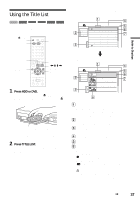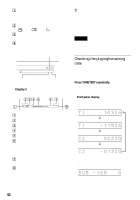Sony RDR-HX900 Operating Instructions - Page 41
Checking the Play Information and Playing Time, Select Finalize, and press ENTER., Select OK - dvd video
 |
UPC - 027242644328
View all Sony RDR-HX900 manuals
Add to My Manuals
Save this manual to your list of manuals |
Page 41 highlights
Guide to Displays 3 Select "Finalize," and press ENTER. The display shows the approximate time required for finalizing and asks for confirmation. Finalize About xx min is needed for finalizing this disc. Cannot cancel finalizing during transaction. Do you want to finalize? OK Cancel 4 Select "OK," and press ENTER. The recorder starts finalizing the disc. Checking the Play Information and Playing Time HDD +RW -RWVR -RWVideo +R -R DVD VCD CD DATA CD You can check the playing time and remaining time of the current title, chapter, or track. Also, you can check the disc name recorded on the DVD/CD. To unfinalize a DVD-RW (VR mode) If you cannot record or edit on a DVD-RW (VR mode) that has been finalized with other DVD equipment (a message appears), unfinalize the disc by selecting "Unfinalize" in step 3 above. z Hint You can check whether the disc has been finalized or not. If you cannot select "Finalize" in step 3 above, the disc has already been finalized. Notes • Depending on the condition of the disc, recording, or the DVD equipment, discs may not play even if the discs are finalized. • The recorder may not be able to finalize the disc if it was recorded on another recorder. DISPLAY TIME/TEXT Press DISPLAY repeatedly. Each time you press the button, the display changes as follows: Title/track information (Display 1) m Play mode/time information (Display 2) m (Display off) The displays differ depending on the disc type or playing status. ◆ Display 1 Example: When playing a DVD VIDEO Title 1 Angle3(5) 1 : English DolbyDigital 2/0 ,continued 41