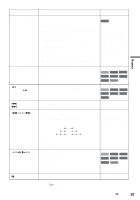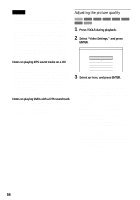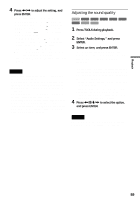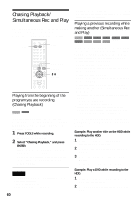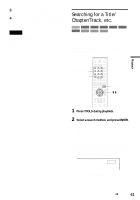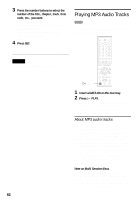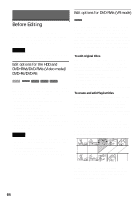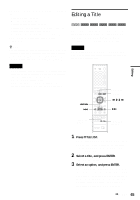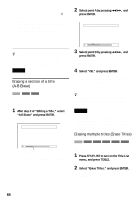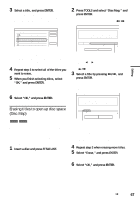Sony RDR-HX900 Operating Instructions - Page 62
Playing MP3 Audio Tracks
 |
UPC - 027242644328
View all Sony RDR-HX900 manuals
Add to My Manuals
Save this manual to your list of manuals |
Page 62 highlights
3 Press the number buttons to select the number of the title, chapter, track, time code, etc., you want. For example: Time Search To find a scene at 2 hours, 10 minutes, and 20 seconds, enter "21020." If you make a mistake, press CLEAR to cancel the number, then select another number. 4 Press SET. The recorder starts playback from the selected number. Note "Title Search" is not applicable to the HDD. Playing MP3 Audio Tracks DATA CD You can play MP3 audio tracks on DATA CDs (CD-ROMs/CD-Rs/CD-RWs). 123 456 789 0 H PLAY 1 Insert a DATA CD on the disc tray. 2 Press H PLAY. Playback starts from the first MP3 audio track on the disc. Note that the playback order may be different from the edited order. See "Playback order of MP3 audio tracks." About MP3 audio tracks MP3 is audio compression technology that satisfies certain ISO/MPEG regulations. You can play back DATA CDs (CD-ROMs/CDRs/CD-RWs) recorded in MP3 (MPEG1 Audio Layer 3) format. However, the discs must be recorded according to ISO9660 Level 1, Level 2 or Joliet format for the recorder to recognize the tracks. You can also play discs recorded in Multi Session. See the instructions supplied with the CD-R/CDRW drives and the recording software (not supplied) for details on the recording format. Note on Multi Session discs If MP3 audio tracks are recorded in the first session, the recorder will also play MP3 audio tracks in other sessions. If audio tracks in Music CD format are recorded in the first session, only the first session will be played back. 62