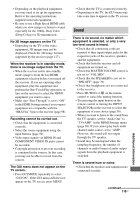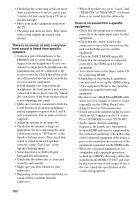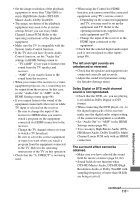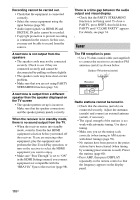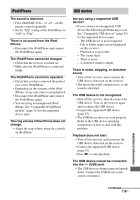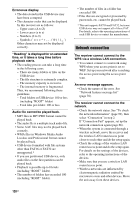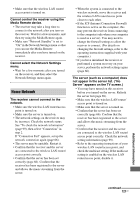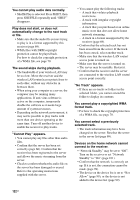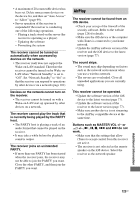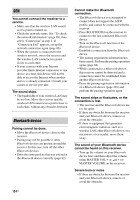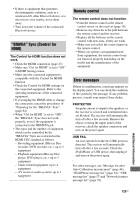Sony STR-DN1030 Operating Instructions (Large File - 11.51 MB) - Page 120
Network connection, The receiver cannot connect to
 |
View all Sony STR-DN1030 manuals
Add to My Manuals
Save this manual to your list of manuals |
Page 120 highlights
Erroneous display. • The data stored in the USB device may have been corrupted. • The character codes that can be displayed by this receiver are as follows: - Upper cases (A to Z) - Lower cases (a to z) - Numbers (0 to 9) - Symbols Other characters may not be displayed correctly. "Reading" is displayed for an extended time, or it takes a long time before playback starts. • The reading process can take a long time in the following cases. - There are many folders or files on the USB device. - The file structure is extremely complex. - The memory capacity is excessive. - The internal memory is fragmented. Thus, we recommend following these guidelines. - Total folders on USB device: 100 or less (including "ROOT" folder) - Total files per folder: 100 or less. Audio file cannot be played back. • MP3 files in MP3 PRO format cannot be played back. • The audio file is a multiple track audio file. • Some AAC files may not be played back correctly. • WMA files in Windows Media Audio Lossless and Professional format cannot be played back. • USB device formatted with file systems other than FAT16 or FAT32 are unsupported.* • If you use partitioned USB device, only audio files on the first partition can be played back. • Playback is possible up to 8 levels (including "ROOT" folder). • The number of folders has exceeded 100 (including "ROOT" folder). • The number of files in a folder has exceeded 100. • Files that are encrypted or protected by passwords, etc. cannot be played back. * This unit supports FAT16 and FAT32, but some USB device may not support all of these FAT. For details, refer to the operating instructions of each USB device or contact the manufacturer. Network connection The receiver cannot connect to the WPS via a wireless LAN connection. • You cannot connect to a network using WPS when your access point is set to WEP. Set up your network after searching the access point using the access point scan. An error message appears. • Check the nature of the error. See "Network features message list" (page 78). The receiver cannot connect to the network. • Check the network status. See "To check the network information" (page 99), then select "Connection" in step 2. If "Connection Fail" appears, set up the network connection again (page 66). • When the system is connected through a wireless network, move the receiver and the wireless LAN router/access point closer to each other and do the setup again. • Check the settings of the wireless LAN router/access point and do the setup again. For details on the settings of the devices, refer to the operating instructions of the devices. • Make sure that you use a wireless LAN router/access point. • Wireless networks are influenced by electromagnetic radiation emitted by microwave ovens and other devices. Move the unit away from these devices. 120US