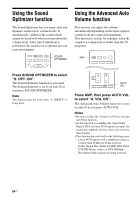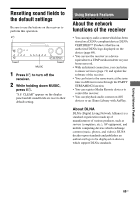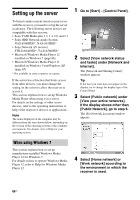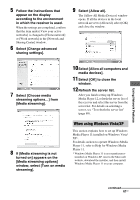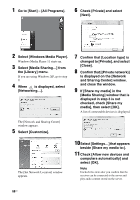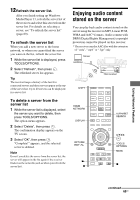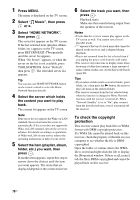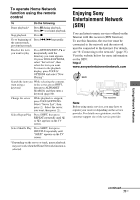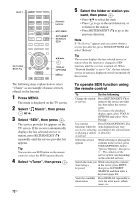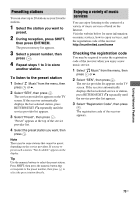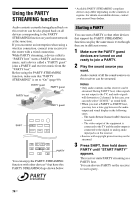Sony STR-DN1030 Operating Instructions (Large File - 11.51 MB) - Page 69
Enjoying audio content stored on the server, To refresh the server list, To delete a server from
 |
View all Sony STR-DN1030 manuals
Add to My Manuals
Save this manual to your list of manuals |
Page 69 highlights
12Refresh the server list. After you finish setting up Windows Media Player 11, refresh the server list of the receiver and select this server from the server list. For details on selecting a server, see "To refresh the server list" (page 69). To refresh the server list When you add a new server to the home network, or when you cannot find the server you want on the list, refresh the server list. 1 While the server list is displayed, press TOOLS/OPTIONS. 2 Select "Refresh", then press . The refreshed server list appears. Tip The receiver keeps a history of the last five connected servers and these servers appear at the top of the server list. Up to 20 servers can be displayed in a server list. To delete a server from the server list 1 While the server list is displayed, select the server you want to delete, then press TOOLS/OPTIONS. The option menu appears. 2 Select "Delete", then press . The confirmation display appears on the TV screen. 3 Select "OK", then press . "Complete!" appears, and the selected server is deleted. Note Even if you delete the server from the server list, the server will appear in the list again if the receiver finds it on the network (such as when you refresh the server list). Enjoying audio content stored on the server You can play back audio content stored on the server using the receiver in MP3, Linear PCM, WMA and AAC* formats. Audio content with DRM (Digital Rights Management) copyright protection cannot be played on this receiver. * The receiver can play AAC files with the extension of ".m4a", ".mp4" or ".3gp" only. Server SHIFT This receiver HOME NETWORK DISPLAY RETURN/ EXIT O N X ALPHABET SEARCH V/v/B/b, TOOLS/ OPTIONS MENU x Using Network Features continued 69US