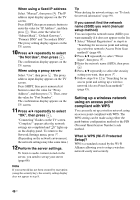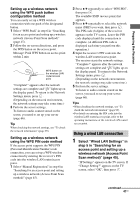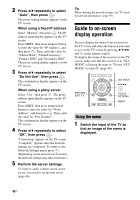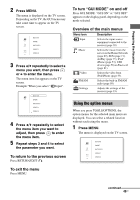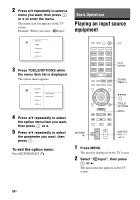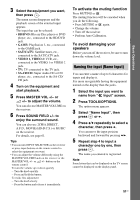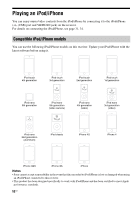Sony STR-DN1030 Operating Instructions (Large File - 11.51 MB) - Page 51
Naming the input Name Input, To activate the muting function, To avoid damaging your, speakers
 |
View all Sony STR-DN1030 manuals
Add to My Manuals
Save this manual to your list of manuals |
Page 51 highlights
3 Select the equipment you want, then press . The menu screen disappears and the playback screen of the external input appears. The input that can be selected: • BD/DVD: Blu-ray Disc player or DVD player, etc., connected to the BD/DVD jack. • GAME: PlayStation 3, etc., connected to the GAME jack. • SAT/CATV: Satellite tuner, etc., connected to the SAT/CATV jack. • VIDEO 1, VIDEO 2: VCR, etc., connected to the VIDEO 1 or VIDEO 2 jack. • TV: TV connected to the TV jack. • SA-CD/CD: Super Audio CD or CD player, etc., connected to the SA-CD/ CD jack. 4 Turn on the equipment and start playback. 5 Press MASTER VOL +/- or 2 +/- to adjust the volume. You can also use MASTER VOLUME on the receiver. 6 Press SOUND FIELD +/- to enjoy the surround sound. You can also use 2CH/A.DIRECT, A.F.D., MOVIE (HD-D.C.S.) or MUSIC on the receiver. For details, see page 61. Tips • You can turn INPUT SELECTOR on the receiver or press input buttons on the remote control to select the equipment you want. • You can adjust the volume differently using the MASTER VOLUME knob on the receiver or the MASTER VOL +/- or 2 +/- button on the remote control. To turn the volume up or down quickly - Turn the knob quickly. - Press and hold the button. To make fine adjustment - Turn the knob slowly. - Press the button and release it immediately. To activate the muting function Press MUTING or . The muting function will be canceled when you do the following. • Press MUTING or again. • Change the volume. • Turn off the receiver. • Perform Auto Calibration. To avoid damaging your speakers Before you turn off the receiver, be sure to turn down the volume level. Naming the input (Name Input) You can enter a name of up to 8 characters for inputs and display it. It is more recognizable having the equipment named on the display than the jacks. 1 Select the input you want to name from " Input" screen. 2 Press TOOLS/OPTIONS. The option menu appears. 3 Select "Name Input", then press or b. 4 Press V/v repeatedly to select a character, then press b. You can move the input position backward and forward by pressing B/b. 5 Repeat step 4 to input a character one by one, then press . The name you entered is registered. Note Some letters that can be displayed on the TV screen cannot be displayed on the display panel. 51US Basic Operations