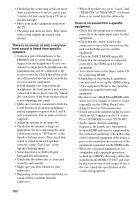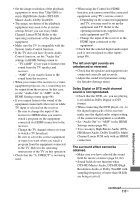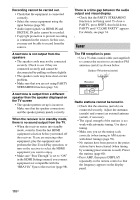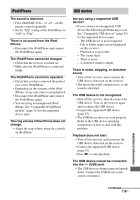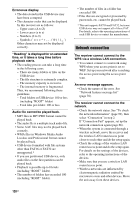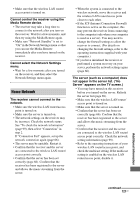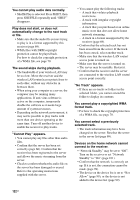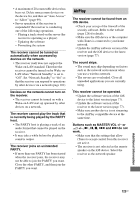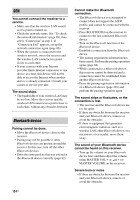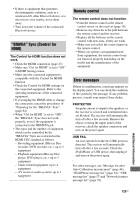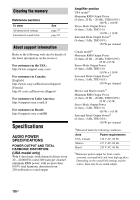Sony STR-DN1030 Operating Instructions (Large File - 11.51 MB) - Page 121
Home Network, Cannot select the Network Settings
 |
View all Sony STR-DN1030 manuals
Add to My Manuals
Save this manual to your list of manuals |
Page 121 highlights
• Make sure that the wireless LAN router/ access point is turned on. Cannot control the receiver using the Media Remote device. • The receiver may take a long time to connect to the network after you turn on the receiver. Wait for a few moments, and then try using the Media Remote again. • Make sure "Network Standby" is set to "On" in the Network Settings menu so that you can use the Media Remote immediately after you have turned on the receiver. Cannot select the Network Settings menu. • Wait for a few moments after you turned on the receiver, and then select the Network Settings menu again. Home Network The receiver cannot connect to the network. • Make sure the wireless LAN router/access point is turned on. • Make sure the server is turned on. • The network settings on the receiver may be incorrect. Check the network status. See "To check the network information" (page 99), then select "Connection" in step 2. If "Connection Fail" appears, set up the network connection again (page 66). • The server may be unstable. Restart it. • Confirm that the receiver and the server are connected to the wireless LAN router/ access point correctly. • Confirm that the server has been set correctly (page 66). Confirm that the receiver has been registered to the server and allows the music streaming from the server. • When the system is connected to the wireless network, move the receiver and the wireless LAN router/access point closer to each other. • If the ICF (Internet Connection Firewall) function is active on the computer, this may prevent the receiver from connecting to the computer (only when your computer is used as a server). You may need to change the firewall settings to allow the receiver to connect. (For details on changing the firewall settings, refer to the operating instructions supplied with your computer.) • If you have initialized the receiver or performed a system recovery on your server, perform the network settings again (page 66). The server (such as a computer) does not appear in the server list. ("No Server" appears on the TV screen.) • You may have turned on this receiver before you turned on the server. Refresh the server list (page 69). • Make sure that the wireless LAN router/ access point is turned on. • Make sure that the server is turned on. • Confirm that the server has been set correctly (page 66). Confirm that the receiver has been registered to the server and allows the music streaming from the server. • Confirm that the receiver and the server are connected to the wireless LAN router/ access point correctly. Check the network setting information (page 99). • Refer to the operating instructions of your wireless LAN router/access point, and check the multicast setting. If the multicast setting is enabled on the wireless LAN router/access point, disable it. Additional Information continued 121US