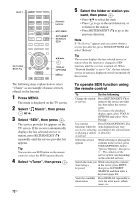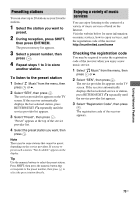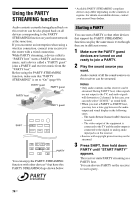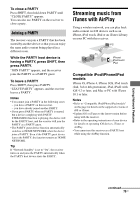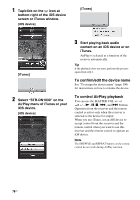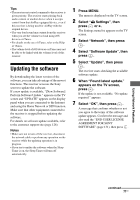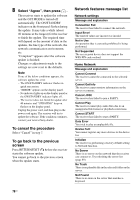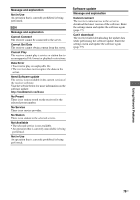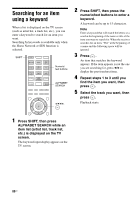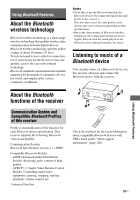Sony STR-DN1030 Operating Instructions (Large File - 11.51 MB) - Page 77
Updating the software, Select Software Update, then
 |
View all Sony STR-DN1030 manuals
Add to My Manuals
Save this manual to your list of manuals |
Page 77 highlights
Tips • The most recent control command to the receiver is given priority. The receiver starts playing back audio content of another device when it accepts control from that AirPlay-equipped device, even if this receiver is being used for AirPlay with the original device. • The very loud sound may output from this receiver when you set the volume too loud using iOS devices or iTunes. • For details on the use of iTunes, refer to the Help of iTunes. • The volume level of iOS devices or iTunes may not be able to be linked with the volume level of this receiver. Updating the software By downloading the latest version of the software, you can take advantage of the newest functions. The receiver accesses the Sony server to update the software. If a new update is available, "[New Software] Perform Software Update." appears on the TV screen and "UPDATE" appears on the display panel when you are connected to the Internet and using the Home Network or SEN function. Make sure that other equipment connected to the receiver is stopped before updating the software. For details on software update available, refer to the customer support site (page 126). Notes • Make sure not to turn off the receiver, disconnect the network cable or perform any operation on the receiver while the updating operation is in progress. • If you try to update the software when the Sleep Timer is on, the Sleep Timer will turn off automatically. 1 Press MENU. The menu is displayed on the TV screen. 2 Select " Settings", then press or b. The Settings menu list appears on the TV screen. 3 Select "Network", then press . 4 Select "Software Update", then press . 5 Select "Update", then press . The receiver starts checking the available software update. 6 When "Found latest update." appears on the TV screen, press . If the update is not available, "No update required." appears. 7 Select "OK", then press . A message that confirms whether or not you agree to the terms of the software update appears. Confirm the message and also read the "END-USER LICENSE AGREEMENT FOR SONY SOFTWARE" (page 131), then press . Using Network Features continued 77US