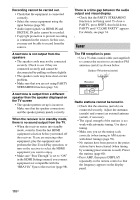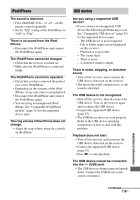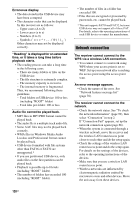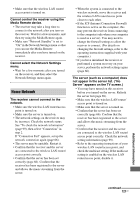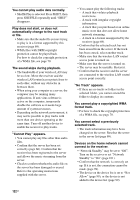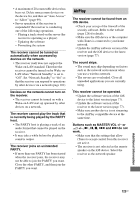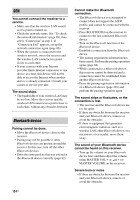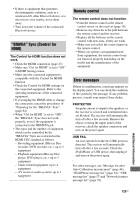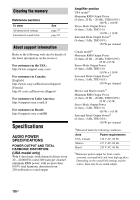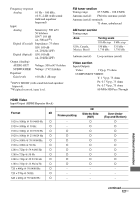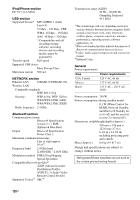Sony STR-DN1030 Operating Instructions (Large File - 11.51 MB) - Page 123
AirPlay, The receiver joins an unintended
 |
View all Sony STR-DN1030 manuals
Add to My Manuals
Save this manual to your list of manuals |
Page 123 highlights
• A maximum of 20 connectable devices has been set. Delete unnecessary devices on the device list, and then set "Auto Access" to "Allow" (page 99). • Server operation of the receiver is suspended if the receiver is conducting one of the following operations. - Playing a track stored on the server (the receiver is operating as a player) - Updating the software - Formatting the system The receiver cannot be turned on automatically when accessed by devices on the network. • The receiver itself does not support the Wake-on-LAN standard. Therefore the receiver cannot be turned on by Wake-onLAN when "Network Standby" is set to "Off". Set "Network Standby" to "On" so that the receiver can respond to operations by other devices via a network (page 101). Devices on the network cannot turn on the receiver. • The receiver cannot be turned on with a Wake-on-LAN start up operated by other devices on a network. The receiver cannot play the track that is currently being played by the PARTY host. • The PARTY host is playing a track of an audio format that cannot be played on the receiver. • It may take a while before the playback sound is output. The receiver joins an unintended PARTY. • If more than one PARTY has been started when the receiver joins, the receiver may not be able to join the PARTY you want. Close the other PARTY, and then join the PARTY you want. AirPlay The receiver cannot be found from an iOS device. • Check your set-up of the firewall of the security software. Refer to the website (page 126) for details. • Make sure the iOS device or the computer with iTunes is connected to your home network. • Update the AirPlay software version of the receiver and the iOS device to the latest version (page 77). The sound skips. • The sound may skip depending on factors such as the network environment when you use a wireless network. • The servers are overloaded. Close all unneeded applications you are currently using. This receiver cannot be operated. • Update the software version of the iOS device to the latest version (page 77). • Update the software version of the receiver to the latest version (page 77). • Make sure another device is not streaming to the AirPlay compatible device at the same time. Buttons such as MASTER VOL +/- or 2 +/-, N, X, x, . and > do not work. • Make sure that the settings that allow iTunes to accept control from this receiver are active. • The receiver is not selected as the remote speaker on the iOS device. Select the receiver as the network speaker. Additional Information 123US