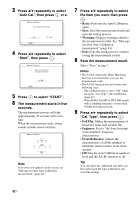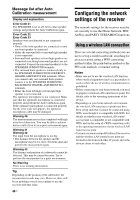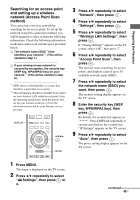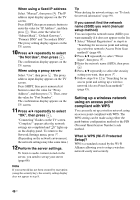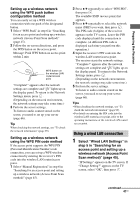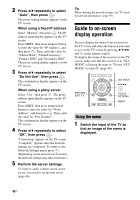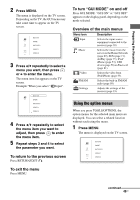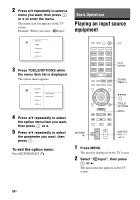Sony STR-DN1030 Operating Instructions (Large File - 11.51 MB) - Page 45
Searching for an access point, and setting up a wireless, network Access Point Scan, method
 |
View all Sony STR-DN1030 manuals
Add to My Manuals
Save this manual to your list of manuals |
Page 45 highlights
Preparing the Receiver Searching for an access point and setting up a wireless network (Access Point Scan method) You can set up a wireless network by searching for an access point. To set up the network using this connection method, you will be required to select or enter the following information. Check the following information in advance, and record it in the space provided below. The network name (SSID*1) that identifies your network*2. (This will be needed in step 7.) : If your wireless home network is secured by encryption, the security key (WEP key, WPA/WPA2 key) for your network*2. (This will be needed in step 8.) : *1 SSID (Service Set Identifier) is a name that identifies a particular access point. *2 This information should be available from a label on your wireless LAN router/access point, from the operating instructions, from the person who set up your wireless network, or from the information provided by your Internet service provider. DISPLAY V/v/B/b, MENU 3 Press V/v repeatedly to select "Network", then press . 4 Press V/v repeatedly to select "Settings", then press . 5 Press V/v repeatedly to select "Wireless LAN Settings", then press . If "Change Setting?" appears on the TV screen, select "OK", then press . 6 Press V/v repeatedly to select "Access Point Scan", then press . The receiver starts searching for access points, and displays a list of up to 30 available network name (SSID). 7 Press V/v repeatedly to select the network name (SSID) you want, then press . The security setting display appears on the TV screen. 8 Enter the security key (WEP key, WPA/WPA2 key), then press . By default, the security key appears as "*****". Press DISPLAY repeatedly to encrypt and disclose the security key. "IP Settings" appears on the TV screen. 9 Press V/v repeatedly to select "Auto", then press . The proxy setting display appears on the TV screen. 1 Press MENU. The menu is displayed on the TV screen. 2 Press V/v repeatedly to select " Settings", then press or b. continued 45US