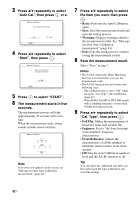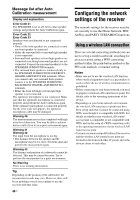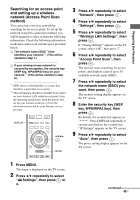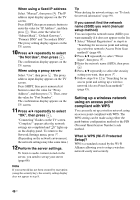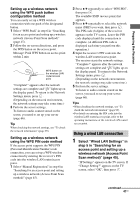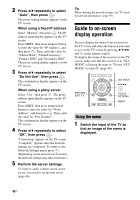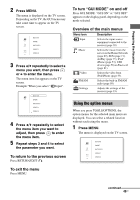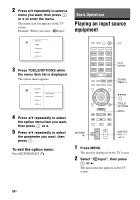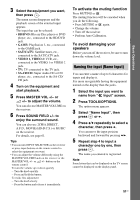Sony STR-DN1030 Operating Instructions (Large File - 11.51 MB) - Page 46
Setting up a wireless network, using an access point, compliant with WPS, What is WPS Wi-Fi Protected
 |
View all Sony STR-DN1030 manuals
Add to My Manuals
Save this manual to your list of manuals |
Page 46 highlights
When using a fixed IP address Select "Manual", then press . The IP address input display appears on the TV screen. Press SHIFT, then press numeric button to enter the value for "IP Address", and then press . Then, enter the value for "Subnet Mask", "Default Gateway", "Primary DNS" and "Secondary DNS". The proxy setting display appears on the TV screen. 10Press V/v repeatedly to select "Do Not Use", then press . The confirmation display appears on the TV screen. When using a proxy server Select "Use", then press . The proxy address input display appears on the TV screen. Press SHIFT, then press numeric/text button to enter the value for "Proxy Address", and then press . Then, enter the value for "Port Number". The confirmation display appears on the TV screen. 11Press V/v repeatedly to select "OK", then press . "Connecting" flashes on the TV screen. "Complete!" appears after the network settings are completed and " " lights up on the display panel. To return to the Network Settings menu, press . (Depending on the network environment, the network settings may take some time.) 12Perform the server settings. To listen to audio content stored on the server, you need to set up your server (page 66). Note If your network has not been secured by encryption (using the security key), the security setting display does not appear in step 8. Tip When checking the network settings, see "To check the network information" (page 99). If you cannot find the network name (SSID) you want (manual setup method) You can input the network name (SSID) you want manually if it does not appear on the list. 1 Select "Manual Registration" in step 6 in "Searching for an access point and setting up a wireless network (Access Point Scan method)" (page 45). 2 Press V/v repeatedly to select "Direct Input", then press . 3 Enter the network name (SSID), then press . 4 Press V/v repeatedly to select the security setting you want, then press . 5 Follow steps 8 to 12 in "Searching for an access point and setting up a wireless network (Access Point Scan method)" (page 45). Setting up a wireless network using an access point compliant with WPS You can easily set up a wireless network using an access point compliant with WPS. The WPS setting can be made using either the push-button configuration method or the PIN (Personal Identification Number) code method. What is WPS (Wi-Fi Protected Setup)? WPS is a standard created by the Wi-Fi Alliance allowing you to setup a wireless network easily and securely. 46US