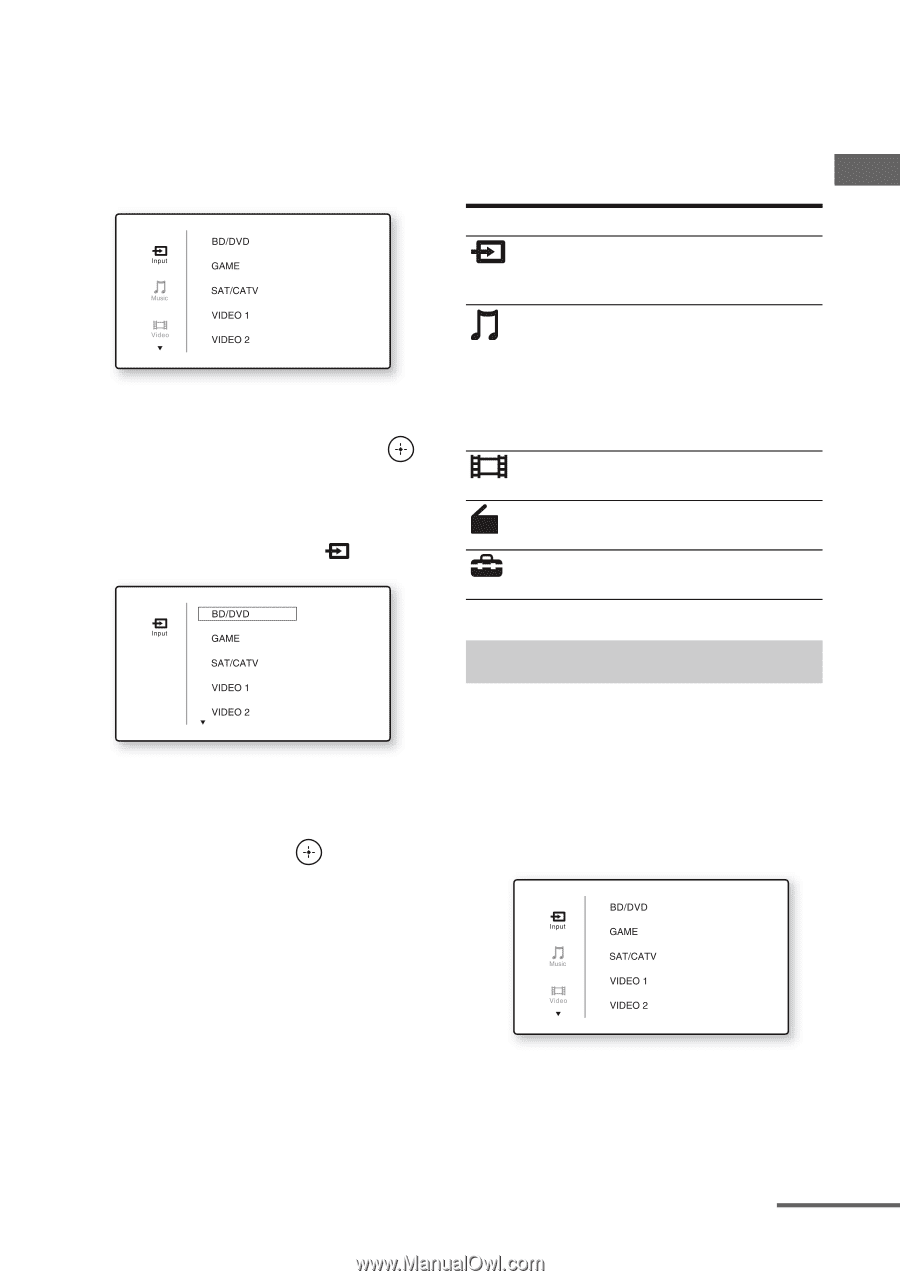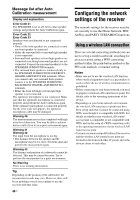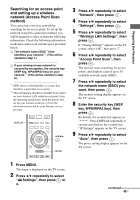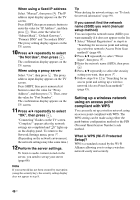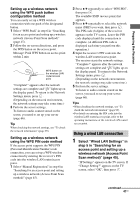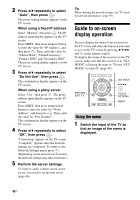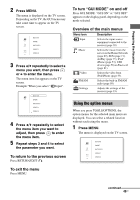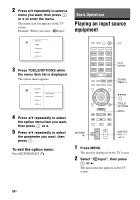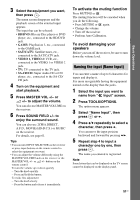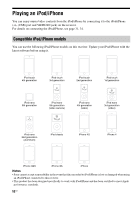Sony STR-DN1030 Operating Instructions (Large File - 11.51 MB) - Page 49
To return to the previous screen, To exit the menu, To turn GUI MODE on and off - airplay video
 |
View all Sony STR-DN1030 manuals
Add to My Manuals
Save this manual to your list of manuals |
Page 49 highlights
Preparing the Receiver 2 Press MENU. The menu is displayed on the TV screen. Depending on the TV, the GUI menu may take some time to appear on the TV screen. 3 Press V/v repeatedly to select a menu you want, then press or b to enter the menu. The menu item list appears on the TV screen. Example: When you select " Input". To turn "GUI MODE" on and off Press GUI MODE. "GUI ON" or "GUI OFF" appears on the display panel, depending on the mode selected. Overview of the main menus Menu icon Description Input Selects the input source equipment connected to the receiver (page 50). Music Selects the music from the server on the Home Network (page 69), SEN (page 71), AirPlay (page 75), iPod/ iPhone (page 53), USB device (page 56) or Bluetooth (page 81). Video Selects the video from iPod/iPhone (page 53). FM/AM Selects the built-in FM/AM radio (page 58). Settings Adjusts the settings of the receiver (page 93). 4 Press V/v repeatedly to select the menu item you want to adjust, then press to enter the menu item. 5 Repeat steps 3 and 4 to select the parameter you want. Using the option menus When you press TOOLS/OPTIONS, the option menus for the selected main menu are displayed. You can select a related function without reselecting the menu. 1 Press MENU. The menu is displayed on the TV screen. To return to the previous screen Press RETURN/EXIT O. To exit the menu Press MENU. continued 49US