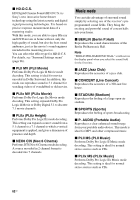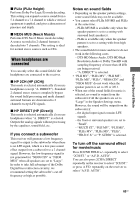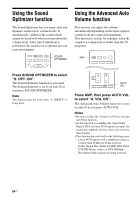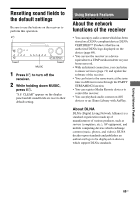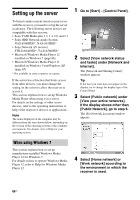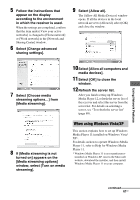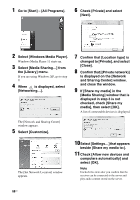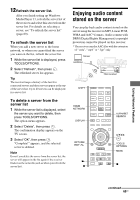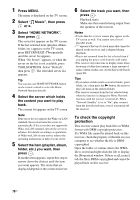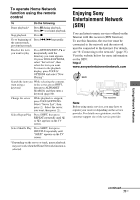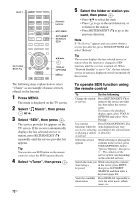Sony STR-DN1030 Operating Instructions (Large File - 11.51 MB) - Page 67
When using Windows Vista/XP, Select [Choose media - help
 |
View all Sony STR-DN1030 manuals
Add to My Manuals
Save this manual to your list of manuals |
Page 67 highlights
Using Network Features 5 Follow the instructions that appear on the display according to the environment in which the receiver is used. When the settings are completed, confirm that the item under [View your active networks] is changed to [Home network] or [Work network] in the [Network and Sharing Center] window. 6 Select [Change advanced sharing settings]. 9 Select [Allow all]. The [Allow All Media Devices] window opens. If all the devices in the local network are set to [Allowed], select [OK] and close the window. 7 Select [Choose media streaming options...] from [Media streaming]. 10 Select [Allow all computers and media devices]. 11 Select [OK] to close the window. 12 Refresh the server list. After you finish setting up Windows Media Player 12, refresh the server list of the receiver and select this server from the server list. For details on selecting a server, see "To refresh the server list" (page 69). 8 If [Media streaming is not turned on] appears on the [Media streaming options] window, select [Turn on media streaming]. When using Windows Vista/XP This section explains how to set up Windows Media Player 11 installed on Windows Vista/ XP*. For details on how to operate Windows Media Player 11, refer to Help for Windows Media Player 11. * Windows Media Player 11 is not manufacturerinstalled on Windows XP. Access the Microsoft website, download the installer, and then install Windows Media Player 11 on your computer. continued 67US