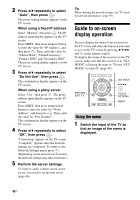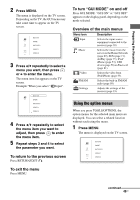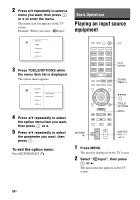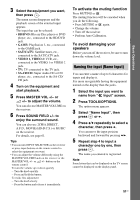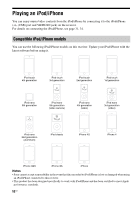Sony STR-DN1030 Operating Instructions (Large File - 11.51 MB) - Page 53
To select the playback mode, Selecting the iPod/iPhone, control mode, Operating the iPod/iPhone using - gui mode
 |
View all Sony STR-DN1030 manuals
Add to My Manuals
Save this manual to your list of manuals |
Page 53 highlights
Basic Operations Selecting the iPod/iPhone control mode You can select the iPod/iPhone control mode using the GUI menu or iPhone CTRL on the remote control. You can use the GUI menu to browse contents on the iPod/iPhone. You can also control all operations by viewing the information on the display panel when "GUI MODE" is turned off. V/v/B/b, TOOLS/ OPTIONS MENU iPhone CTRL 1 Press MENU. The menu is displayed on the TV screen. 2 Select " Music" or " Video", then press or b. When the iPod or iPhone is connected, "iPod/iPhone" appears on the TV screen. 3 Select "iPod/iPhone", then press TOOLS/OPTIONS. The option menu appears. 4 Select "System GUI" or "iPod", then press . Operating the iPod/iPhone using "System GUI" mode 1 Make sure that "System GUI" is selected in step 4 in "Selecting the iPod/iPhone control mode" (page 53). 2 Select "iPod/iPhone", then press . 3 Select the content you want from the content list, then press . The selected content starts playback and the information of music/video contents appears on the TV screen. Note The video signals from iPod/iPhone are up converted on this receiver and then viewed on your TV, depending on the status of the video signal output. For details, see "Function for conversion of video signals" (page 20). To select the playback mode You can change the playback mode using the TOOLS/OPTIONS on the remote control. • Repeat: Off / One / All • Shuffle: Off / Songs / Albums • Audiobooks: Slower / Normal / Faster Operating the iPod/iPhone using "iPod" mode 1 Make sure that "iPod" is selected in step 4 in "Selecting the iPod/iPhone control mode" (page 53). 2 Select "iPod/iPhone", then press . continued 53US