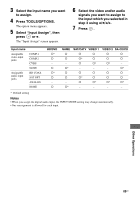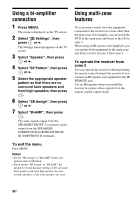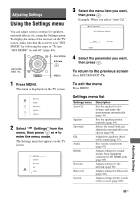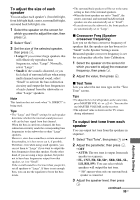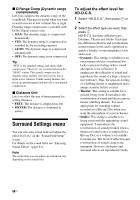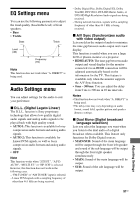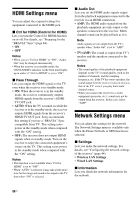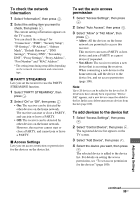Sony STR-DN1030 Operating Instructions (Large File - 11.51 MB) - Page 94
Speaker Settings menu, To adjust the speaker level, To adjust the distance from - front speaker only setup
 |
View all Sony STR-DN1030 manuals
Add to My Manuals
Save this manual to your list of manuals |
Page 94 highlights
Speaker Settings menu You can adjust each speaker manually. You can also adjust the speaker levels after the Auto Calibration is completed. Note The speaker settings are only for the current seating position. x SP Pattern (Speaker Pattern) Select "SP Pattern" according to the speaker system which you are using. Select the speaker pattern before you perform Auto Calibration. x SB Assign (Surround back speaker assign) Lets you set the SPEAKERS SURROUND BACK/FRONT HIGH/BI-AMP/FRONT B terminals for a bi-amplifier or speakers front B connection. • Speaker B • BI-AMP • OFF Note When you change the connection from a biamplifier or speakers front B to surround back or front high speakers connection, set the "SB Assign" to "OFF", then set up the speakers again. See "Using AUTO CALIBRATION" (page 39) or "Manual Setup" (page 94). x Manual Setup Lets you adjust each speaker manually on the "Manual Setup" screen. You can also adjust the speaker levels after the Auto Calibration is completed. To adjust the speaker level You can adjust each speaker's level (front left/ right, front left/right high, center, surround left/right, surround back left/right, subwoofer). 1 Select the speaker on the screen for which you want to adjust the level, then press . 2 Select "Lvl". 3 Set the level of the selected speaker, then press . You can adjust the level from -10.0 dB to +10.0 dB in 0.5 dB intervals. Note When one of the sound fields for music is selected, no sound is output from the subwoofer if all the speakers are set to "Large" in the Speaker Settings menu. However, the sound will be output from the subwoofer if - the digital input signal contains LFE signals. - the front or surround speakers are set to "Small". - "MULTI ST.", "PLII MV", "PLII MS", "PLIIx MV", "PLIIx MS", "PLIIz", "HD-D.C.S." or "P. AUDIO" is selected. To adjust the distance from the seating position to each speaker You can adjust the distance from the seating position to each speaker (front left/right, front left/right high, center, surround left/right, surround back left/right, subwoofer). 1 Select the speaker on the screen for which you want to adjust the distance from the seating position, then press . 2 Select "Dist". 3 Set the distance of the selected speaker, then press . You can adjust the distance from 1 m 0 cm to 10 m 0 cm (3 feet 3 inches to 32 feet 9 inches) in 10 cm (1 inch) intervals. Tip You can adjust the distance in 1 cm interval when you have performed the Auto Calibration and saved the measurement result. Notes • Depending on the speaker pattern setting, some parameters may not be available. • This function does not work when "A. DIRECT" is being used. 94US