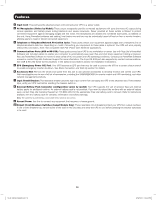Tripp Lite SU1500XLCD Owner's Manual for On-Line Tower LCD UPS 933168 - Page 8
Advance Lcd Display, Enter Setup Mode
 |
View all Tripp Lite SU1500XLCD manuals
Add to My Manuals
Save this manual to your list of manuals |
Page 8 highlights
Features 4 SETUP BUTTON: This button offers two main functions depending on the state of the UPS when it is pressed: CHANGE INFORMATION SCREEN DISPLAY and ENTER SETUP MODE ADVANCE LCD DISPLAY Advances the LCD screen to the next of 10 available informational screens. See the LCD Status and Supported Measurements section for more information. TAP the SETUP BUTTON during ANY operating mode to advance the display • WAKE UP LCD (applies to all buttons) The LCD screen automatically dims when the UPS receives no user input for about 1 minute. Whenever the screen is dimmed, the first press of any front panel button serves only to wake-up the LCD screen to full brightness. Once the LCD is at full brightness, the UPS can receive your input normally. The LCD screen will advance to show the next available value HOW? TAP the STANDBY BUTTON (less than 1 second) repeatedly to view all 10 information screens WHEN? The UPS must be running in any available operating mode and not be reporting an error or shutdown code in order for the ADVANCE LCD DISPLAY function to take effect ENTER SETUP MODE Places the UPS in setup mode to customize UPS operating presets PRESS and HOLD the SETUP BUTTON during ANY operating mode to enter UPS SETUP mode The LCD screen will advance to the first setup screen see the UPS SETUP OVERVIEW section for more detailed setup information 8 13-03-138 93-3168-EN.indd 8 3/28/2013 1:04:53 PM