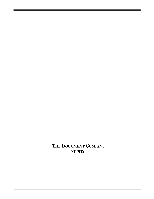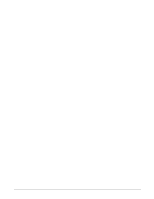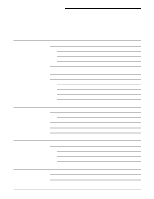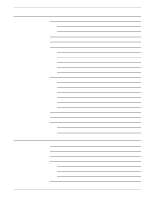Xerox 6180N DocuSP 61xx version 3.6 - Operator Guide
Xerox 6180N - Phaser Color Laser Printer Manual
 |
UPC - 095205425307
View all Xerox 6180N manuals
Add to My Manuals
Save this manual to your list of manuals |
Xerox 6180N manual content summary:
- Xerox 6180N | DocuSP 61xx version 3.6 - Operator Guide - Page 1
Xerox Document Services Platform Series DocuTech 61xx Operator Guide 701P38838 DocuSP version 3.6 August, 2002 - Xerox 6180N | DocuSP 61xx version 3.6 - Operator Guide - Page 2
Global Knowledge and Language Services 800 Phillips Road Building 845-17S Webster, New York 14580 USA © 2002 by Xerox Corporation. All rights reserved are also acknowledged. While the information in this Guide is correct at the time of this publication, Xerox reserves the right at any time to change - Xerox 6180N | DocuSP 61xx version 3.6 - Operator Guide - Page 3
Table of Contents 1. Safety notices 1-1 System safety 1-1 Laser safety 1-1 Ozone safety 1-2 Operation safety 1-2 European Union requirements 2-2 European Union 2-3 3. Introduction 3-1 About this guide 3-1 Powering down the System 3-1 Contents 3-2 Conventions 3-2 4. System - Xerox 6180N | DocuSP 61xx version 3.6 - Operator Guide - Page 4
TABLE OF CONTENTS ii System Hardware The DocuSP controller The Printer The processor The paper trays The electrical module The dry ink cartridge The photoreceptor The laser The fuser agent reservoir The inverter (duplex tray) The decurler lever The ground fault protector The interposer Upper - Xerox 6180N | DocuSP 61xx version 3.6 - Operator Guide - Page 5
paper to trays 3, 4, or 5 Cleaning and maintenance overview Precautions you should take Cleaning the binder Cleaning the binder tape guides Cleaning the binder platen Cleaning the flappers Cleaning the calipers Closing the binder Maintaining the printer Replacing the dry ink cartridge Replacing - Xerox 6180N | DocuSP 61xx version 3.6 - Operator Guide - Page 6
spool A fault Customer Support Center directed tasks problem 7. Technical information DocuTech 61xx hardware requirements Power consumption Heat output DocuTech 61xx printer specifications Printer rates Paper tray capacities Additional paper capacities DocuTech 61xx printer satisfaction guides - Xerox 6180N | DocuSP 61xx version 3.6 - Operator Guide - Page 7
8. Supplies TABLE OF CONTENTS Limitations 7-20 8-1 Supplies to keep in stock 8-1 Supplies ordered from the Supply Order Representative 8-1 Supplies ordered from the Parts Marketing Representative 8-1 Ordering supplies 8-2 DOCUTECH 61XX OPERATOR GUIDE v - Xerox 6180N | DocuSP 61xx version 3.6 - Operator Guide - Page 8
TABLE OF CONTENTS vi DOCUTECH 61XX OPERATOR GUIDE - Xerox 6180N | DocuSP 61xx version 3.6 - Operator Guide - Page 9
TABLE OF CONTENTS DOCUTECH 61XX OPERATOR GUIDE vii - Xerox 6180N | DocuSP 61xx version 3.6 - Operator Guide - Page 10
TABLE OF CONTENTS viii DOCUTECH 61XX OPERATOR GUIDE - Xerox 6180N | DocuSP 61xx version 3.6 - Operator Guide - Page 11
controls or adjustments, or performances other than specified herein, may result in hazardous radiation exposure. The Xerox DocuTech Models 6100, 6115, 6135, 6155, and 6180 are certified to comply with laser performance standards set by the U.S. Department of Health, Education, and Welfare as Class - Xerox 6180N | DocuSP 61xx version 3.6 - Operator Guide - Page 12
heavier than air. Providing the proper environmental parameters as specified in the Xerox installation instructions ensures that concentration levels meet safe limits. Operation safety Your Xerox equipment and supplies have been designed and tested to meet strict safety requirements. These include - Xerox 6180N | DocuSP 61xx version 3.6 - Operator Guide - Page 13
a Service Representative when any of the following conditions occur: - The power cable is damaged or frayed. - Liquid is spilled into the system. - The system is exposed to water. - Any part of the system is damaged. • Always use materials and supplies specifically designed for your Xerox equipment - Xerox 6180N | DocuSP 61xx version 3.6 - Operator Guide - Page 14
Directive 1995/5/EC on radio equipment and telecommunications terminal equipment and the mutual recognition of their conformity. A full declaration, defining the relevant directives and referenced standards can be obtained from your Xerox Ltd. representative. 1-4 DocuTech 61xx Operator Guide - Xerox 6180N | DocuSP 61xx version 3.6 - Operator Guide - Page 15
by Xerox for panEuropean single terminal connection to the analogue public switched telephone network (PSTN) in accordance with Directive 1999/5/EC. The product has been designed to work with the national PSTNs and compatibles PBXs of the following countries: DocuTech 61xx Operator Guide 1-5 - Xerox 6180N | DocuSP 61xx version 3.6 - Operator Guide - Page 16
Norway • Portugal • Spain • Sweden • Switzerland • United Kingdom In the event of problems, you should contact your local Xerox representative in the first instance. The product has been control apparatus not authorized by Xerox, will invalidate its certification. 1-6 DocuTech 61xx Operator Guide - Xerox 6180N | DocuSP 61xx version 3.6 - Operator Guide - Page 17
. Xerox Europe serviced and maintained at all times. Check your understanding Please review the questions and answers that follow to ensure that you understand the Electricity at Work Regulation in England and Wales. Question What is the Electricity at Work Regulation? DocuTech 61xx Operator Guide - Xerox 6180N | DocuSP 61xx version 3.6 - Operator Guide - Page 18
to be serviced and maintained to such high standards, please contact your local Xerox Europe Customer Service Organization. They will be pleased to assist you. Question Does the Xerox equipment in my premises comply with the Electricity at Work Regulations? 1-8 DocuTech 61xx Operator Guide - Xerox 6180N | DocuSP 61xx version 3.6 - Operator Guide - Page 19
the Xerox equipment will be switched off and disconnected from the supply until the defect has been corrected. You will be advised of such action to enable such defects to be corrected. Your responsibility YOU MUST ENSURE THAT YOUR XEROX EQUIPMENT IS SAFE AT ALL TIMES. DocuTech 61xx Operator Guide - Xerox 6180N | DocuSP 61xx version 3.6 - Operator Guide - Page 20
Safety notices Additional queries Please contact the Xerox Europe Technical Centre or your authorized Xerox representative if you have any queries regarding the information provided in this document. 1-10 DocuTech 61xx Operator Guide - Xerox 6180N | DocuSP 61xx version 3.6 - Operator Guide - Page 21
limits for a Class A digital device, pursuant to Part 15 of the FCC Rules. These limits are designed not installed and used in accordance with the instruction manual, may cause harmful interference in which case safety approval The Xerox DocuTech Models 6100, 6115, 6135, 6155, and 6180 are in - Xerox 6180N | DocuSP 61xx version 3.6 - Operator Guide - Page 22
meets certain telecommunications network protective, operational, wiring associated with a single line individual service may be extended by means of a certified that the electrical ground connections of the power utility, telephone lines and internal metallic water DocuTech 61xx Operator Guide - Xerox 6180N | DocuSP 61xx version 3.6 - Operator Guide - Page 23
to take adequate measures. Changes of modifications to this equipment not specifically approved by Xerox Europe may void the user's authority to operate this equipment. Shielded cables must be equipment may have to be limited or special mitigation measures taken. DocuTech 61xx Operator Guide 2-3 - Xerox 6180N | DocuSP 61xx version 3.6 - Operator Guide - Page 24
Certifications 2-4 DocuTech 61xx Operator Guide - Xerox 6180N | DocuSP 61xx version 3.6 - Operator Guide - Page 25
Document Services Platform Series. About this guide The guide is intended for Xerox DocuTech 6100, 6115, 6135, 6155, or 6180 operators whose job consists of the routine operation of this printing system: operating each of the system components, running print jobs, solving simple system problems, and - Xerox 6180N | DocuSP 61xx version 3.6 - Operator Guide - Page 26
problems that may occur and provides instructions on placing service calls. • Chapter 4, "Technical information," contains the hardware and software capacity guidelines for the DocuTech 61xx system. It includes the satisfaction guides for paper trays and stocks. • Chapter 5, "Supplies," contains - Xerox 6180N | DocuSP 61xx version 3.6 - Operator Guide - Page 27
Vertical bars-Alternatives to specified arguments are separated by vertical bars (for example, -pdl ). NOTE: Notes contain important supplemental information pertaining to the alert you to conditions that may affect the safety of people. DocuTech 61xx Operator Guide 3-3 - Xerox 6180N | DocuSP 61xx version 3.6 - Operator Guide - Page 28
Introduction 3-4 DocuTech 61xx Operator Guide - Xerox 6180N | DocuSP 61xx version 3.6 - Operator Guide - Page 29
components of the DocuTech 6100, 6115, 6135, 6155, and 6180 are the DocuSP controller and the printer. After a brief review of the process involved in electronic reprographics, this section introduces each of the system components. Electronic reprographics process The Xerox DocuTech 6100, 6115, 6135 - Xerox 6180N | DocuSP 61xx version 3.6 - Operator Guide - Page 30
the print rate is 77 prints per minute. The DocuTech 6180 prints up to 180 prints per minute using 8.5 x paper size, for all printers. Refer to the "Technical information" chapter of this guide for more detailed information. The System System Hardware The basic hardware components of the DocuTech - Xerox 6180N | DocuSP 61xx version 3.6 - Operator Guide - Page 31
4-1. DocuTech 6100/6115/6135 system hardware System components 1. Sun platform with DocuSP software 2. DocuTech 6100/6115/6135 printer 3. Processor 4. Finisher For the DocuTech 6155 and 6180, the printer consists of a processor, an interposer, and a finisher. DocuTech 61xx Operator Guide 4-3 - Xerox 6180N | DocuSP 61xx version 3.6 - Operator Guide - Page 32
and instructions to you on the Print Services interface screen. The four components of the DocuSP controller are the processor, the monitor, the keyboard, and the mouse. NOTE: For more information on the DocuSP controller, refer to the DocuSP on-line help system. 4-4 DocuTech 61xx Operator Guide - Xerox 6180N | DocuSP 61xx version 3.6 - Operator Guide - Page 33
the prints of your documents. Figure 4-3. Processor components 2 5 8 7 1 3 4 6 9 1. Paper trays 2. Electrical module 3. Dry ink cartridge 4. Photoreceptor, located behind a panel 5. Laser, located behind a panel 6. Fuser agent reservoir 7. Inverter DocuTech 61xx Operator Guide 4-5 - Xerox 6180N | DocuSP 61xx version 3.6 - Operator Guide - Page 34
components 8. Decurler lever 9. Dry Ink Waste container The paper trays There are three paper trays which can hold different sizes, types, and colors of stock for printing jobs. Paper tray capacities are as follows: Tray 1: 1,100 sheets of substance 20 (75 g/m2) Tray 2: 600 sheets of substance 20 - Xerox 6180N | DocuSP 61xx version 3.6 - Operator Guide - Page 35
of a job communicates instructions to the laser, causing the laser to switch on and off to create the image. The fuser agent reservoir Fuser agent is used to prevent paper that is passing through the fuser from sticking to the fuser roll. Fuser agent is contained in the fuser agent reservoir. When - Xerox 6180N | DocuSP 61xx version 3.6 - Operator Guide - Page 36
interposer is designed to improve productivity through the use of two additional paper trays. Figure 4-4. Interposer components The following lists the components of the interposer: 1. Upper entrance transport 2. Upper vertical transport 3. Upper turn transport 4-8 DocuTech 61xx Operator Guide - Xerox 6180N | DocuSP 61xx version 3.6 - Operator Guide - Page 37
from trays 4 or 5, to the finisher. Tray 5 Tray 5 holds up to 2600 sheets of substance 20 (75 g/m2) paper. The paper from this tray can be fed into the processor for printing or can be bypassed through the loop transports to insert sheets directly to the finisher. DocuTech 61xx Operator Guide 4-9 - Xerox 6180N | DocuSP 61xx version 3.6 - Operator Guide - Page 38
tray 5 into the lower exit transport. Lower exit transport The lower exit transport delivers sheets from tray 5 in the Interposer or from tray . Loop transports The loop transports deliver sheets from tray 5 and inserts them in the upper transport paper path. The finisher In the finisher, prints can - Xerox 6180N | DocuSP 61xx version 3.6 - Operator Guide - Page 39
Finisher components System components The following lists the finisher components: 1. Bindexer 2. Stitcher 3. Stacker 4. Binder 5. Binder tape reel 6. Stitcher wire spools 7. Top tray The bindexer The bindexer is a three-bin sorter that collates the pages of each print set. As the pages of the - Xerox 6180N | DocuSP 61xx version 3.6 - Operator Guide - Page 40
tray Prints are delivered to the top tray because the prints are oversized or because the top tray was selected on the screen. NOTE: Refer to the satisfaction guides in the "Technical information" chapter of this guide to find the top tray paper capacity for various stock weights. 4-12 DocuTech - Xerox 6180N | DocuSP 61xx version 3.6 - Operator Guide - Page 41
on the stacker in area 19. If a paper jam occurs, the system displays a message on the controller that shows the number of the area where the jam occurred. NOTE: For information about clearing a paper jam, refer to the "Problem solving" chapter of this guide. DocuTech 61xx Operator Guide 4-13 - Xerox 6180N | DocuSP 61xx version 3.6 - Operator Guide - Page 42
System components 4-14 DocuTech 61xx Operator Guide - Xerox 6180N | DocuSP 61xx version 3.6 - Operator Guide - Page 43
You can add the same kind of paper to a tray when the supply is low without stopping the printer. You must have the same paper or stock loaded in two trays for the system to continue printing while you are loading the other tray. Adding paper to tray 1 or 2 The following steps must be performed - Xerox 6180N | DocuSP 61xx version 3.6 - Operator Guide - Page 44
seam side facing up. NOTE: When loading drilled paper, be sure to fan the edge where the holes are located. 7. Position the stack against the front right corner of the tray, as shown in figure 5-2. This is indicated by the green arrow on the bottom of the tray. 5-2 DocuTech 61xx Operator Guide - Xerox 6180N | DocuSP 61xx version 3.6 - Operator Guide - Page 45
Move the rear guide forward until it touches the edge of the stack. 9. Lower the feed belt. 10. Close the tray slowly, but firmly, until it latches. Adding paper to trays 3, 4, or 5 Paper tray 3 or 5 is used to supply the largest volume of paper required for your jobs. These trays can also be used - Xerox 6180N | DocuSP 61xx version 3.6 - Operator Guide - Page 46
of stock, refer to the "Technical information" chapter in this guide. Remove any damaged sheets from the top of the stack. 4. Load the required paper into the paper tray. Load paper with the curl side facing down. Load Xerox paper with the package wrapper seam side facing up. NOTE: When loading - Xerox 6180N | DocuSP 61xx version 3.6 - Operator Guide - Page 47
ink cartridge should be installed. Waste dry ink empties into a container located at the bottom of the printer. When this container becomes full, it must be replaced. Fuser agent must be added to the fuser agent reservoir in the printer when a message on the screen directs you to do so. DocuTech - Xerox 6180N | DocuSP 61xx version 3.6 - Operator Guide - Page 48
that are approved or recommended by Xerox. If you use other supplies, you may damage the system. • Keep supplies in stock as listed in the section, "Supplies to keep in stock", in this guide. • Whenever you use or remove a part from the system, handle the part carefully. Note any informative labels - Xerox 6180N | DocuSP 61xx version 3.6 - Operator Guide - Page 49
ink cartridge, dry ink waste container, or when adding fuser agent. • Some parts of the system, such as the fuser, get hot during operation. To ensure that you do not burn yourself, be careful when working around these parts. WARNING The fuser the finisher doors. DocuTech 61xx Operator Guide 5-7 - Xerox 6180N | DocuSP 61xx version 3.6 - Operator Guide - Page 50
binder drawer 3. Perform the following steps: a. Locate and remove the plastic binder platen cleaner from the binder tape reel, as shown in the following figure. 5-8 DocuTech 61xx Operator Guide - Xerox 6180N | DocuSP 61xx version 3.6 - Operator Guide - Page 51
listed. Cleaning the binder tape guides The following steps must be performed to clean the binder tape guides. 1. Use the binder platen cleaner to clean the surfaces and grooves of the tape guides. 2. Ensure that all the glue is removed from the grooves on the tape guides. DocuTech 61xx Operator - Xerox 6180N | DocuSP 61xx version 3.6 - Operator Guide - Page 52
Routine maintenance Figure 5-7. Cleaning the tape guides Cleaning the binder platen The following steps must be performed to clean the binder platen. 1. Use the binder grooves on the binder platen surface, which align with the top and bottom edges of the book. 5-10 DocuTech 61xx Operator Guide - Xerox 6180N | DocuSP 61xx version 3.6 - Operator Guide - Page 53
Routine maintenance Figure 5-8. Cleaning the binder platen Cleaning the flappers Using the binder platen cleaner, clean the top and side surfaces of the binder flappers until all the glue is removed. DocuTech 61xx Operator Guide 5-11 - Xerox 6180N | DocuSP 61xx version 3.6 - Operator Guide - Page 54
Routine maintenance Figure 5-9. Cleaning the flappers Cleaning the calipers Using the binder platen cleaner, clean the binder caliper surfaces until all the glue is removed. 5-12 DocuTech 61xx Operator Guide - Xerox 6180N | DocuSP 61xx version 3.6 - Operator Guide - Page 55
the supplies as soon as possible. Replacing the dry ink cartridge When directed by a screen message, replace the dry ink cartridge. If the cartridge is not replaced, the printer will eventually stop, and it will not operate until a new cartridge is installed. DocuTech 61xx Operator Guide 5-13 - Xerox 6180N | DocuSP 61xx version 3.6 - Operator Guide - Page 56
cloth on the floor under the dry ink cartridge area. 3. Remove the empty cartridge, as shown in figure 5-11. a. Pull the empty dry ink cartridge out until it stops. b. Move the green handle to the unlatched position. c. Remove the empty cartridge and discard it. 5-14 DocuTech 61xx Operator Guide - Xerox 6180N | DocuSP 61xx version 3.6 - Operator Guide - Page 57
a new dry ink cartridge, as shown in figures 5-12 and 5-13. a. Turn a new cartridge of dry ink upside down and shake the cartridge thoroughly to loosen the contents. b. Insert the full cartridge until it stops. c. Move the green handle to the latched position. DocuTech 61xx Operator Guide 5-15 - Xerox 6180N | DocuSP 61xx version 3.6 - Operator Guide - Page 58
the full cartridge all the way into the system. e. Hold the cartridge in place with one hand and remove the paper seal by pulling it toward you with the other hand. Discard the seal along with the drop cloth. Figure 5-13. Removing the paper seal 5. Close the processor doors. 5-16 DocuTech 61xx - Xerox 6180N | DocuSP 61xx version 3.6 - Operator Guide - Page 59
the dry ink waste container. 2. Place a drop cloth on the floor under the dry ink waste container area. 3. Remove the full waste container from the system. a. Grasp the tab on the dry ink waste container and pull the container out slowly, as shown in figure 5-14. DocuTech 61xx Operator Guide 5-17 - Xerox 6180N | DocuSP 61xx version 3.6 - Operator Guide - Page 60
Removing the full waste container b. Remove the cap from the top of the full dry ink waste container. c. Place the removed cap over the opening on the end of the full dry ink waste container, as shown in figure 5-15. d. Do not remove the cap on the new container. 5-18 DocuTech 61xx Operator Guide - Xerox 6180N | DocuSP 61xx version 3.6 - Operator Guide - Page 61
Figure 5-15. Placing the cap on the waste container e. Slide a new, empty dry ink waste container all the way into the system until the container stops, as shown in figure 516. Figure 5-16. Inserting the new, empty container 4. Close the processor doors. DocuTech 61xx Operator Guide 5-19 - Xerox 6180N | DocuSP 61xx version 3.6 - Operator Guide - Page 62
and use fuser agent only for the printer. 1. Open the processor doors. 2. Place a drop cloth on the floor under the fuser area. 3. Open the fuser drawer. a. Locate the fuser drawer. b. Grasp the green handle on the fuser drawer and pull it out until it stops. 5-20 DocuTech 61xx Operator Guide - Xerox 6180N | DocuSP 61xx version 3.6 - Operator Guide - Page 63
upon contact with the eye. Make sure that you wash your hands with soap and water after you finish this procedure. 4. Fill the fuser agent reservoir. a. Pull the fuser agent reservoir out until it stops. b. Remove the reservoir cap by turning it counterclockwise. DocuTech 61xx Operator Guide 5-21 - Xerox 6180N | DocuSP 61xx version 3.6 - Operator Guide - Page 64
fuser agent is spilled onto the floor, it must be removed immediately. c. Open a new box of fuser agent and remove the bottle. Remove the cap from the bottle of fuser agent. d. Carefully pour the fuser agent into the reservoir until the level reaches the MAX line. 5-22 DocuTech 61xx Operator Guide - Xerox 6180N | DocuSP 61xx version 3.6 - Operator Guide - Page 65
. CAUTION Do not push the fuser agent bottle into the reservoir with excessive force. There is an anti-splash seal in the reservoir that could be damaged. f. Push the fuser agent reservoir in until it stops. 5. Push the fuser drawer in until it latches into place. DocuTech 61xx Operator Guide 5-23 - Xerox 6180N | DocuSP 61xx version 3.6 - Operator Guide - Page 66
20. Closing the fuser drawer 6. Close the processor doors. The fuser agent message will disappear customer support center. Refer to the section, "Calling for assistance," in this guide. There is a label behind the stitcher panel that gives instructions for replacing 24 DocuTech 61xx Operator Guide - Xerox 6180N | DocuSP 61xx version 3.6 - Operator Guide - Page 67
down the release clip. c. Pull the plug out of the stitcher head. Figure 5-22. Removing the stitcher wire plug 5. Perform one of the following steps: DocuTech 61xx Operator Guide 5-25 - Xerox 6180N | DocuSP 61xx version 3.6 - Operator Guide - Page 68
it on the spool and carefully rewind the remaining wire out of the tubing and onto the stitcher spool, as shown in figure 5-24. 5-26 DocuTech 61xx Operator Guide - Xerox 6180N | DocuSP 61xx version 3.6 - Operator Guide - Page 69
figure 5-25. Figure 5-25. The measuring bracket 7. Release and remove stitcher spool A. a. Locate the green pin release handle under spool B, as shown in figure 5-26. DocuTech 61xx Operator Guide 5-27 - Xerox 6180N | DocuSP 61xx version 3.6 - Operator Guide - Page 70
and remove the pin. c. Release the handle and remove stitcher spool A. 8. Install the new stitcher spool. a. Slide the new stitcher spool into position with the paper wrapper still in place. b. Replace the stitcher spool pin. Push it down until it locks into place, as shown in figure 5-27. 5-28 - Xerox 6180N | DocuSP 61xx version 3.6 - Operator Guide - Page 71
, carefully clip any bent or twisted wire from the lead end of the wire. c. Hold onto the end of the wire and carefully remove the paper wrapper, as shown in figure 5-28. DocuTech 61xx Operator Guide 5-29 - Xerox 6180N | DocuSP 61xx version 3.6 - Operator Guide - Page 72
paper wrapper NOTE: Hold the wire between the thumb and forefinger of both hands. 10. Feed the wire slowly into the tubing until the wire extends from the stitcher plug, as shown in figure 5-29. Figure 5-29. Feeding the wire 11. Remove the stitcher plug from the measuring bracket. 5-30 DocuTech - Xerox 6180N | DocuSP 61xx version 3.6 - Operator Guide - Page 73
in the up position. 21. Close the finisher doors. Storing the binder tape reels Binder tape contains paper that makes the tape sensitive to the same conditions that affect paper, especially moisture. Figure 530 shows good storage conditions for the binder tape. DocuTech 61xx Operator Guide 5-31 - Xerox 6180N | DocuSP 61xx version 3.6 - Operator Guide - Page 74
is sealed tightly. Figure 5-31. Storing the binder tape 5. Store the partially used rolls of binder tape in a dry place cooler than 90°F (32°C). 5-32 DocuTech 61xx Operator Guide - Xerox 6180N | DocuSP 61xx version 3.6 - Operator Guide - Page 75
when the binder is not in use. If necessary, refer to the label on the binder for instructions on how to replace the binder tape. The following steps must be performed to replace the binder tape Opening the binder drawer 3. Remove the tape from the drive roll. DocuTech 61xx Operator Guide 5-33 - Xerox 6180N | DocuSP 61xx version 3.6 - Operator Guide - Page 76
reel. NOTE: Ensure that the larger center hole in the reel faces the drive. 5. Slide the new tape reel onto the tape reel drive. 5-34 DocuTech 61xx Operator Guide - Xerox 6180N | DocuSP 61xx version 3.6 - Operator Guide - Page 77
the reel retainer to the locked position. Figure 5-35. Locking the reel NOTE: Ensure that the tape passes through the binder tape sensor. 6. Follow the instructions on the binder tape loading label and thread the tape through the tape feeder. DocuTech 61xx Operator Guide 5-35 - Xerox 6180N | DocuSP 61xx version 3.6 - Operator Guide - Page 78
. Figure 5-37. Threading the tape to the pressure roll 8. Turn the green knob clockwise until the tape extends at least 2 inches (51mm) beyond the tape guides. 5-36 DocuTech 61xx Operator - Xerox 6180N | DocuSP 61xx version 3.6 - Operator Guide - Page 79
Routine maintenance Figure 5-38. Feeding the tape manually 9. Cut the tape. a. Lift up on the green tape cutter handle, as shown in figure 5-39. b. Remove the cut piece of tape. Figure 5-39. Cutting the tape 10. Close the binder drawer. DocuTech 61xx Operator Guide 5-37 - Xerox 6180N | DocuSP 61xx version 3.6 - Operator Guide - Page 80
on-line help. Perform the following steps to adjust the binder tape registration. 1. Ensure that the tape guides are clean and free of glue residue. Refer to the procedure, "Cleaning the binder," in this section. binder tape knob on the front of the binder drawer. 5-38 DocuTech 61xx Operator Guide - Xerox 6180N | DocuSP 61xx version 3.6 - Operator Guide - Page 81
binder tape. Each increment equals a change of 0.1mm, up or down, on the edge of the book. One full rotation of the knob is equal to 0.04 inch (1mm). 6. Pull the knob toward you to rotate it for the tape toward the top edge of the book, as shown in figure 5-41. DocuTech 61xx Operator Guide 5-39 - Xerox 6180N | DocuSP 61xx version 3.6 - Operator Guide - Page 82
. Adjusting the tape position down 8. Close the finisher doors. 9. Run a test binder job to check your adjustment. 10. Perform the procedure again as needed. 5-40 DocuTech 61xx Operator Guide - Xerox 6180N | DocuSP 61xx version 3.6 - Operator Guide - Page 83
paper levers This system can handle a variety of papers. Some heavier weight paper or longer paper may cause skewing problems. Adjust the heavy paper levers to prevent this skewing. Adjust the heavy paper paper lever. a. Pull the silver latch release toward you. DocuTech 61xx Operator Guide 5-41 - Xerox 6180N | DocuSP 61xx version 3.6 - Operator Guide - Page 84
paper curl 1. Program and print five 1-sided, 8.5 x 11 inch (216 x 279 mm) sheets to the top tray. NOTE: Keep the image toward you, as shown in figure 5-45. 2. Measure the amount of curl in the prints by holding the five prints in the top center of the short edge. 5-42 DocuTech 61xx Operator Guide - Xerox 6180N | DocuSP 61xx version 3.6 - Operator Guide - Page 85
3. Place the bottom edge of the prints over the paper curl measurement chart in this guide. • If the print curl on the printed paper measures between +1 and - 2, do not change the decurler setting. • If the curl (120 g/m2) can be achieved between +1 and -1 curl. DocuTech 61xx Operator Guide 5-43 - Xerox 6180N | DocuSP 61xx version 3.6 - Operator Guide - Page 86
Routine maintenance 5-44 DocuTech 61xx Operator Guide - Xerox 6180N | DocuSP 61xx version 3.6 - Operator Guide - Page 87
RECOMMENDED CAUTION Routine maintenance NOTE: Corners of the sheets of paper should not exceed the curl shown in this chart. See the example above. Note: Image -4 -3 -2 Move Green Decurler lever left DocuTech 61xx Operator Guide -1 FLAT +4 +3 +2 +1 Move Green Decurler lever right 5-45 - Xerox 6180N | DocuSP 61xx version 3.6 - Operator Guide - Page 88
curl problem, or for other curl problems, turn the stack of paper over in the paper tray. 6. If there is still a curl problem, perform steps 1 to 4 again. NOTE: A final solution to the curl problem may be to load a new ream of paper. 7. Close the processor door. 5-46 DocuTech 61xx Operator Guide - Xerox 6180N | DocuSP 61xx version 3.6 - Operator Guide - Page 89
should call the Customer Support Center. If the Customer Support Representative cannot solve your problem over the phone, a Service Representative will be dispatched. How problems are displayed Hardware problems show themselves by way of messages, document misfeeds, paper jams, poor prints, fault - Xerox 6180N | DocuSP 61xx version 3.6 - Operator Guide - Page 90
Find the problem in the Problem column of the problem solving charts in this guide. The hardware charts are separated into resolving a processor or finisher problem. • Follow the instructions in the Suggested solutions column of the problem solving charts in this guide. 6-2 DocuTech 61xx Operator - Xerox 6180N | DocuSP 61xx version 3.6 - Operator Guide - Page 91
clearing all jams. Resolving a processor problem Problem Paper tray elevator fails to rise or lower Paper path jams Table 6-1. Resolving a processor problem Suggested solutions Ensure that the stock is loaded properly in the paper trays, with the rear and side guides against the stock stack. If - Xerox 6180N | DocuSP 61xx version 3.6 - Operator Guide - Page 92
Table 6-1. Resolving a processor problem Paper misfeeds and Ensure that the stock is loaded properly in the paper trays, with the rear multifeeds and side guides against the stack. Ensure that the stock is not loaded above the bottom of the red line in the paper tray. Ensure that the stock - Xerox 6180N | DocuSP 61xx version 3.6 - Operator Guide - Page 93
label on the tray. Adjust the decurler. Refer to the procedure, "Adjusting for paper curl," in this guide. This is a printer problem. Switch the printer off and on. Allow a minimum of 30 seconds between switching the printer off and switching the printer back on. DocuTech 61xx Operator Guide 6-5 - Xerox 6180N | DocuSP 61xx version 3.6 - Operator Guide - Page 94
problem, it may shut off the power to the processor. 1. Determine if the DocuSP controller power and the processor power are off. If the controller's screen is blank and the power-indicator light is not blinking, the controller power is off. Refer to the System Guide. If the paper tray - Xerox 6180N | DocuSP 61xx version 3.6 - Operator Guide - Page 95
problem Suggested solutions Follow the jam clearance diagram in the Printer Fault Clearance window carefully to ensure all paper has been cleared. Make sure the stock in trays tape reel," in this guide. Refer to the binder tape reel storage information in this guide. Binder tape not positioned - Xerox 6180N | DocuSP 61xx version 3.6 - Operator Guide - Page 96
problems. Perform the procedure, "Clearing a stitcher spool A fault," in this guide. Stitcher B problems. Refer to information on calling the Customer Support Center in this guide , use the stitch override only when using a lightweight paper. Stitch override allows the system to run beyond the - Xerox 6180N | DocuSP 61xx version 3.6 - Operator Guide - Page 97
displayed and the binder tape is not present, follow the instructions on the area 17 label and remove all paper. 6. Ensure that area 17 is clear of all binder tape adhesive. If the area is not clear, clean the binder using the procedure, "Cleaning the binder," in this guide. DocuTech 61xx Operator - Xerox 6180N | DocuSP 61xx version 3.6 - Operator Guide - Page 98
top cover. Clearing a stitcher spool A fault Repeated jams in area 17 may be caused by the following problems: • Stitcher wire not feeding properly • A kink in the stitcher wire 1. Open the finisher doors. 2. up until it latches into place, as shown in figure 6-1. 6-10 DocuTech 61xx Operator Guide - Xerox 6180N | DocuSP 61xx version 3.6 - Operator Guide - Page 99
Problem solving Figure 6-1. Stitcher head release handle 5. Remove the stitcher wire plug. a. The stitcher wire plug is located above the clip. c. Pull the plug out of the stitcher head. Figure 6-2. Removing the stitcher wire plug 6. Remove any damaged wire. DocuTech 61xx Operator Guide 6-11 - Xerox 6180N | DocuSP 61xx version 3.6 - Operator Guide - Page 100
Problem solving a. Using the wire cutters, slowly and carefully pull approximately 3 feet (1 meter) of wire out of the stitcher plug. b. as shown in figure 6-3. Figure 6-3. Cutting the wire 7. Insert the plug into the measuring bracket, as shown in figure 6-4. 6-12 DocuTech 61xx Operator Guide - Xerox 6180N | DocuSP 61xx version 3.6 - Operator Guide - Page 101
stitcher wire fragments. a. Fold a piece of copy paper in half lengthwise. Place the folded sheet of copy paper under the stitcher head, as shown in figure 6-5. b. Pull out the stitcher knob and allow it to snap back into place to free any stitcher wire fragments. DocuTech 61xx Operator Guide 6-13 - Xerox 6180N | DocuSP 61xx version 3.6 - Operator Guide - Page 102
Problem solving Figure 6-5. Removing the wire fragments c. Remove the copy paper carefully, being sure not to drop any wire fragments into the system. 10. position. 14. Lower the stitcher panel. 15. Close the finisher doors. The printer icon indicates "Ready." 6-14 DocuTech 61xx Operator Guide - Xerox 6180N | DocuSP 61xx version 3.6 - Operator Guide - Page 103
Problem solving Customer Support Center directed tasks The following tasks should be performed when a Customer Support Center Representative asks you to do so. Performing these tasks when requested may save you a visit from a Service sensor, as shown in figure 6-7. DocuTech 61xx Operator Guide 6-15 - Xerox 6180N | DocuSP 61xx version 3.6 - Operator Guide - Page 104
the Q1009 sensor and mirror should be performed only when directed by a Customer Support Center Representative. Perform the following when it is necessary to clean the Q1009 sensor. 1. Open the processor doors. 2. Locate the Q1009 sensor, as shown in figure 6-8. 6-16 DocuTech 61xx Operator Guide - Xerox 6180N | DocuSP 61xx version 3.6 - Operator Guide - Page 105
Figure 6-8. Q1009 sensor location Problem solving 3. Clean the sensor sensors should be performed only when directed by a Customer Support Center Representative. NOTE: The finisher sensors are located under inch (216 x 279 mm) paper, as shown in figure 6-9. DocuTech 61xx Operator Guide 6-17 - Xerox 6180N | DocuSP 61xx version 3.6 - Operator Guide - Page 106
Problem solving Figure 6-9. Folding the paper 2. Use the folded sheet of paper to clear any obstructions in the following sensor areas. Clearing the Q1201 sensor Clearing the Q1201 sensor should be performed only when directed by a Customer Support Center Representative. 1. Open the processor top - Xerox 6180N | DocuSP 61xx version 3.6 - Operator Guide - Page 107
cover. Clearing the Q1202 and Q1203 sensors Clearing the Q1202 and Q1203 sensors should be performed only when directed by a Customer Support Center Representative. 1. Open the finisher top cover. 2. Locate the Q1202 and Q1203 sensors, as shown in figure 6- 11. DocuTech 61xx Operator Guide 6-19 - Xerox 6180N | DocuSP 61xx version 3.6 - Operator Guide - Page 108
Problem solving Figure 6-11. Locating the Q1202 and Q1203 sensors 3. Brush a folded sheet of paper under each sensor to clear any obstructions, as shown in figure 6-12. Figure 6-12. Clearing the Q1202 and Q1203 sensors 4. Close the finisher top cover. 6-20 DocuTech 61xx Operator Guide - Xerox 6180N | DocuSP 61xx version 3.6 - Operator Guide - Page 109
Problem solving Cleaning the Q1222 and Q1210 sensors Cleaning the Q1222 and the Q1210 sensors should be performed only when directed by a Customer Support Center Representative. Perform the following when it the Q1222 and Q1210 sensors, as shown in figure 614. DocuTech 61xx Operator Guide 6-21 - Xerox 6180N | DocuSP 61xx version 3.6 - Operator Guide - Page 110
Problem solving Figure 6-14. Locating the Q1222 and Q1210 sensors 4. Wipe each sensors Clearing the Q1205, Q1206, and Q1207 sensors should be performed only when directed by a Customer Support Center Representative. 1. Open the finisher front doors. 2. Open the bindexer door. 3. Locate the Q1205 - Xerox 6180N | DocuSP 61xx version 3.6 - Operator Guide - Page 111
paper across each sensor to clear any obstruction. 5. Close the bindexer and finisher doors. Clearing the Q1213 sensor Clearing the Q1213 sensor should be performed only when directed by a Customer Support . 3. Locate the Q1213 sensors, as shown in figure 6-16. DocuTech 61xx Operator Guide 6-23 - Xerox 6180N | DocuSP 61xx version 3.6 - Operator Guide - Page 112
Problem solving Figure 6-16. Q1213 sensor 4. Brush a folded sheet of paper across the sensor to clear any obstruction Customer Support Center Representative. 1. Open the finisher front doors. 2. Locate the Q1221, Q1218, and Q1227 sensors, as shown in figure 6-17. 6-24 DocuTech 61xx Operator Guide - Xerox 6180N | DocuSP 61xx version 3.6 - Operator Guide - Page 113
Clearing the camming motor should be performed only when directed by a Customer Support Center Representative. NOTE: The fuser camming motor may stall during operation due to a system crash or system power failure. The camming motor must then be manually released. DocuTech 61xx Operator Guide 6-25 - Xerox 6180N | DocuSP 61xx version 3.6 - Operator Guide - Page 114
motor on the back of the fuser drawer, as shown in figure 6-18. 4. Locate the camming motor brake release under the camming motor, as shown in figure 6-19. 5. Push and hold the brake release in an upward position. The camming motor will begin to run slowly. 6-26 DocuTech 61xx Operator Guide - Xerox 6180N | DocuSP 61xx version 3.6 - Operator Guide - Page 115
help you solve the problem over the phone. If the Customer Support Center Representative cannot solve the problem, a Service Representative will be dispatched. Recording the problem Use the procedure that follows to record the system information about the problem. DocuTech 61xx Operator Guide 6-27 - Xerox 6180N | DocuSP 61xx version 3.6 - Operator Guide - Page 116
and Printer Serial Number. 3. Record any codes appearing on the screen. 4. Record the current problem that caused you to call for assistance. 5. If image quality is the problem, take a print to the phone with you. 6. Save the print for the Service Representative. 6-28 DocuTech 61xx Operator Guide - Xerox 6180N | DocuSP 61xx version 3.6 - Operator Guide - Page 117
This section contains the hardware and software capacity guidelines for the DocuTech 6100, 6115, 6135, 6155, and 6180 systems. It includes the specifications for the printer, as well as the satisfaction guides for paper trays and stock. For complete system specifications, refer to the appropriate - Xerox 6180N | DocuSP 61xx version 3.6 - Operator Guide - Page 118
, 6155, and 6180 printers. For further information, refer to the printer specific Installation Planning Guide. Table 7-3. Heat output for the DocuTech 6100, 6115, or 6135 Module Heat output Heat output with vent kits (BTU/hr) (BTU/hr) • Printer/finisher (with binder on) • Printer/finisher (with - Xerox 6180N | DocuSP 61xx version 3.6 - Operator Guide - Page 119
trays) Tray 1 Stock sizes US Letter (8 1/2 x 11 inches) US Legal (8 1/2 X 14 inches) 9 x 11 inches A4 8 1/2 x 13 inches 223 x 297 mm Custom (Width = 8 to 9 inches (203 to 229 mm), Length = 10 to 14 inches (254 to 356 mm)) Capacity 1100 sheets, substance 20 (75 g/m2) DocuTech 61xx Operator Guide - Xerox 6180N | DocuSP 61xx version 3.6 - Operator Guide - Page 120
to 14 inches (254 to 356 mm)) Capacity 600 sheets, substance 20 (75 g/m2) Tray 3 Stock sizes US Letter (8 1/2 x 11 inches) US Legal (8 1/2 x 14 inches 14.33 inches (254 to 364 mm)) Capacity 2600 sheets, substance 20 (75 g/m2) Tray 4 Stock sizes US Letter (8 1/2 x 11 inches) US Legal (8 1/2 x 14 - Xerox 6180N | DocuSP 61xx version 3.6 - Operator Guide - Page 121
75 g/m2), pre or post-process Additional paper capacities Inverter Stock (or duplex tray) sizes 8 x 10 inches to 17 x 11 inches (203 x 254 mm to 432 x 279 mm) Top tray Stock 8x10 inches to 17 x 11 inches (1500 inboard and 1500 outboard), substance 20 (75 g/m2) DocuTech 61xx Operator Guide 7-5 - Xerox 6180N | DocuSP 61xx version 3.6 - Operator Guide - Page 122
equivalent thickness Binds per spool Approximately 425 DocuTech 61xx printer satisfaction guides Use the following information to ensure paper curl during storage of the paper stock. • Keep the paper wrapped as long as possible. Do not unwrap the paper until it is needed. • Store the reams of paper - Xerox 6180N | DocuSP 61xx version 3.6 - Operator Guide - Page 123
or temperature, keep it in the room where it will be used for at least 48 hours before loading the paper into the system. • To make adjustments to the DocuTech 61xx for the curl in the paper, refer to the "Routine maintenance" and "Problem solving" sections of this guide. DocuTech 61xx Operator - Xerox 6180N | DocuSP 61xx version 3.6 - Operator Guide - Page 124
defined in this guide. Table 7-6. Satisfaction guide for paper tray 3 Reliable feeds may be expected Less reliable feeds may be expected Suggested alternatives 8 x 10 inches to 17 x 11 inches (203 x 254 mm to 432 x 279 mm) Smaller or larger sizes cannot be used. 7-8 DocuTech 61xx Operator - Xerox 6180N | DocuSP 61xx version 3.6 - Operator Guide - Page 125
paper Intermixed weights Xerox vellum Full cut tabs Do not use excessively curled paper Substance 110 (200 g/m2) must be long grain. Do not use short grain. Label stock Precut tabs - use tray 1 or 2. Adhesive drafting film Paper sheets, substance 20 (75 g/m2) DocuTech 61xx Operator Guide 7-9 - Xerox 6180N | DocuSP 61xx version 3.6 - Operator Guide - Page 126
Size Table 7-7. Satisfaction guide for paper tray 4 Reliable feeds may be expected Less reliable feeds may be expected Suggested alternatives Xerographic bond paper in good condition Drilled stock, fanned thoroughly Slightly curled paper Intermixed weights Xerox vellum Full cut tabs Do not - Xerox 6180N | DocuSP 61xx version 3.6 - Operator Guide - Page 127
any tray. Xerox substance 65 (176 g/m2) Substance 110 (200 g/m2) long grain (index) Reduce set size if frequent paper jams or bindexer jams occur. If collated unfinished, another solution is to lower the value of the bindexer capacity set in the SWITCHES mode. DocuTech 61xx Operator Guide 7-11 - Xerox 6180N | DocuSP 61xx version 3.6 - Operator Guide - Page 128
Technical information Table 7-10. Satisfaction guide for various stocks Stock type Instructions for use Xerox 4024, substance 20 (75 g/m2) 3 hole drilled 4 hole drilled 7 hole drilled Load the paper into trays 1 and 2 with holes to the right; load the paper into trays 3, 4, and 5 with holes to - Xerox 6180N | DocuSP 61xx version 3.6 - Operator Guide - Page 129
Satisfaction guide for various stocks Stock type Instructions for use Preprinted stock Preprinted forms must be made up of ink that has the tray. If running plastic-covered window stock, there may be some distortion. To test, run a proof copy. Xerox Carbonless Xerox Carbonless Paper is - Xerox 6180N | DocuSP 61xx version 3.6 - Operator Guide - Page 130
mm) 14.33 inches (B4 JIS) Background, smudging, or white spaces may occur when printing between the 14 inch area and the edge of the paper with the 6155 or 6180 printer. 7-14 DocuTech 61xx Operator Guide - Xerox 6180N | DocuSP 61xx version 3.6 - Operator Guide - Page 131
than substance 20 (75 g/m2), limit the stack or set size by dividing the set into parts. Combine prints when completed and finish offline, if required. For collated unfinished sets, the maximum sheet capacity of the bindexer can be set to between 50 and 125. DocuTech 61xx Operator Guide 7-15 - Xerox 6180N | DocuSP 61xx version 3.6 - Operator Guide - Page 132
Slightly curled paper good condition Drilled paper Do not use excessively curled paper. Transparencies must contain some opaque sheets to avoid finisher jams. Stock not defined here is included in the "Using various stocks" section in this guide. Table 7-14. Stitcher satisfaction guide Reliable - Xerox 6180N | DocuSP 61xx version 3.6 - Operator Guide - Page 133
to 90 g/ m2) to 10% of the sheet count in a set. Avoid adjacent inserts for substance greater than 24 (90 g/m2). Transparencies or never-tear paper cannot be used as inserts when binding. DocuTech 61xx Operator Guide 7-17 - Xerox 6180N | DocuSP 61xx version 3.6 - Operator Guide - Page 134
stock with reinforced edges • Transparencies as inserts • Excessively curled paper • Never-tear paper Stock not defined here is included in the "Using various stocks" section in this guide. Table 7-16. Top tray satisfaction guide Stock Reliable stacking may be Less reliable stacking may - Xerox 6180N | DocuSP 61xx version 3.6 - Operator Guide - Page 135
Print Services Operator that the paper stock to be rotated will not fit in the Bypass Transport. The Signature Booklet Maker attached to a DocuTech 61xx printer is only capable of handling paper stock up to 9 inches (229 mm) in length in a portrait orientation. DocuTech 61xx Operator Guide 7-19 - Xerox 6180N | DocuSP 61xx version 3.6 - Operator Guide - Page 136
or less than 18 inches (457 mm). • The paper stock must be within the paper stock size parameters of the DocuTech 61xx printer paper trays. Refer to the DocuSP controller on-line help system 17.0 279 x 432 20.25 NO US B-Size 2-up of US 8.5 x 11.0 in. (Letter) 7-20 DocuTech 61xx Operator Guide - Xerox 6180N | DocuSP 61xx version 3.6 - Operator Guide - Page 137
edge feed orientation throughout the paper path. Table 7-18. Common Description Largest square Largest rectangle Table 7-19. Other paper sizes that can be rotated Inches x inches Millimeter x 364 18.00 YES Length is constrained by paper path width. For media sizes that are not listed - Xerox 6180N | DocuSP 61xx version 3.6 - Operator Guide - Page 138
than 18.0 inches (457 mm) and therefore cannot be rotated. Some common ISO sizes and US sizes are shown on the graph as examples. 7-22 DocuTech 61xx Operator Guide - Xerox 6180N | DocuSP 61xx version 3.6 - Operator Guide - Page 139
• Paper in various sizes, weights, and colors • Developer • Dry ink • Fuser agent • Stitcher wire • Binder tape • Dry ink waste container Supplies ordered from the Parts Marketing Representative • Drop cloth • Pumice pad kit • Lint-free cloth • Cleaning cloth DocuTech 61xx Operator Guide 8-1 - Xerox 6180N | DocuSP 61xx version 3.6 - Operator Guide - Page 140
are available through the Xerox Service Representative. Ordering supplies In the United States: Call the Supply Order Representative by dialing this toll-free number: 1-800-822-2200, Monday through Friday, between 8:00 a.m. and 5:00 p.m. Call the Parts Marketing Representative by dialing this
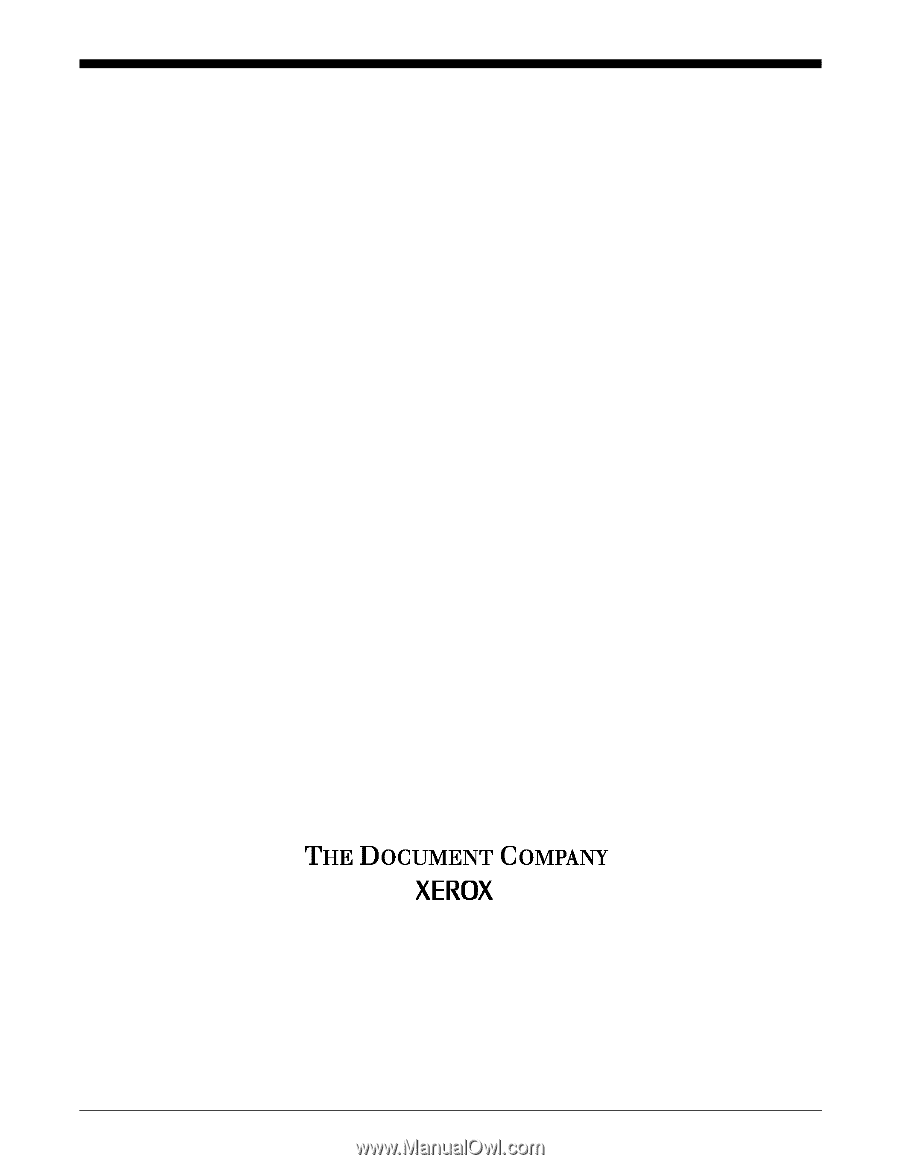
Xerox Document Services Platform Series
DocuTech 61xx Operator Guide
701P38838
DocuSP version 3.6
August, 2002