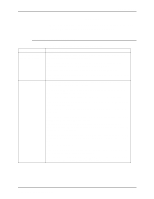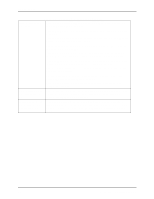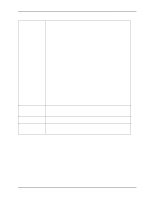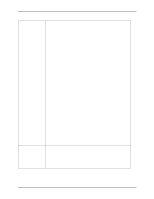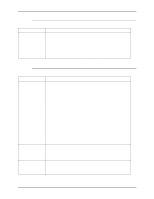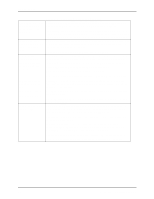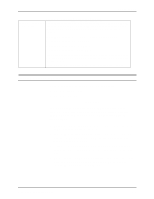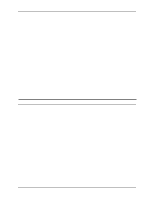Xerox 6180N DocuSP 61xx version 3.6 - Operator Guide - Page 94
System Guide
 |
UPC - 095205425307
View all Xerox 6180N manuals
Add to My Manuals
Save this manual to your list of manuals |
Page 94 highlights
Problem solving Table 6-1. Resolving a processor problem Processor power is off The processor or the DocuSP controller may have an electrical problem. If unexpectedly the DocuSP controller has an electrical problem, it may shut off the power to the processor. 1. Determine if the DocuSP controller power and the processor power are off. If the controller's screen is blank and the power-indicator light is not blinking, the controller power is off. Refer to the System Guide. If the paper tray lights are out, the power to the processor is off. Proceed with step 2. 2. Determine if the processor has a ground fault protector. If there is not a ground fault protector installed, refer to the procedure "Calling for assistance," in this guide. 3. If the processor has a ground fault protector, determine whether the protector has shut off the power. If the red light is visible on the protector, proceed with step 4. If the red light is not visible, something other than the protector has shut off the power. Refer to the problem "Processor power is off unexpectedly, and the ground fault protector did not trip," in this section. 4. Press the reset button on the processor ground fault protector. If the red light switches off, proceed with step 5. If the red light does not switch off, or immediately switches on again, refer to the procedure, "Calling for assistance", in this guide. 5. Switch the white-handled circuit breakers near the protector to the on (up) position. If the power comes on, proceed with step 6. If the circuit breakers immediately switch off again, refer to the procedure, "Calling for assistance,"in this guide. 6. Select the Reset icon on the fault frame. This should clear the fault. 7. Clear any other faults that may be declared. Do not clear the paper path unless directed to do so. The system will maintain job integrity. 8. If the power repeatedly switches off unexpectedly, refer to the procedure, "Calling for assistance," in this guide. Processor power is off unexpectedly, and the ground fault protector did not trip Select the Reset icon on the fault frame. Call for maintenance or electrical assistance within your facility in order to determine whether power is available at the electrical panel box within your facility. Do not clear the paper path unless directed to do so. The system will maintain job integrity. 6-6 DocuTech 61xx Operator Guide