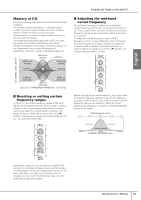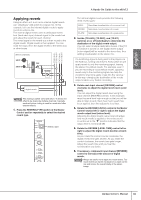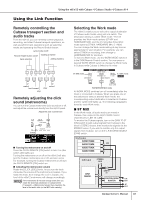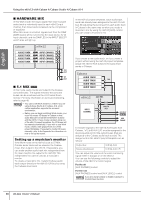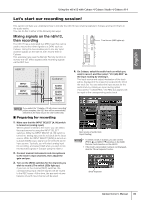Yamaha N12 Owners Manual - Page 34
Computer setup for the Link function, Using the n8/n12 with Cubase 4/Cubase Studio 4/Cubase AI 4 - drivers
 |
UPC - 086792859866
View all Yamaha N12 manuals
Add to My Manuals
Save this manual to your list of manuals |
Page 34 highlights
English Using the n8/n12 with Cubase 4/Cubase Studio 4/Cubase AI 4 Computer setup for the Link function Follow the steps below to set up your computer so that you can use the Link function. NOTE Before using the Cubase Link function, you must install special drivers and software, and then make initial settings. For more information about installation procedures and initial settings for the dedicated software, please refer to the Installation Guide. 1. Start the computer. When the computer is started, make sure that a blue driver icon appears on screen. The icon in the task tray indicates the driver status. Please refer to the TOOLS for n Installation Guide for information regarding which sample rate you should choose. driver icon NOTE A white driver icon means that the driver is currently disabled. Refer to page 9 in the Installation Guide for information on how to enable the driver. 2. Connect the n8/n12 to the computer using an IEEE 1394 cable, then turn on the power to the mixer. If the software and necessary driver have already been installed and the initial settings have been made, the setup sequence automatically starts. During the setup, the driver icon will flash. Wait until the icon is lit up steadily. Caution While the driver icon is flashing, the computer checks to determine whether an IEEE 1394 device is connected. Do NOT turn off or on the power to any connected IEEE 1394 device or disconnect or connect any IEEE1394 cable while the driver icon is flashing. NOTE • If the message "Failed to connect n8/n12. Do you wish to retry?" appears, click Yes to try again. If the same message appears again, restart the computer and resume from the beginning. If you are still unable to connect, execute RESET ALL. • When you connect the n8/n12 to a computer for the first time, the system displays a message indicating that connection setup is in progress. After you select a sample rate, click OK to close the dialog box. 4. Launch Cubase. Select [Start] → [All Programs] → [Steinberg Cubase 4] → [Cubase 4]. If the Yamaha Extension dialog box is displayed while Cubase is starting, click [OK]. While Cubase is running, the n8/n12 can be linked to Cubase. The CUBASE READY indicator lights up. lit 5. Select Device Setup from the Devices tab to display the device setup window. 3. Select Sample Rate from the driver icon's pop-up menu to display the sample rate dialog box. To display the pop-up menu: Right-click the driver icon. Select a desired sample rate in the sample rate field. 34 Owner's Manual