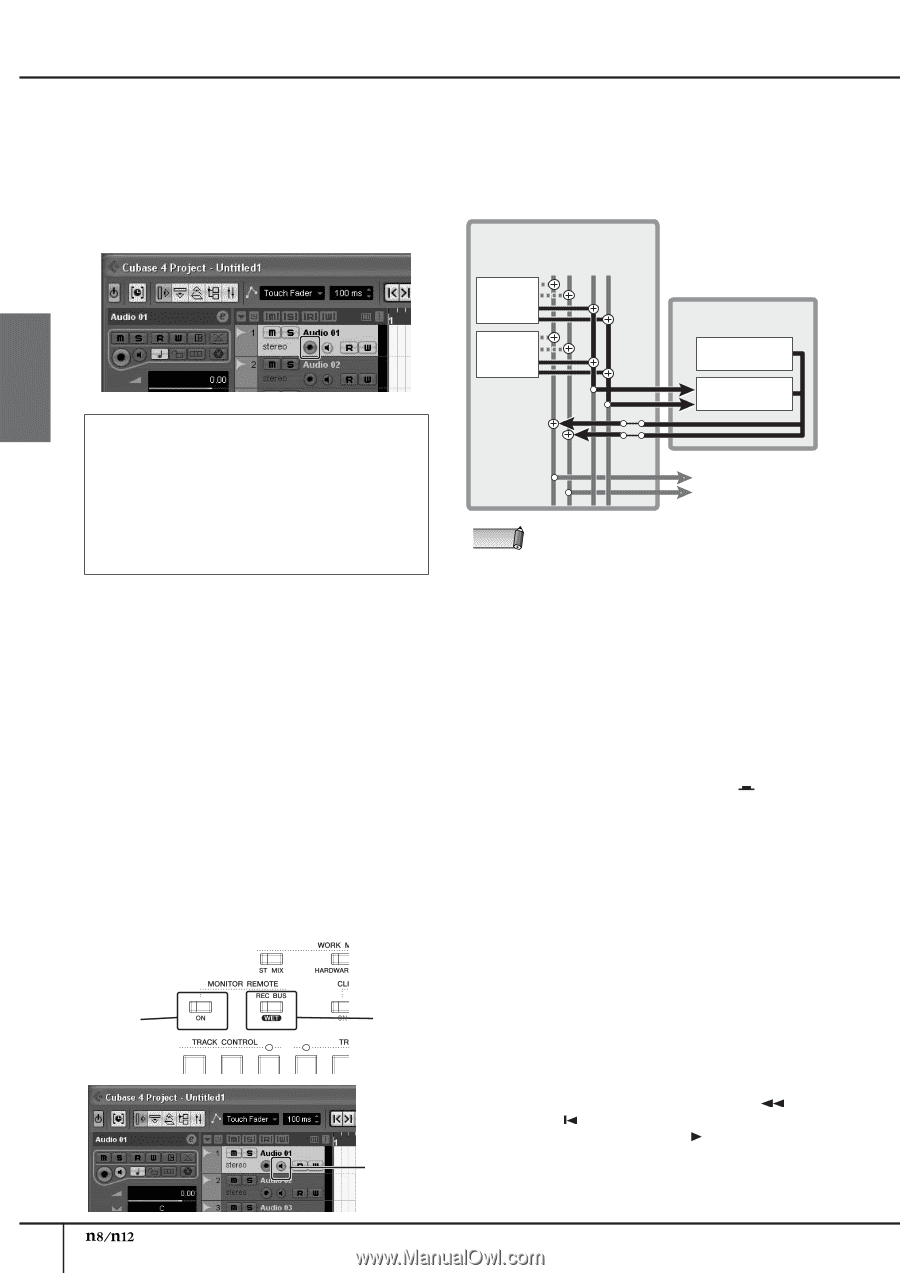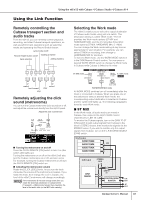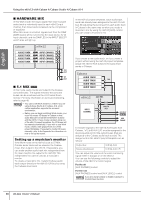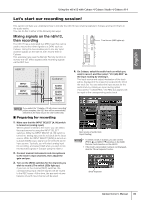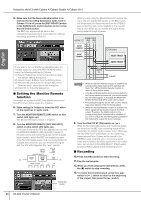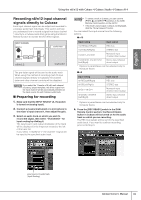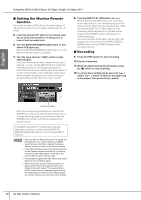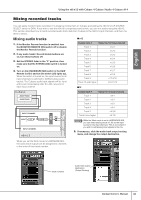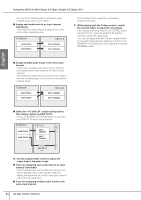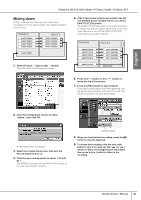Yamaha N12 Owners Manual - Page 40
Setting the Monitor Remote, function, Recording, Turn the DAW TO ST [ON] switch
 |
UPC - 086792859866
View all Yamaha N12 manuals
Add to My Manuals
Save this manual to your list of manuals |
Page 40 highlights
English Using the n8/n12 with Cubase 4/Cubase Studio 4/Cubase AI 4 5. Make sure that the Record Enable button is on (red) for the recording destination audio track in Cubase. If it is off, press the [REC READY] switch in the DAW Remote Control section to turn on the Record Enable button. The REC bus signals will be sent to the corresponding audio track. If you want to continue recording, proceed to Step 10. If you wish to turn on the Record Enable button for multiple tracks by using the [REC READY] switch, make the following settings in Cubase. (1) Select Preferences from the File menu to open the default setting dialog box. (2) Select Project & Mixer from the Editing menu. (3) Remove the check from the "Enable Record on Selected track" check box in the dialog box. (4) Click OK to close the dialog box. ■ Setting the Monitor Remote function If you wish to monitor the REC bus signals processed by a VST effect, follow steps 6 to 9 below. 6. Make settings in Cubase to insert the VST effect on the input bus or audio track. 7. Turn the MONITOR REMOTE [ON] switch on (the switch LED lights up). The Monitor Remote function is enabled. 8. Turn the MONITOR REMOTE [REC BUS WET] switch on (the switch LED lights up). If you plan to record the REC bus signals, you can use the MONITOR REMOTE [REC BUS WET] switch to remotely control the monitoring button for the Cubase audio tracks to which the REC bus signals are sent. If the Record Enable button and monitoring button in Cubase are turned on, you can monitor the signal with the VST effect applied (the "wet" sound). on on monitoring button While you are using the Monitor Remote function, the input channel signals being sent to the REC buses will temporarily be disconnected from the STEREO bus so that they will not be doubled in the monitor sound; this allows you to monitor the signal that is being routed through Cubase. STEREO REC n8/n12 BUS BUS LR LR INPUT CHANNEL INPUT CHANNEL Cubase AUDIO TRACK AUDIO TRACK DAW TO ST C-R OUT NOTE • While the Monitor Remote function is enabled, the corresponding input channel [ST] switches will flash. Turn off the Monitor Remote function to return to the previous status. • If the Record Enable button and monitoring button for the Cubase tracks are turned off, you cannot monitor the VST effect signals. In this case, the MONITOR REMOTE [REC BUS WET] switch LED will flash. • Processing the signals via the VST or other effects may cause latency in the monitoring signal. • While the Monitor Remote function is enabled, the effect signals will be directly routed to the AUX output. Therefore, the [AUX] control for the corresponding input channels will be disabled. If you wish to adjust the monitoring balance between the instruments, adjust the level in Cubase. 9. Turn the DAW TO ST [ON] switch on ( ). While the Record Enable button and monitoring button are turned on, the REC bus monitoring signal will be returned to the n8/n12 via the Cubase mixer. When you turn the DAW TO ST [ON] switch on, the monitoring signal returned from Cubase will be routed to the STEREO buses, enabling you to monitor the signal. If you wish to listen to the effect signal only in the control room, turn on the C-R SOURCE SELECT [DAW] switch to select DAW (Cubase) as the monitoring source. ■ Recording 10. Press the [REC] switch to start recording. 11. Play the instruments. 12. When you finish playing the instruments, press the [■] switch to stop recording. 13. To review the recorded result, press the [ ] switch or [ ] switch to return to the beginning of the project, then press the [ ] switch. 40 Owner's Manual