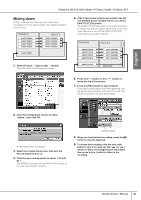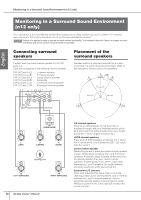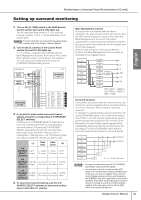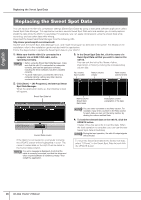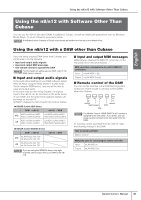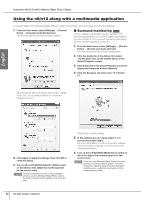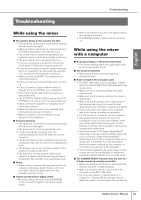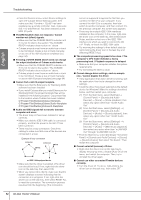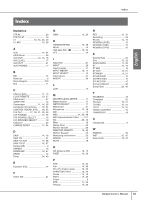Yamaha N12 Owners Manual - Page 50
Using the n8/n12 along with a multimedia application, Using the n8/n12 with Software Other Than Cubase
 |
UPC - 086792859866
View all Yamaha N12 manuals
Add to My Manuals
Save this manual to your list of manuals |
Page 50 highlights
English Using the n8/n12 with Software Other Than Cubase Using the n8/n12 along with a multimedia application To use the n8/n12 with Windows Media Player or Quick Time Player, you must make the following settings: 1. From the Start menu, select [Settings] → [Control Panel] → [Sounds and Audio Devices] The Sounds and Audio Devices dialog opens. ■ Surround monitoring Only If your computer has software that is capable of 5.1 surround playback (such as a DVD player application), you can monitor 5.1-ch surround signals by connecting surround monitor speakers to the n12. 1. From the Start menu, select [Settings] → [Control Panel] → [Sounds and Audio Devices]. The Sounds and Audio Devices dialog opens. 2. Click the Audio tab in the dialog, then select "mLAN Audio Out" as the default device in the Sound Playback column. 3. Click Advanced in the Sound Playback column to display the Advanced Audio Properties. 4. Click the Speakers tab, then select "5.1 Sound 5.1." Click the Audio tab in the dialog, then select "mLAN Audio Out" as the Default device for the Sound Playback column. 2. Click Apply to apply the settings, then click OK to close the dialog. 3. Turn on the C-R SOURCE SELECT [DAW] switch on the n8/n12, then adjust the monitoring level for the control room. NOTE For more information on how to set up playback software, such as Windows Media Player, refer to the owner's manual for the software or to its on-line help. Click OK to close the dialog. 5. In the software you are using, select 5.1-ch surround as audio output. For more information on how to set up the software, refer to the owner's manual or on-line help for the software application. 6. Turn on the C-R SOURCE SELECT [5.1] switch on the n12 to adjust the monitoring level for the control room. NOTE If you are using Windows Media Player, you must purchase a surround decode plug-in. For more information regarding purchasing and setting the decode plug-in, contact the manufacturer of the software you are using. 50 Owner's Manual