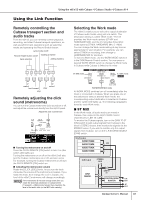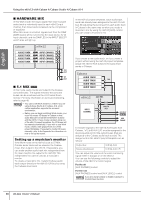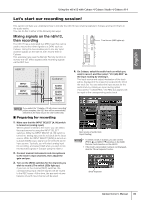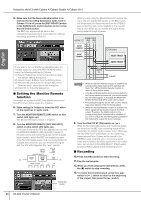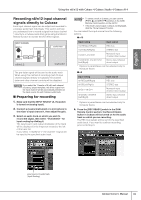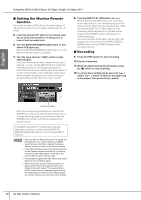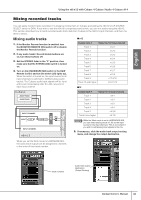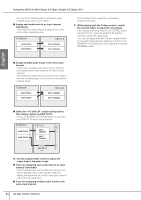Yamaha N12 Owners Manual - Page 39
Let’s start our recording session!, Mixing signals on the n8/n12, then recording
 |
UPC - 086792859866
View all Yamaha N12 manuals
Add to My Manuals
Save this manual to your list of manuals |
Page 39 highlights
STEREO BUS L STEREO BUS R REC BUS L REC BUS R English Using the n8/n12 with Cubase 4/Cubase Studio 4/Cubase AI 4 Let's start our recording session! This section will help you understand how to transfer the n8/n12 input channel signals to Cubase and record them on the audio tracks. You can do this in either of the following two ways: Mixing signals on the n8/n12, then recording The n8/n12 has a dedicated bus (REC bus) that can be used to record the mixer signals to a DAW, such as Cubase. Using this bus enables you to mix any input channel signals on the n8/n12, then record them in Cubase. This example here uses the Monitor Remote function to monitor the VST effect signals while recording signals via the REC bus. Turn this on (LED lights up). n8/n12 INPUT CHANNEL INPUT CHANNEL Cubase AUDIO TRACK AUDIO TRACK AUDIO TRACK 4. On Cubase, select the audio track on which you wish to record, and then select "n12 (n8)-REC" as the input routing by clicking it. The input source and output destination of the track will be displayed in the Inspector located to the left of the track list. You can select the input source for the audio track by clicking an input routing option. If you select "n12(n8)-REC," the REC bus signals will be input to the corresponding audio track. NOTE If you select the "Yamaha n12 (n8) stereo recording" project template, the REC bus will be automatically selected as the input source for each audio track. ■ Preparing for recording 1. Make sure that the INPUT SELECT [A. IN] switch is turned on (analog input). While Cubase is linked to the mixer, you can select the input source by using the INPUT SELECT switches. While the INPUT SELECT [A. IN] switch is turned on, analog input can be selected as the input source. While the INPUT SELECT [DAW] is turned on, Cubase (DAW) output signal can be selected as the input source. Typically, you will select analog input for recording, and select DAW when you wish to mix the recorded signals in Cubase using the n8/n12. 2. Connect musical instruments and microphones to the mixer's input channels, then adjust the gain and pan. 3. Turn on the [REC] switches for the channels you wish to record. (The switch LEDs light up.) If you turn on the channel [REC] switches, the corresponding input channel signals will be routed to the REC buses. At this time, the pan and volume balance of each input channel will be used. input source of audio track (Input Routing) NOTE • To select a track in Cubase, you can use the [PREV ▲] and [NEXT ▼] switches in the DAW Remote Control section on the n8/n12. • If the track's input/output routing is not displayed, click the "Show Inspector" button. Show Inspector Owner's Manual 39