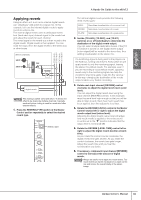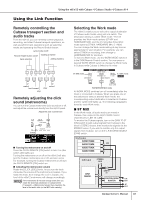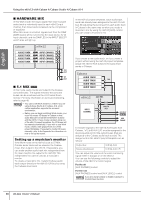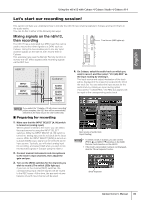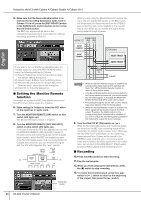Yamaha N12 Owners Manual - Page 35
Using the n8/n12 with Cubase 4/Cubase Studio 4/Cubase AI 4, MIDI Port Setup. Then
 |
UPC - 086792859866
View all Yamaha N12 manuals
Add to My Manuals
Save this manual to your list of manuals |
Page 35 highlights
Using the n8/n12 with Cubase 4/Cubase Studio 4/Cubase AI 4 6. In the left column "Devices", select MIDI, then MIDI Port Setup. Then, exclude the MIDI port for remote control from the MIDI data inputs. It is important to exclude the MIDI port for remote control from the MIDI inputs. With the settings immediately after the installation, controlling the Cubase transport section from the n8/n12 will cause the transport operation history to be recorded on a Cubase MIDI track. To prevent unnecessary MIDI messages on a MIDI track, you must exclude the MIDI port for remote control from the input track options. Refer to the following screens to remove the checkmark from the "All Inputs" column in the "mLAN MIDI In/n12 (n8) Remote" row. Verify that this is checked English Select MIDI Port Setup. Choose [Editing] → [Project & Mixer] mLAN MIDI In/n12 (n8) Remote column Remove this checkmark. After removing the checkmark, click OK to close the dialog box. NOTE • This setting will still be effective the next time you start up Cubase. You do not need to re-set this setting each time. • Please refer to the Cubase Operation Guide for more information on setting up Cubase parameters. • If you plan to remotely control Cubase from another DAW, exclude the MIDI port for n8/n12 remote control from the MIDI inputs. 7. Select [File] → [Preferences] to access the Preferences dialog box. 8. From [Editing], select [Project & Mixer], and in the dialog box, make sure that "Sync Project and Mixer Selection" is checked. If this is not checked, click the check box so that a check mark appears. After you have verified this, click [OK] to close the dialog box. NOTE • If this is not checked, the TRACK CONTROL switch of the DAW Remote Control section might not operate correctly. • This setting will be remembered the next time you start up Cubase. There is no need to make the setting each time. 9. Select New Project from the File menu to create a new project. The New Project panel opens. project templates for n8/n12 Two templates each are provided for the n8 and n12. These templates contain audio I/O and other preset data. You can start recording immediately after opening one of these templates. ■ Yamaha n12 multi channel recording ■ Yamaha n8 multi channel recording An individual input channel signal on the n8/n12 will be directly routed to each audio track in Cubase. Owner's Manual 35