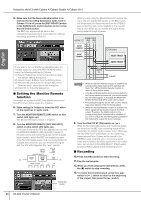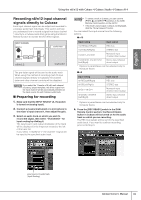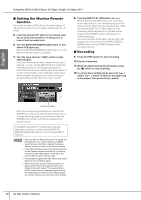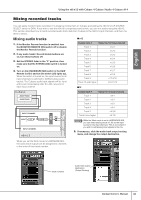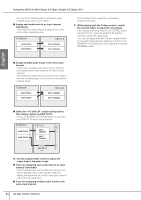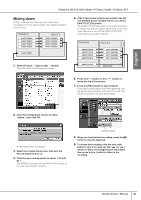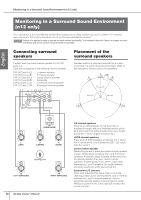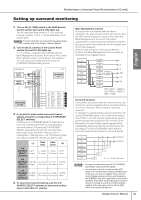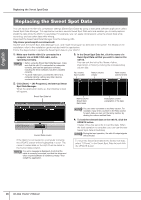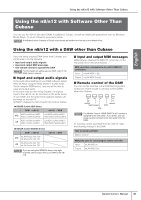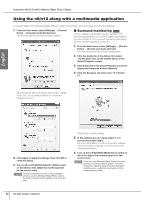Yamaha N12 Owners Manual - Page 45
Mixing down, DAW TO ST [ON] switch.
 |
UPC - 086792859866
View all Yamaha N12 manuals
Add to My Manuals
Save this manual to your list of manuals |
Page 45 highlights
STEREO BUS English Using the n8/n12 with Cubase 4/Cubase Studio 4/Cubase AI 4 Mixing down Finally, mixdown time! Now you can record the completed mix onto stereo tracks. This section explains how to do so. Cubase AUDIO TRACK AUDIO TRACK AUDIO TRACK AUDIO TRACK n8/n12 INPUT CHANNEL INPUT CHANNEL INPUT CHANNEL INPUT CHANNEL AUDIO TRACK 1. Select [Project] → [Add tracks] → [Audio]. The Add Audio Track dialog box opens. 5. If the Cubase track outputs are routed to the n8/ n12 STEREO buses via DAW TO ST, turn off the DAW TO ST [ON] switch. If the DAW TO ST [ON] switch is on during mixdown, an audio loop will be created, producing a very loud noise. Be sure to turn off the DAW TO ST [ON] switch before you start mixdown. Cubase AUDIO TRACK AUDIO TRACK AUDIO TRACK AUDIO TRACK AUDIO TRACK n8/n12 INPUT CHANNEL INPUT CHANNEL INPUT CHANNEL INPUT CHANNEL AUDIO LOOP 6. Press the [ ] switch or the [ locate the top of the project. ] switch to 7. Press the [REC] switch to start mixdown. The project starts playing from the beginning, and the signals being mixed on the n8/n12 in real time will be recorded to the new stereo track. 2. Click the Configuration column to select "stereo," then click OK. A new stereo track is created. 3. Select the created stereo track, then turn the Record Enable button on. 4. Click the input routing option to select "n12 (n8)- ST." The STEREO bus signal of the n8/n12 will be input to the new stereo track in Cubase. mixdown tracks 8. When you have finished recording, press the [■] switch to stop the playback. 9. To review the recording, click the solo state button to turn it on, then use the [ ] or [ ] switch to return to the beginning of the project, then press the [ ] switch to listen to the recording. Owner's Manual 45