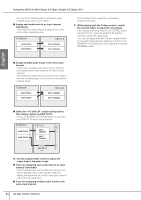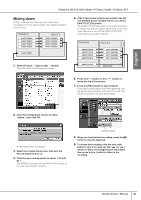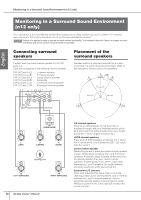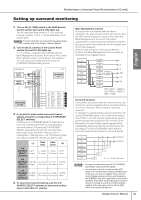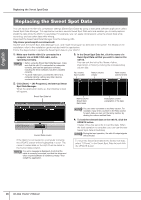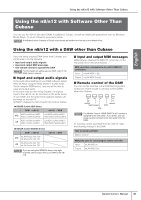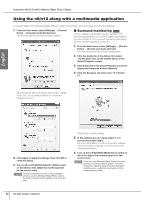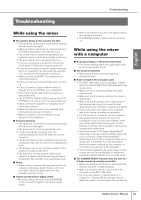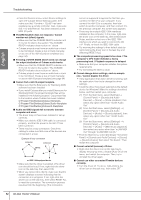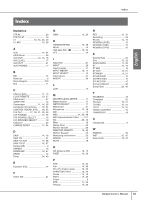Yamaha N12 Owners Manual - Page 49
Using the n8/n12 with Software Other Than Cubase - windows 7
 |
UPC - 086792859866
View all Yamaha N12 manuals
Add to My Manuals
Save this manual to your list of manuals |
Page 49 highlights
English Using the n8/n12 with Software Other Than Cubase Using the n8/n12 with Software Other Than Cubase You can use the n8/n12 with other DAWs in addition to Cubase, as well as multimedia applications such as Windows Media Player. To do so, follow the procedure below: NOTE A dedicated driver (Yamaha n Driver) must already be installed and set up as the default driver. Using the n8/n12 with a DAW other than Cubase If you are using a typical DAW (other than Cubase), you will be able to do the following. • Input and output audio signals • Input and output MIDI messages • Use remote control to operate the DAW NOTE For information on setting up your DAW, refer to the DAW owner's manual. ■ Input and output audio signals In the audio driver settings of your DAW software, select ASIO mLAN (if using the ASIO driver) or mLAN Audio Out (if using the WDM driver), and you will be able to input and output audio. In the same way as when using Cubase, the signals input to the n8/n12 can be recorded on the audio tracks of your DAW, and the audio track playback signals can be mixed on the n8/n12. SONAR 5 displays the n8/n12 audio I/O ports as follows. ● SONAR 5 (with ASIO driver) DAW → n8/n12 n12 ASIO mLAN mLAN01- ASIO mLAN mLAN15 n8 ASIO mLAN mLAN01- ASIO mLAN mLAN11 n8/n12 → DAW Left ASIO mLAN mLAN01 - Right ASIO mLAN mLAN15 Left ASIO mLAN mLAN01 - Right ASIO mLAN mLAN11 ● SONAR 5 (with WDM/KS driver) DAW → n8/n12 n12 mLAN Audio Out 1/2- mLAN Audio Out 7/8 n8 mLAN Audio Out 1/2 - mLAN Audio Out 7/8 n8/n12 → DAW NOTE If you are using the WDM/KS driver, only eight channels can be output from your DAW to the n8/ n12. ■ Input and output MIDI messages DAW software displays the MIDI I/O connectors on the rear panel of the n8/n12 as follows: MIDI ports that correspond to the n8/n12 MIDI I/O connectors Input mLAN MIDI In (2) Output mLAN MIDI Out (2) ■ Remote control of the DAW You can use the switches in the DAW Remote Control section (as shown below) to remotely control DAWs other than Cubase. rewind fast forward stop record play NOTE The Mackie Control "USER SWITCH (A)" function is assigned to the foot switch. If you prefer, you can assign another function to the foot switch from the DAW. To remotely control your DAW from the n8/n12, make the following settings in the DAW: Type of remote controller Mackie Control MIDI ports used for connecting the remote controller Input mLAN MIDI In Output mLAN MIDI Out Owner's Manual 49