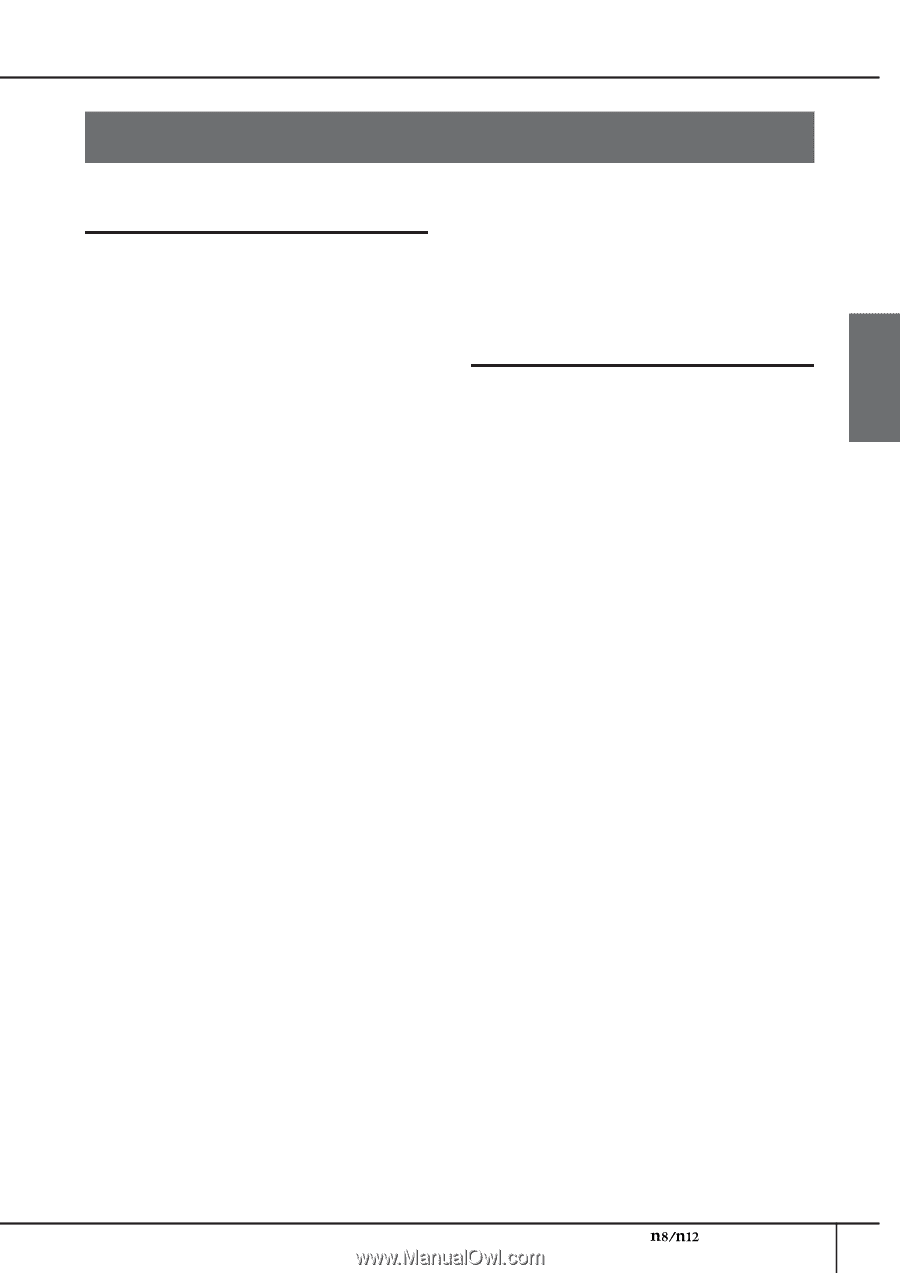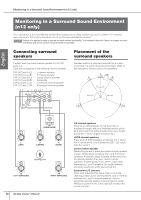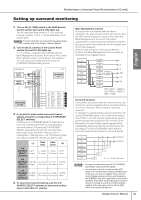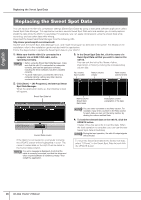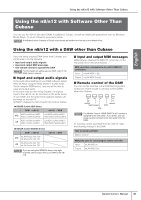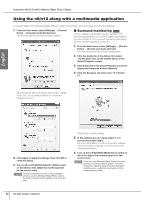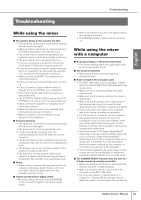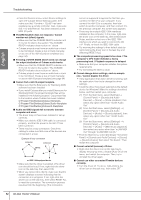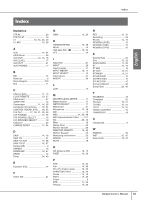Yamaha N12 Owners Manual - Page 51
Troubleshooting, While using the mixer, While using the mixer with a computer, with a computer
 |
UPC - 086792859866
View all Yamaha N12 manuals
Add to My Manuals
Save this manual to your list of manuals |
Page 51 highlights
Troubleshooting Troubleshooting English While using the mixer ■ No sound is heard, or the sound is too faint. • The cable that connects the mixer and the external device may be damaged. • Make sure that a signal from an external device or the DAW is being sent to the n8/n12's input. • The volume of all connected tone generators and playback devices must be set to an appropriate level. • The gain must be set to an appropriate level. • If you are connecting a condenser microphone, the Phantom [+48V] switch must be turned on. • If you are connecting an electric guitar, make sure that it is connected to an input jack that supports Hi-Z, and that the [Hi-Z] switch is turned on. • Make sure that the INSERT I/O connectors are connected properly. • Make sure that each channel [ON] switch is turned on. • Is the [ST] switch of each channel turned on (assignment to the STEREO bus = enabled)? • Each input channel fader must be raised to an appropriate level. • The [CONTROL ROOM LEVEL] knob and the [C-R PHONES] knob must be set to an appropriate level. • Make sure that the speakers or headphones are connected correctly. • Make sure that the power to your amplifier and other external devices is turned on. • Make sure that the volume between monitor speakers is well-balanced. ■ Sound is distorted. • The cable that connects the mixer and the external device may be damaged. • The gain must be set to an appropriate level. • If high-level signals are being input, the corresponding channel [PAD] switches must be turned on. • The [Drive] control for the compressor may be set excessively high. Set the control to an appropriate level. • The EQ gain may be set excessively high. Set the control to an appropriate level. • The faders for an input channel, stereo input channel, or stereo output channel may be raised excessively. Set all faders to an appropriate level. ■ Noise. • There may be a noise-producing device (such as a device containing a power inverter, etc.) near the cables. Move all cables away from any possible sources of noise. ■ Cannot use the built-in digital reverb. • Be sure to adjust the input channel [REVERB] control to send the signal to the built-in digital reverb. • Make sure that the output from the digital reverb is appropriately assigned. • The REVERB [LEVEL] control must not be set to "0." While using the mixer with a computer ■ No sound is heard, or the sound is too faint. • The volume settings within your application must be set to appropriate levels. ■ The sound is distorted. • Make sure that audio was recorded at an appropriate level. ■ Noise is heard in the computer audio • The IEEE 1394 cable may be damaged. Cables that do not satisfy IEEE1394 (S400) standards may cause noise. • Make sure your computer satisfies the system requirements. • Make sure that the latency setting of the driver is appropriate. • Make sure that the sample rate is appropriate. A high sample rate may be the cause of noise, depending on the computer's capacity and speed. • If your computer's hard disk is slow, problems may occur during recording and playback. • Try increasing the computer's memory capacity. • Quit all applications that are running in the background, such as virus scan software, when you use the n8/n12 with the computer. If such software is running, driver operation may become unstable and create noise. • Some Intel mobile CPUs feature SpeedStep™ technology. If you are using the n8/n12 along with such a computer, disable the SpeedStep™ technology function. Most computers allow you to disable this in the BIOS. For more information, refer to the owner's manual for the computer, or contact the manufacturer of the computer. • Some network adaptors can cause noise. In such a case, use the Device Manager to disable the suspected network adaptor to remove the noise. ■ The CUBASE READY indicator does not turn on. / Cubase cannot be remotely controlled. • Make sure that the Extensions for Steinberg DAW software has been installed properly. • Make sure that the n8/n12 is connected to the computer via an IEEE 1394 cable. • You must use Cubase 4, Cubase Studio 4, or Cubase AI 4. Cubase SX3 and Cubase versions older than version 4 do not support the Link function. Owner's Manual 51