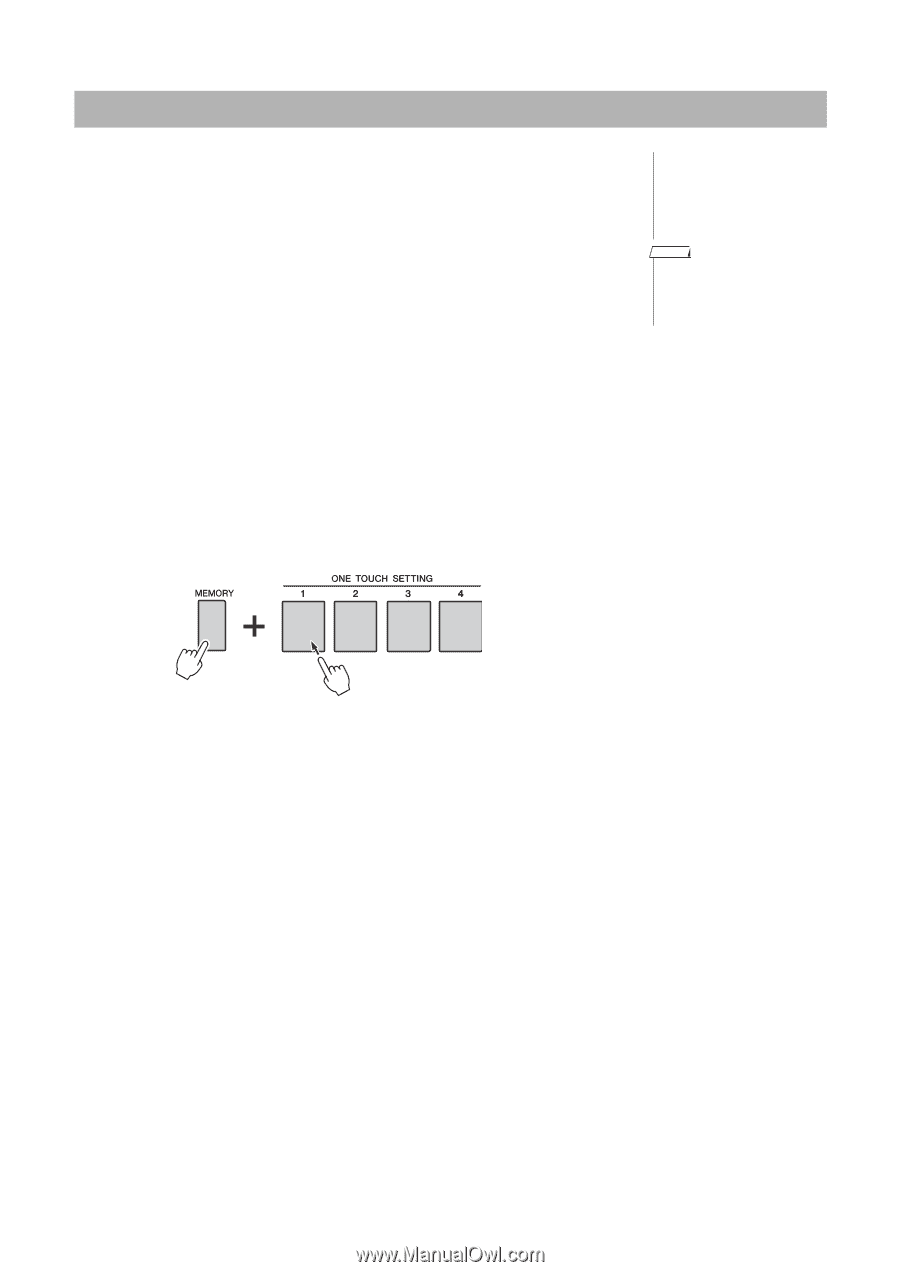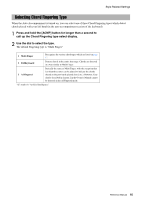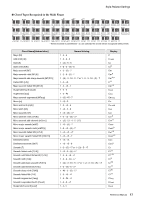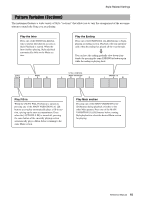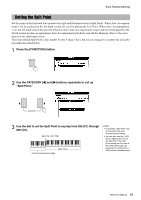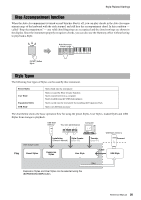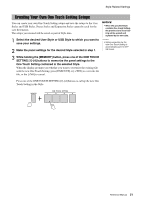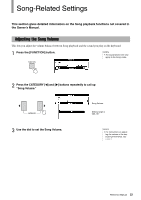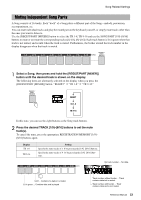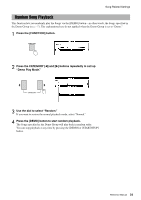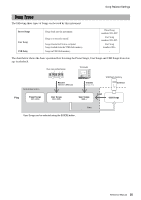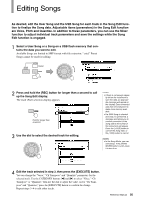Yamaha PSR-S650 Reference Manual - Page 21
Creating Your Own One Touch Setting Setups - expansion
 |
View all Yamaha PSR-S650 manuals
Add to My Manuals
Save this manual to your list of manuals |
Page 21 highlights
Style-Related Settings Creating Your Own One Touch Setting Setups You can create your own One Touch Setting setups and save the setups to the User Styles and USB Styles. Preset Styles and Expansion Styles cannot be used for the save destination. The setups you created will be saved as part of Style data. 1 Select the desired User Style or USB Style to which you want to save your settings. 2 Make the panel settings for the desired Style selected in step 1. NOTICE • When the specified Style contains One Touch Setting, the previous One Touch Setting will be erased and replaced by the new data. NOTE • Styles overwritten by the new One Touch Setting is automatically saved in SFF GE format. 3 While holding the [MEMORY] button, press one of the ONE TOUCH SETTING [1]-[4] buttons to memorize the panel settings to the One Touch Setting contained in the selected Style. When the display prompts you whether you want to overwrite the existing file with the new One Touch Setting, press [EXECUTE] or [+/YES] to overwrite the file, or the [-/NO] to cancel. Press one of the ONE TOUCH SETTING [1]-[4] buttons to call up the new One Touch Setting in the Style. Reference Manual 21