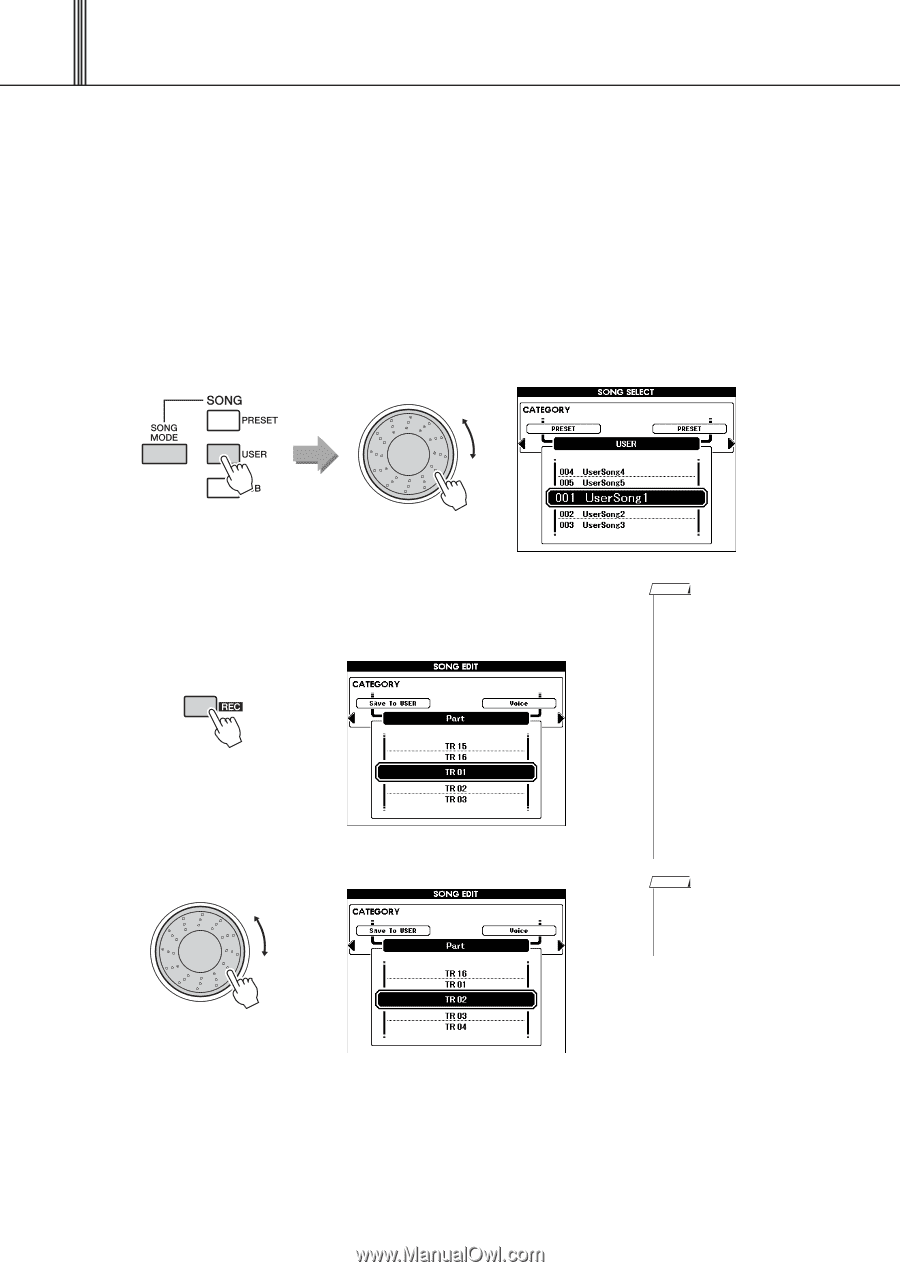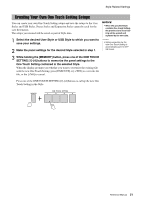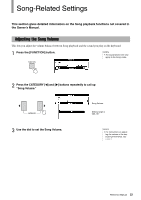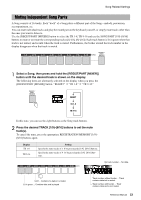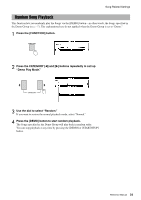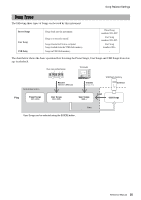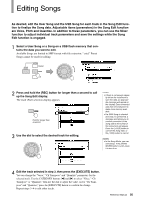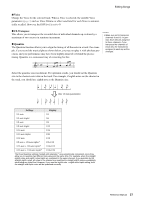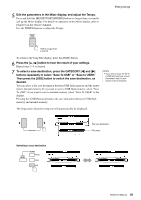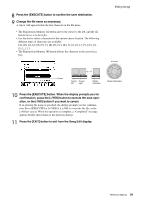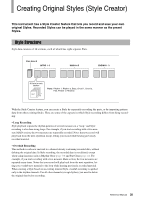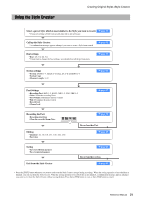Yamaha PSR-S650 Reference Manual - Page 26
Editing Songs
 |
View all Yamaha PSR-S650 manuals
Add to My Manuals
Save this manual to your list of manuals |
Page 26 highlights
Editing Songs As desired, edit the User Song and the USB Song for each track in the Song Edit function to finalize the Song data. Adjustable items (parameters) in the Song Edit function are Voice, Pitch and Quantize. In addition to these parameters, you can use the Mixer function to adjust individual track parameters and save the settings while the Song Edit function is engaged. 1 Select a User Song or a Song on a USB flash memory that contains the data you want to edit. Available Songs are limited to SMF format with file extension: ".mid." Preset Songs cannot be used for editing. 2 Press and hold the [REC] button for longer than a second to call up the Song Edit display. The track (Part) selection display appears. Hold for longer than a second 3 Use the dial to select the desired track for editing. NOTE • If there is not enough capac- ity left on the instrument to save the data, an appropriate message will appear in the display. Erase unwanted data from the instrument to make more memory available. • If a GM2 Song is selected and step 2 is performed, a message prompting you to confirm conversion of the Song data to the format of this instrument will appear. Press the [+/YES] button to convert the Song data, or the [-/NO] button to cancel. NOTE • In the Song Mode, you can edit Songs. If the [SONG MODE] button is unlit, press it to turn it on. 4 Edit the track selected in step 3, then press the [EXECUTE] button. You can change the "Voice," "Ch Transpose" and "Quantize" parameters for the selected track. Use the CATEGORY buttons [] to select "Voice," "Ch Transpose" or "Quantize," then use the dial to adjust the value. As for "Ch Trans- pose" and "Quantize," press the [EXECUTE] button to confirm the change. Repeat steps 3-4 to edit other tracks. Reference Manual 26