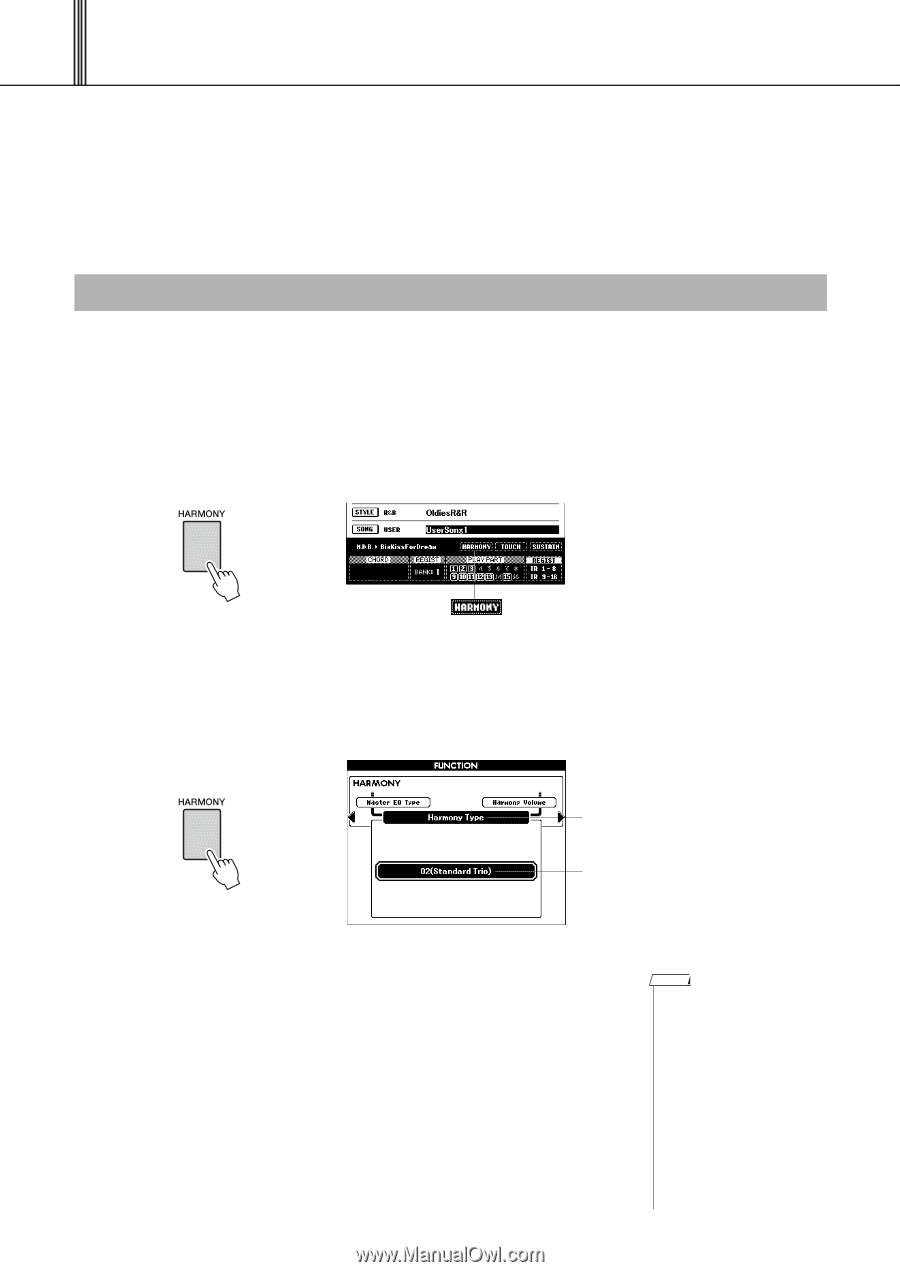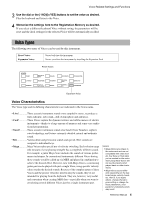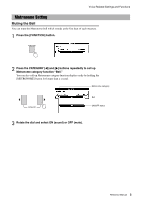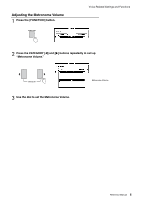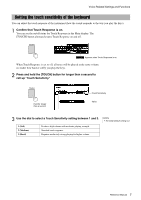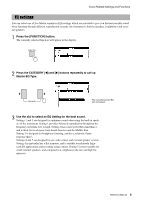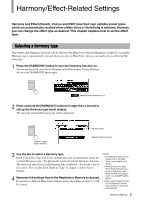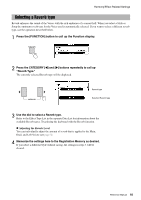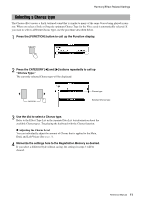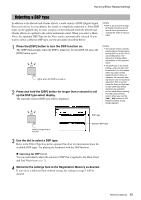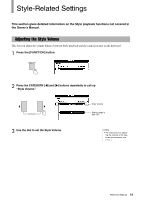Yamaha PSR-S650 Reference Manual - Page 9
Harmony/Effect-Related Settings, Selecting a Harmony type
 |
View all Yamaha PSR-S650 manuals
Add to My Manuals
Save this manual to your list of manuals |
Page 9 highlights
Harmony/Effect-Related Settings Harmony and Effect (Reverb, Chorus and DSP) have their own suitable preset types which are automatically recalled when a Main Voice or Style/Song is selected. However, you can change the effect type as desired. This chapter explains how to set the effect type. Selecting a Harmony type This feature adds Harmony, Tremolo or Echo effects to the Main Voice when the Harmony is turned on. A suitable Harmony type is automatically selected when you select a Main Voice, but you can easily select a different Harmony type. 1 Press the [HARMONY] button to turn the Harmony function on. You can see the on/off status for the Harmony in the Main display. To turn Harmony off, press the [HARMONY] button again. Appears when Harmony is on 2 Press and hold the [HARMONY] button for longer than a second to call up the Harmony type select display. The currently selected Harmony type will be displayed. Hold for longer than a second Harmony type Selected Harmony type 3 Use the dial to select a Harmony type. Refer to the Effect Type List in the separate Data List for information about the available Harmony types. Try playing the keyboard with the Harmony function. The effect and operation of each Harmony type is different-for details, refer to the section "How to play Each Harmony Type" in chapter 1 in the Owner's Manual. 4 Memorize the settings here to the Registration Memory as desired. If you select a different Main Voice without saving, the settings in steps 2-3 will be cleared. NOTE • The Harmony notes can be added only to the Main Voice, not to Dual or Left Voices. • The keys left of the Split Point of the keyboard produce no Harmony notes when the Auto Accompaniment is on ([ACMP] button lights). • When chord fingering is set to Full Keyboard, the Harmony function is turned off automatically. Reference Manual 9