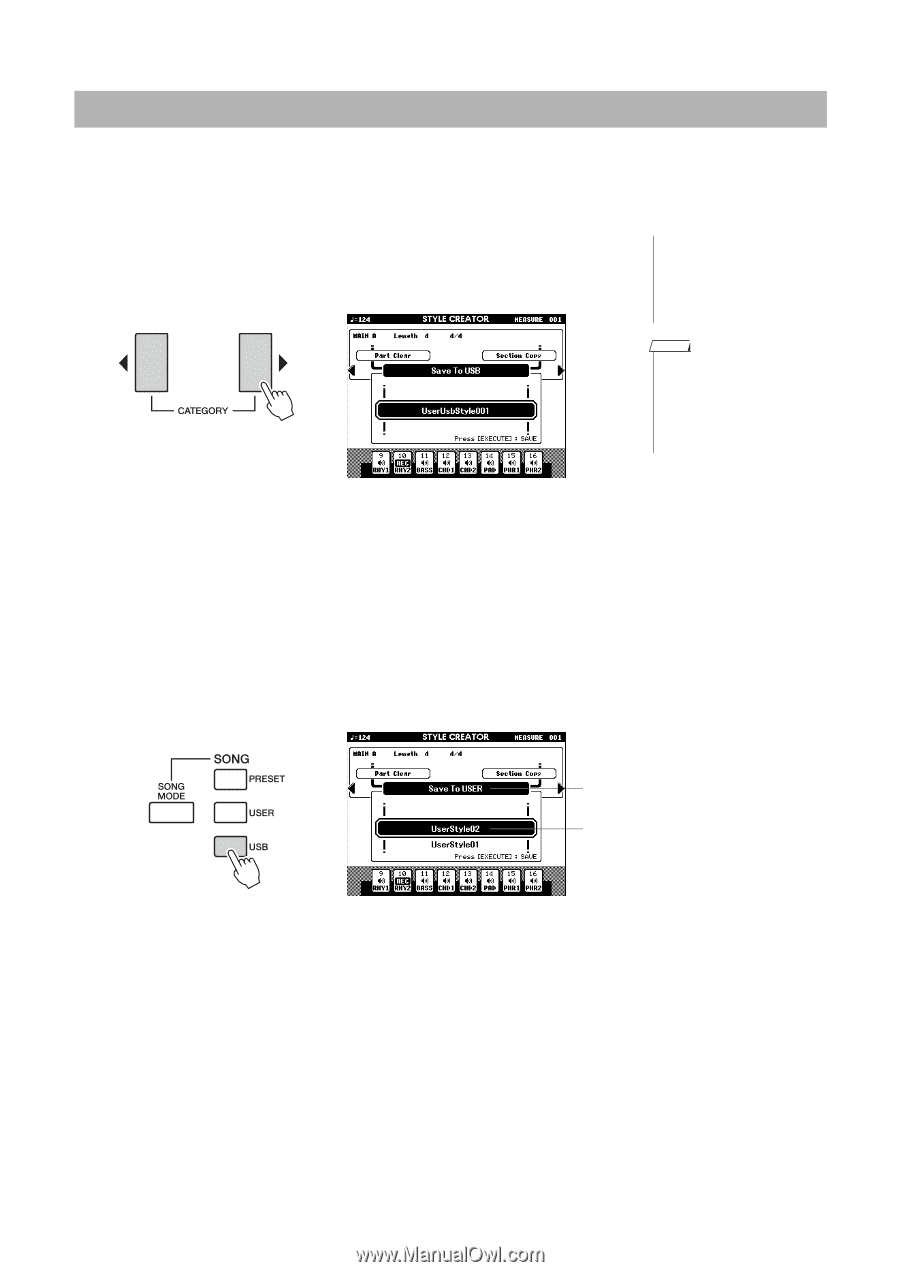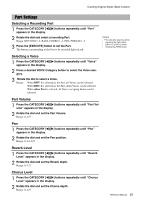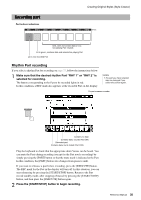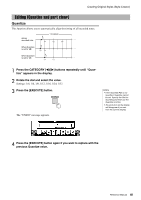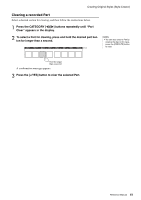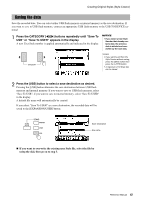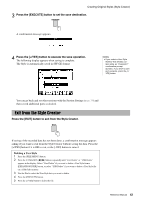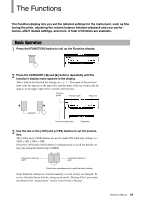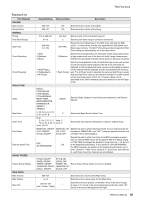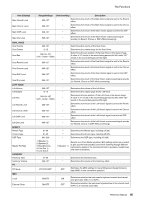Yamaha PSR-S650 Reference Manual - Page 42
Saving the data
 |
View all Yamaha PSR-S650 manuals
Add to My Manuals
Save this manual to your list of manuals |
Page 42 highlights
Creating Original Styles (Style Creator) Saving the data Save the recorded data. You can select either USB flash memory or internal memory as the save destination. If you want to save to USB flash memory, connect an appropriate USB flash memory to the USB TO DEVICE terminal. 1 Press the CATEGORY [] buttons repeatedly until "Save To USB" or "Save To USER" appears in the display. A new User Style number is applied automatically and indicated in the display. NOTICE • If you select a User Style Number that already contains data, the previous data is deleted and overwritten by the new data. NOTE • If you want to exit from the Style Creator without saving, press the [EXIT] button then press the [+/YES] button. • A maximum of 50 Style files can be saved. 2 Press the [USB] button to select a save destination as desired. Pressing the [USB] button alternates the save destination between USB flash memory and internal memory. If you want to save to USB flash memory, select "Save To USB"; if you want to save to internal memory, select "Save To USER" in the display. A default file name will automatically be created. If you select "Save To USER" as a save destination, the recorded data will be saved to the [EXPANSION/USER] button. Save destination File name If you want to overwrite the existing user Style file, select the file by using the dial, then go on to step 3. Reference Manual 42