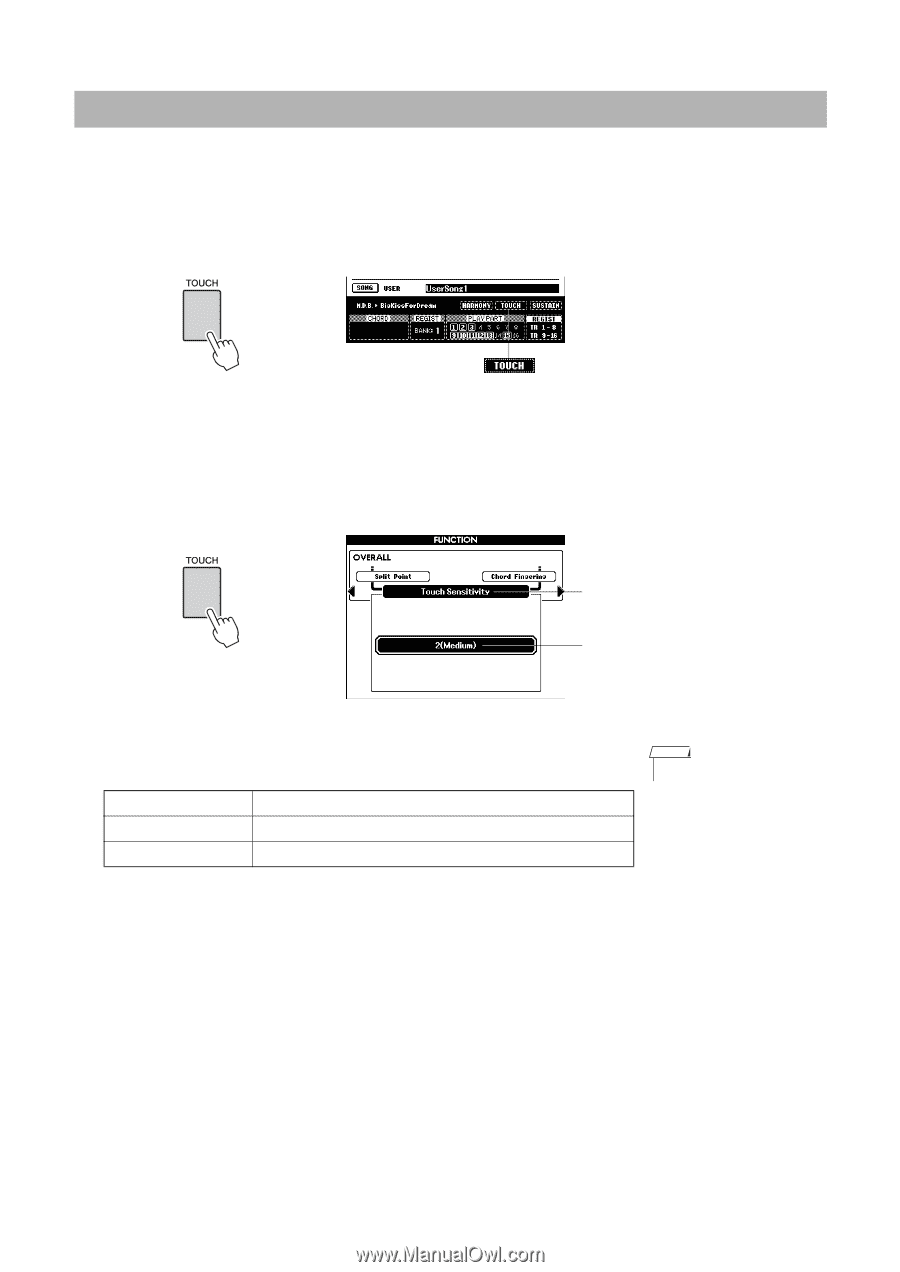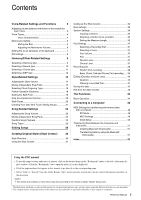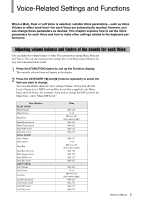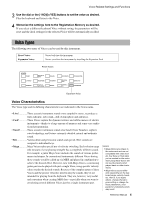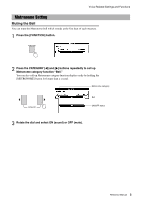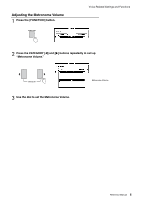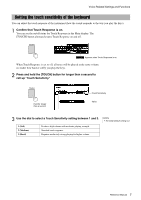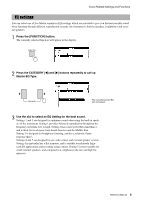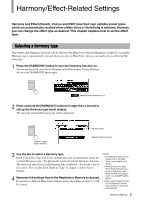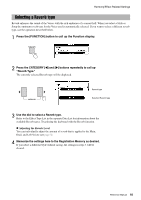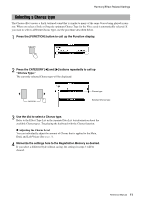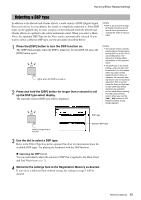Yamaha PSR-S650 Reference Manual - Page 7
Setting the touch sensitivity of the keyboard, call up Touch Sensitivity.
 |
View all Yamaha PSR-S650 manuals
Add to My Manuals
Save this manual to your list of manuals |
Page 7 highlights
Voice-Related Settings and Functions Setting the touch sensitivity of the keyboard You can adjust the touch response of the instrument (how the sound responds to the way you play the keys). 1 Confirm that Touch Response is on. You can see the on/off status for Touch Response in the Main display. The [TOUCH] button alternately turns Touch Response on and off. Appears when Touch Response is on When Touch Response is set to off, all notes will be played at the same volume no matter how hard or softly you play the keys. 2 Press and hold the [TOUCH] button for longer than a second to call up "Touch Sensitivity." Hold for longer than a second Touch Sensitivity Value 3 Use the dial to select a Touch Sensitivity setting between 1 and 3. 1 (Soft) 2 (Medium) 3 (Hard) Produces high volume with moderate playing strength. Standard touch response. Requires moderately strong playing for higher volume. NOTE • The initial default setting is 2. Reference Manual 7