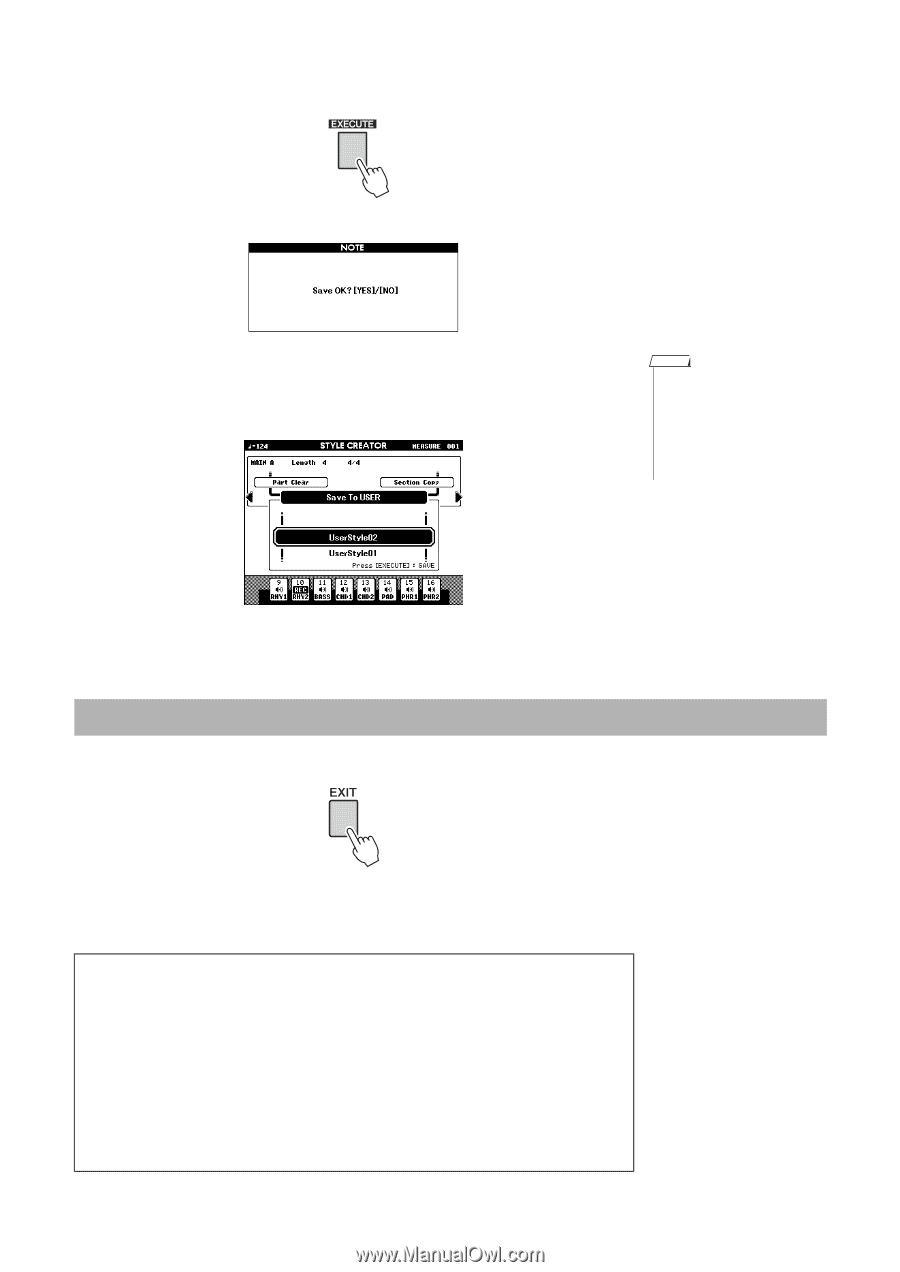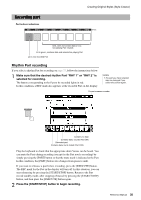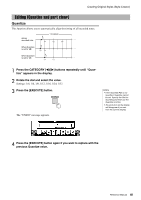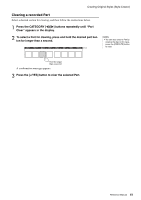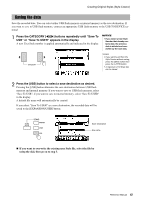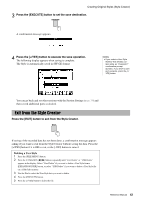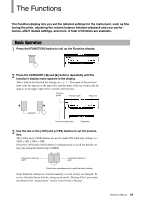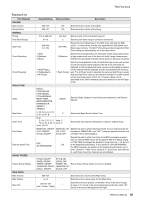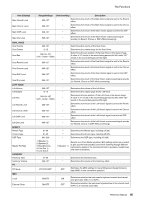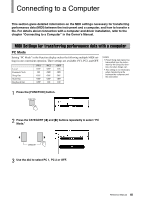Yamaha PSR-S650 Reference Manual - Page 43
Exit from the Style Creator, Deleting a User Style
 |
View all Yamaha PSR-S650 manuals
Add to My Manuals
Save this manual to your list of manuals |
Page 43 highlights
Creating Original Styles (Style Creator) 3 Press the [EXECUTE] button to set the save destination. A confirmation message appears. 4 Press the [+/YES] button to execute the save operation. The following display appears when saving is complete. The Style is automatically saved in SFF GE format. NOTE • If you select a User Style Number that already contains data, an "Overwrite?" confirmation prompt appears. If you wish to save and overwrite, press the [+/ YES] button. You can go back and set other sections with the Section Settings (page 34) and then record additional parts as desired. Exit from the Style Creator Press the [EXIT] button to exit from the Style Creator. If saving of the recorded data has not been done, a confirmation message appears asking if you want to exit from the Style Creator without saving the data. Press the [+/YES] button if it is OK to exit, or the [-/NO] button to cancel. Deleting a User Style 1 Press the [FILE MENU] button. 2 Press the CATEGORY [] buttons repeatedly until "User Delete" or "USB Delete" appears in the display. Select "User Delete" if you want to delete a User Style from a [EXPANSION/USER] button, or select "USB Delete" if you want to delete a User Style file on a USB flash memory. 3 Use the Dial to select the User Style data you want to delete. 4 Press the [EXECUTE] button. 5 Press the [+/YES] button to delete the file. Reference Manual 43