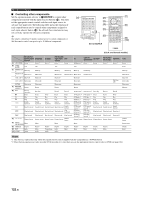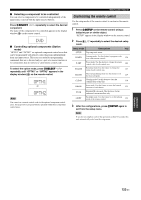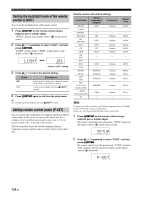Yamaha RX-Z11 Owner's Manual - Page 120
Controlling this unit by using the Web browser (Web Control Center
 |
UPC - 027108929019
View all Yamaha RX-Z11 manuals
Add to My Manuals
Save this manual to your list of manuals |
Page 120 highlights
Controlling this unit by using the Web browser (Web Control Center) Controlling this unit by using the Web browser (Web Control Center) You can operate this unit by using a Web browser. You can select the input source and sound field program, browse the iPod or network/USB contents, select the preset items, and adjust the parameters of this unit by using the graphical user interface (Web Control Center) that appears in the Web browser. Check the IP address of this unit by using "IP Address" in "Network" menu (see page 111) in advance, and then enter the IP address to the Web browser to access this unit to control it. PC Web browser Control Selecting the input source Controlling Network/ USB features Power on/off Adjusting the system parameters And many other features... y • To use this feature, this unit and your PC must be connected properly in the network. See page 40 for details of the connections. • We recommend that you use Windows Internet Explorer 6 or 7 that is installed on Windows XP or Windows Vista PC to access this unit. • You can select whether this unit accepts the controls by using the Web browser when this unit is in the standby mode. See page 143 for details. • You can register the MAC address of the PCs you want to use to control this unit and limit the PCs that can control this unit by using the Web browser. You can select that this unit allows the access to this unit by the PCs whose MAC addresses are registered to this unit or allows the access by any PCs by using "MAC FILTER" in "Advanced setup" (see page 144). 120 En