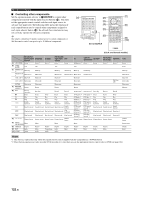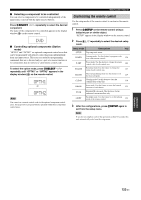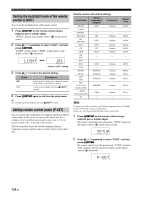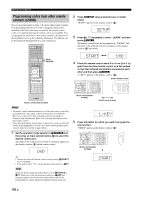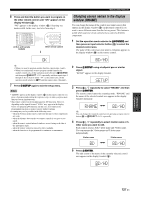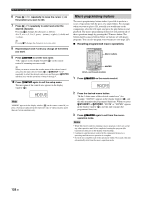Yamaha RX-Z11 Owner's Manual - Page 123
Customizing the remote control
 |
UPC - 027108929019
View all Yamaha RX-Z11 manuals
Add to My Manuals
Save this manual to your list of manuals |
Page 123 highlights
■ Selecting a component to be controlled You can select a component to be controlled independently of the input source selected with the input selector buttons. Press 5SELECT l / h repeatedly to select the desired component. The name of the component to be controlled appears in the display window (4) on the remote control. DVD ■ Controlling optional components (Option mode) "OPTN1" and "OPTN2" are optional component control areas that can be programmed with remote control functions independently from any input source. This areas are useful for programming commands that are to be used only as a part of a macro function or for components that do not have a valid remote control code. To select the option mode, press 5SELECT l / h repeatedly until "OPTN1" or "OPTN2" appears in the display window (4) on the remote control. OPTN1 or OPTN2 Note You cannot set a remote control code for the optional component control areas. See page 126 to program buttons operated within these component control areas. Remote control features Customizing the remote control Use the setup mode of the remote control to customize the remote control. 1 Press GSETUP on the remote control using a ballpoint pen or similar object. "SETUP" appears in the display window on the remote control. 2 Press 9k / n repeatedly to select the desired setup mode. Setup mode Descriptions SETUP Top setup mode menu. LEARN Learning mode. Use this feature to program codes from other remote controls. P-SET Preset mode. Use this feature to change the remote control code of each control area. RNAME Renaming mode.Use this feature to change the name of each control area. MACRO Macro programming mode.Use this feature to set the macro program. CLEAR Clearing mode. Use this feature to clear the configurations of this unit. ERASE Erase mode. Use this feature to erase the learned functions of each button. EX-IR Extended IR code mode. This feature is for the authorized custom installers only. LIGHT Backlight mode. Use this feature to set the light up mode of the remote control. Page - 126 124 127 129 130 131 - 124 3 After the configurations, press GSETUP again to exit from the setup menu. Note If you do not complete each of the operations within 30 seconds, this unit automatically exits from the setup menu. Advanced Operation 123 En