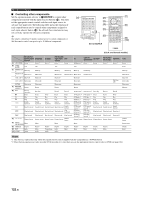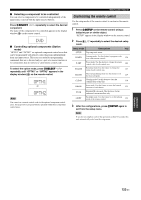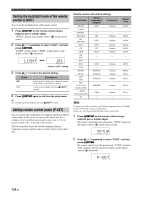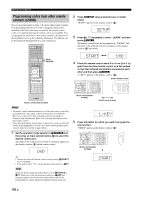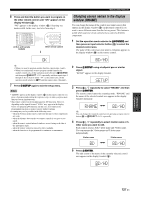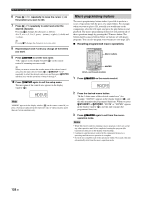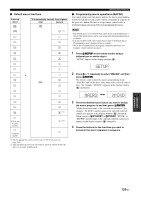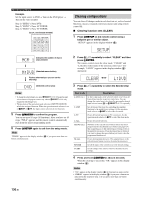Yamaha RX-Z11 Owner's Manual - Page 125
P-set, Setup
 |
UPC - 027108929019
View all Yamaha RX-Z11 manuals
Add to My Manuals
Save this manual to your list of manuals |
Page 125 highlights
Remote control features 3 Set the operation mode selector to GSOURCE and then press an input selector button (3) or 5SELECT l / h repeatedly to select the control area you want to customize. "P-SET" and name of the selected control area appears in the display window (4) alternately. P-SET DVD y If you want to select "TV", set the operation mode selector to FTV. 4 Press 9ENTER. The five-digit code set for the selected control area appears in the display window (4). 04306 Note "00000" appears in the display window (4) if no code has been set. 5 Press the numeric buttons (B) to enter the five-digit remote control code for the component you want to use. For a complete list of available remote control codes, refer to "List of remote control codes" at the end of this manual. y You can also enter the desired number by pressing 9 k / n / l / h repeatedly. 6 Press 9ENTER to set the number. "OK" appears in the display window (4) if setting was successful. "NG" appears in the display window (4) if the setting was unsuccessful. In this case, start over from step 3. y If you continuously want to set up another code for another control area, repeat steps 3 through 6. 7 Press GSETUP again to exit from the setup mode. 8 Press Ap or 2AV POWER to confirm whether you can control your component using the remote control. y If operation is not possible and the manufacturer of your component has more than one code, try each of them until you find the correct one. Notes • "ERROR" appears in the display window (4) on the remote control if you press a button not indicated in the respective step, or when you press more than one button simultaneously. • The supplied remote control does not contain all possible codes for commercially available audio and video components (including Yamaha components). If operation is not possible with any of the remote control codes, program the new remote control function using the learning feature (see "Programming codes from other remote controls (LEARN)" on page 126) or use the remote control supplied with the component. • Functions programmed using the learning mode take priority over remote control code functions. • If you set "00012" as the remote control code of the selected control area, you can operate the currently selected internal source (TUNER, XM, DOCK, or NET/USB). SETUP Advanced Operation 125 En