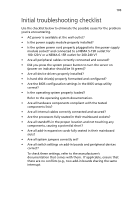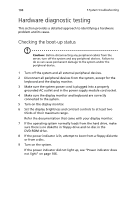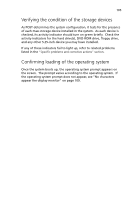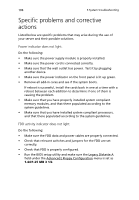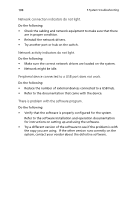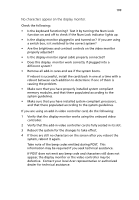Acer G540-E5405 Altos G540 User's Guide EN - Page 114
Hardware diagnostic testing, Checking the boot-up status
 |
UPC - 750519186893
View all Acer G540-E5405 manuals
Add to My Manuals
Save this manual to your list of manuals |
Page 114 highlights
104 5 System troubleshooting Hardware diagnostic testing This section provides a detailed approach to identifying a hardware problem and its cause. Checking the boot-up status Caution: Before disconnecting any peripheral cables from the server, turn off the system and any peripheral devices. Failure to do so can cause permanent damage to the system and/or the peripheral device. 1 Turn off the system and all external peripheral devices. 2 Disconnect all peripheral devices from the system, except for the keyboard and the display monitor. 3 Make sure the system power cord is plugged into a properly grounded AC outlet and in the power supply module cord socket. 4 Make sure the display monitor and keyboard are correctly connected to the system. 5 Turn on the display monitor. 6 Set the display brightness and contrast controls to at least two thirds of their maximum range. Refer the documentation that came with your display monitor. 7 If the operating system normally loads from the hard drive, make sure there is no diskette in floppy drive and no disc in the DVD-ROM drive. 8 If the power indicator is lit, attempt to boot from a floppy diskette or from a disc. 9 Turn on the system. If the power indicator did not light up, see "Power indicator does not light" on page 106.