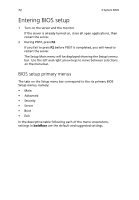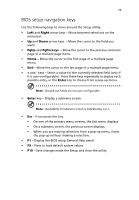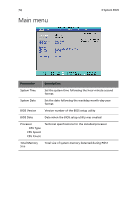Acer G540-E5405 Altos G540 User's Guide EN - Page 83
BIOS setup navigation keys, Display the BIOS setup General Help panel.
 |
UPC - 750519186893
View all Acer G540-E5405 manuals
Add to My Manuals
Save this manual to your list of manuals |
Page 83 highlights
73 BIOS setup navigation keys Use the following keys to move around the Setup utility. • Left and Right arrow keys - Move between selections on the menu bar. • Up and Down arrow keys - Move the cursor to the field you want. • PgUp and PgDn keys - Move the cursor to the previous and next page of a multiple page menu. • Home - Move the cursor to the first page of a multiple page menu. • End - Move the cursor to the last page of a multiple page menu. • + and - keys - Select a value for the currently selected field (only if it is user-configurable). Press these keys repeatedly to display each possible entry, or the Enter key to choose from a pop-up menu. Note: Grayed-out fields are not user-configurable. • Enter key - Display a submenu screen. Note: Availability of submenu screen is indicated by a (>). • Esc - If you press this key: • On one of the primary menu screens, the Exit menu displays. • On a submenu screen, the previous screen displays. • When you are making selections from a pop-up menu, closes the pop-up without making a selection. • F1 - Display the BIOS setup General Help panel. • F9 - Press to load default system values. • F10 - Save changes made the Setup and close the utility.