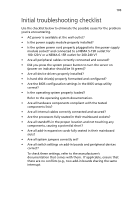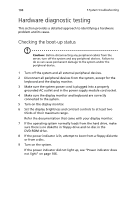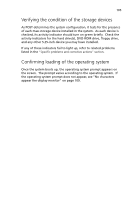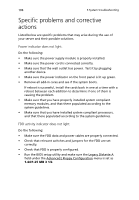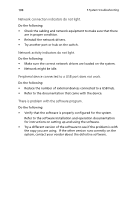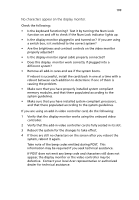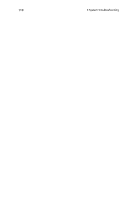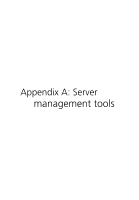Acer G540-E5405 Altos G540 User's Guide EN - Page 116
Specific problems and corrective actions
 |
UPC - 750519186893
View all Acer G540-E5405 manuals
Add to My Manuals
Save this manual to your list of manuals |
Page 116 highlights
106 5 System troubleshooting Specific problems and corrective actions Listed below are specific problems that may arise during the use of your server and their possible solutions. Power indicator does not light. Do the following: • Make sure the power supply module is properly installed. • Make sure the power cord is connected correctly. • Make sure that the wall outlet has power. Test it by plugging another device. • Make sure the power indicator on the front panel is lit up green. • Remove all add-in cares and see if the system boots. If reboot is successful, install the cards back in one at a time with a reboot between each addition to determine if one of them is causing the problem. • Make sure that you have properly installed system compliant memory modules, and that there populated according to the system guidelines. • Make sure that you have installed system compliant processors, and that there populated according to the system guidelines. FDD activity indicator does not light. Do the following: • Make sure the FDD data and power cables are properly connected. • Check that relevant switches and jumpers for the FDD are set correctly. • Check that FDD is properly configured. • Run the BIOS setup utility and make sure the Legacy Diskette A field under the Advanced | Floppy Configuration menu is set as 1.44/1.25 MB 3 1/2.