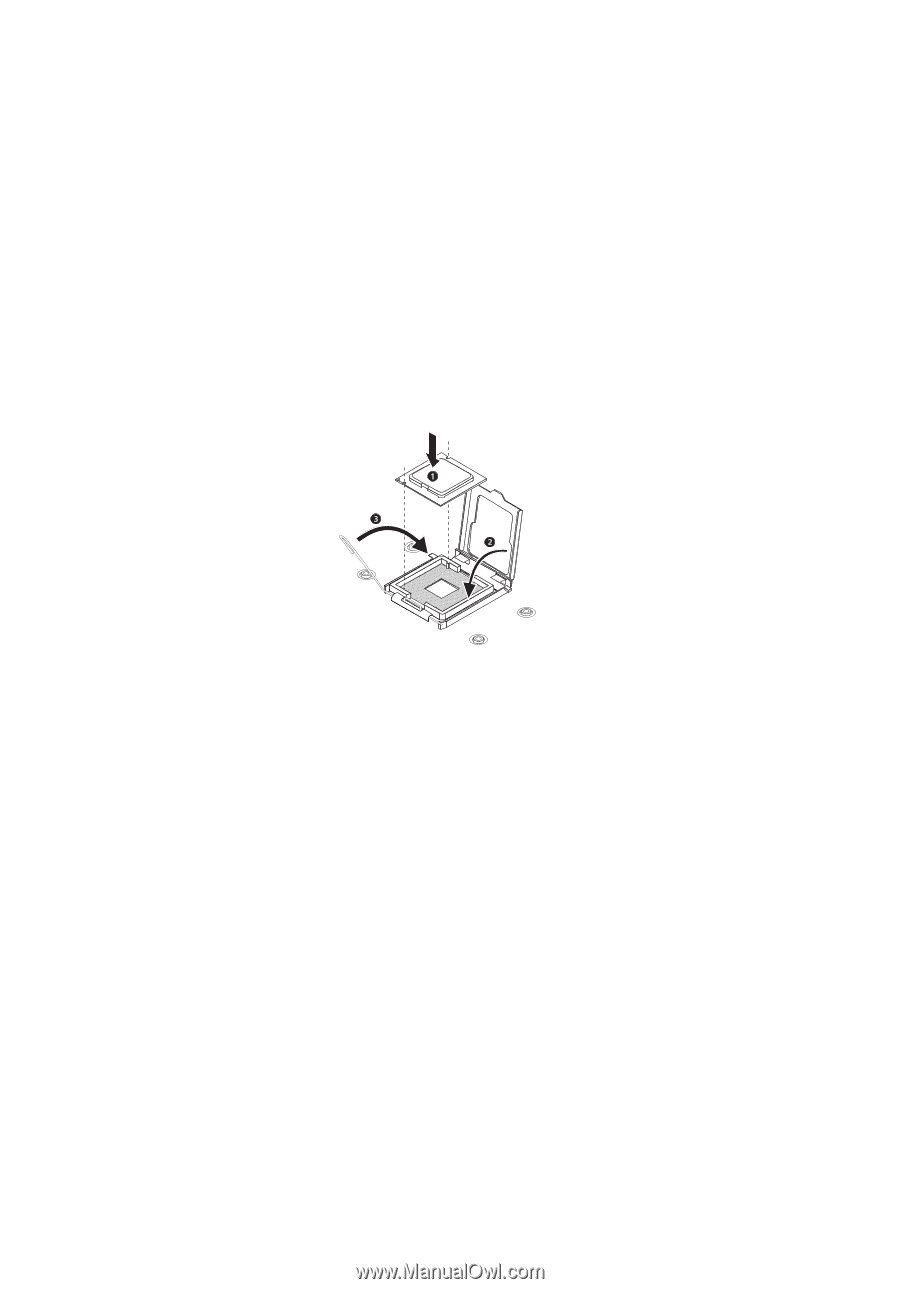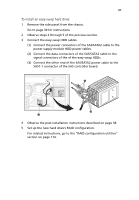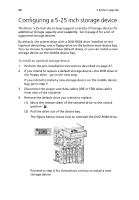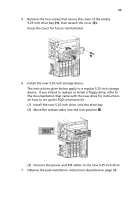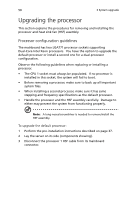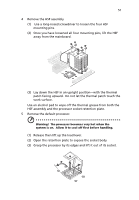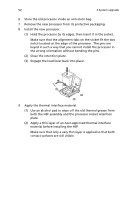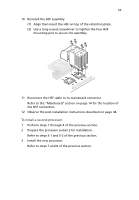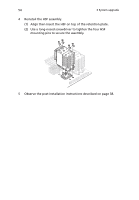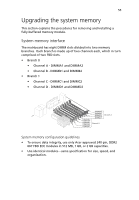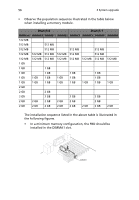Acer G540-E5405 Altos G540 User's Guide EN - Page 62
both the HSF assembly and the processor socket retention
 |
UPC - 750519186893
View all Acer G540-E5405 manuals
Add to My Manuals
Save this manual to your list of manuals |
Page 62 highlights
52 3 System upgrade 6 Store the old processor inside an anti-static bag. 7 Remove the new processor from its protective packaging. 8 Install the new processor. (1) Hold the processor by its edges, then insert it in the socket. Make sure that the alignment tabs on the socket fit the two notch located on the edge of the processor. The pins are keyed in such a way that you cannot install the processor in the wrong orientation without bending the pins. (2) Close the retention plate. (3) Engage the load lever back into place. 9 Apply the thermal interface material. (1) Use an alcohol pad to wipe off the old thermal grease from both the HSF assembly and the processor socket retention plate. (2) Apply a thin layer of an Acer-approved thermal interface material before installing the HSF. Make sure that only a very thin layer is applied so that both contact surfaces are still visible.