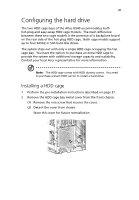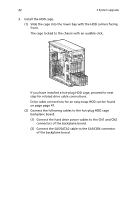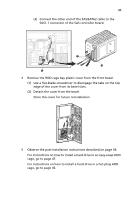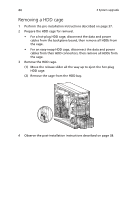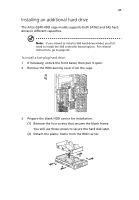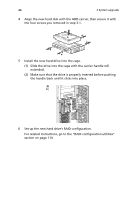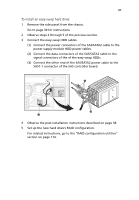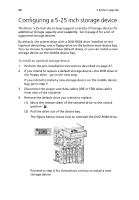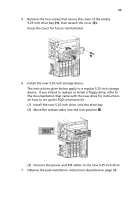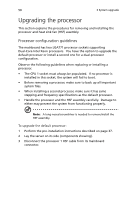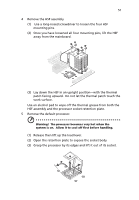Acer G540-E5405 Altos G540 User's Guide EN - Page 56
For related instructions, go to the RAID configuration utilities
 |
UPC - 750519186893
View all Acer G540-E5405 manuals
Add to My Manuals
Save this manual to your list of manuals |
Page 56 highlights
46 3 System upgrade 4 Align the new hard disk with the HDD carrier, then secure it with the four screws you removed in step 3-1. 5 Install the new hard drive into the cage. (1) Slide the drive into the cage with the carrier handle still extended. (2) Make sure that the drive is properly inserted before pushing the handle back until it clicks into place. 6 Set up the new hard drive's RAID configuration. For related instructions, go to the "RAID configuration utilities" section on page 114.
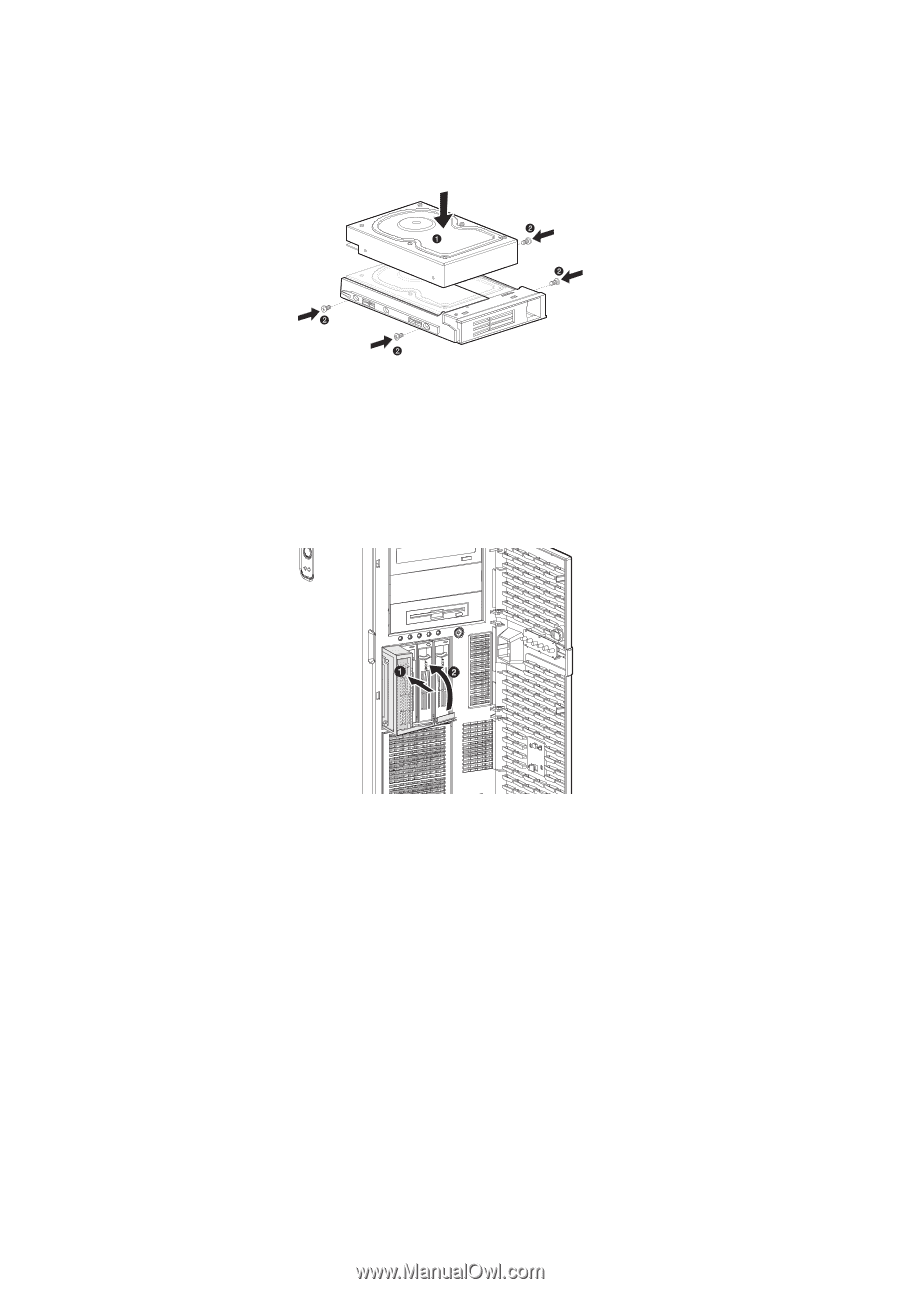
3 System upgrade
46
4
Align the new hard disk with the HDD carrier, then secure it with
the four screws you removed in step 3-1.
5
Install the new hard drive into the cage.
(1)
Slide the drive into the cage with the carrier handle still
extended.
(2)
Make sure that the drive is properly inserted before pushing
the handle back until it clicks into place.
6
Set up the new hard drive’s RAID configuration.
For related instructions, go to the “RAID configuration utilities”
section on page 114.