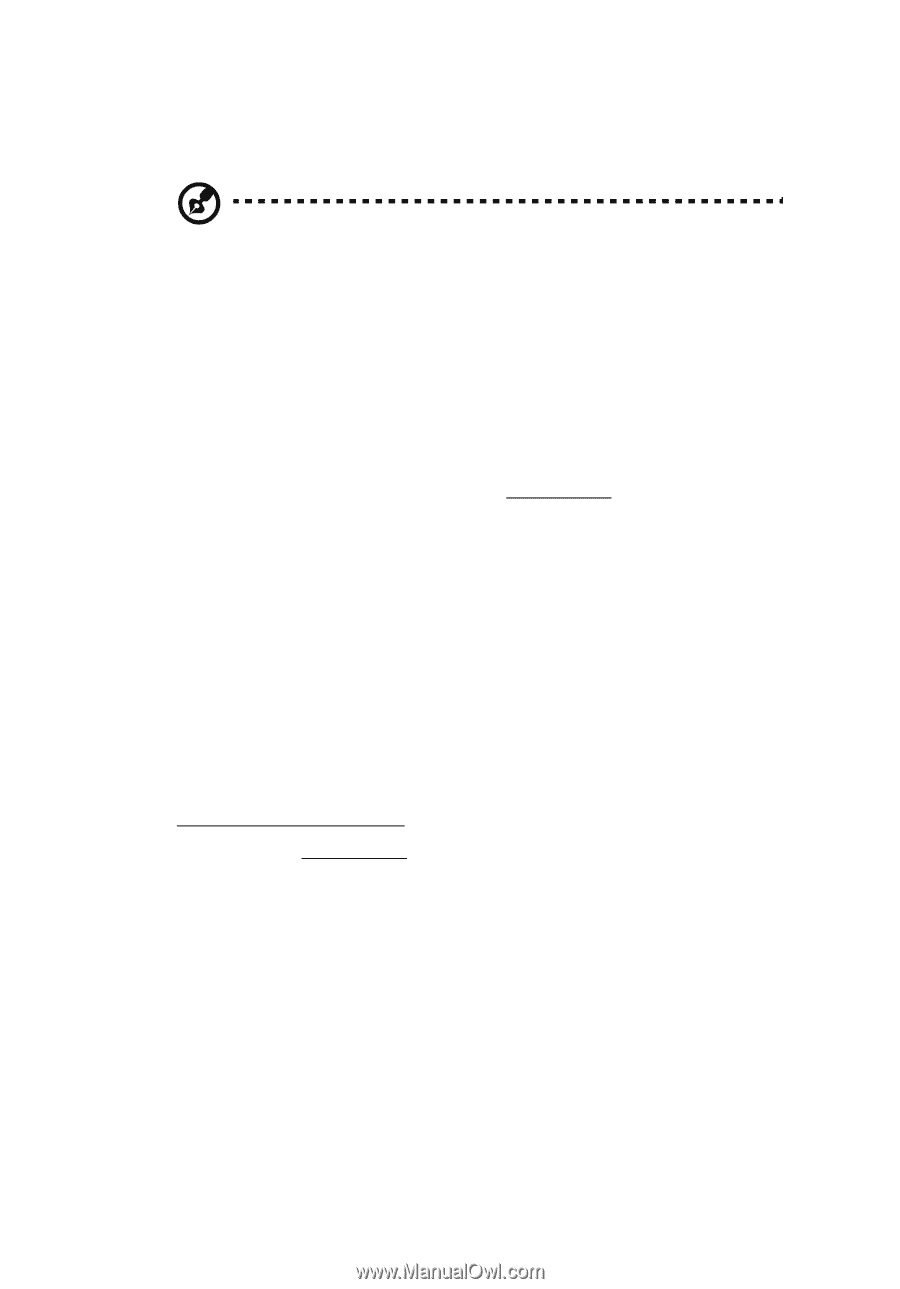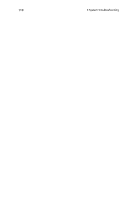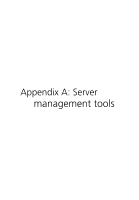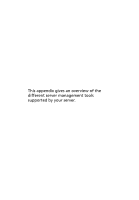Acer G540-E5405 Altos G540 User's Guide EN - Page 125
To initialize the Onboard SATA RAID Configuration Utility, To create a RAID 1 volume, select
 |
UPC - 750519186893
View all Acer G540-E5405 manuals
Add to My Manuals
Save this manual to your list of manuals |
Page 125 highlights
115 To initialize the Onboard SATA RAID Configuration Utility: Note: There must be more than two SATA hard drives installed in the system, otherwise the Intel Matrix Storage Manager option ROM will be disabled. 1 Turn on the server and the monitor. 2 During POST, press Ctrl-I on the Intel Matrix Storage Manager option ROM prompt. To create a RAID 1 volume: 1 On the Onboard SATA RAID Configuration Utility, select 1. Create RAID Volume under the Main Menu, then press Enter. 2 Specify a name for the new RAID volume, then press Enter. 3 Use the Up and Down arrow keys to select RAID 1 (Mirror) for the RAID level, then press Enter. 4 Use the space bar to select the drives that you want to add into the array, then press Enter. This step is only applicable for systems with more than two hard drives installed. 5 Press Enter to accept the RAID 1 volume capacity. 6 Press Enter, then Y to start creating the new RAID 1 volume. Once the new RAID 1 volume is created, it'll be listed under the Disk/Volume Information. 7 Revert to the Main Menu and select 4. Exit the MAIN MENU. Proceed to the installation of the operating system. Refer to the user documentation that came with your OS for related instructions.