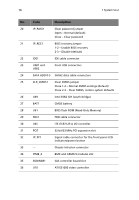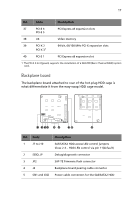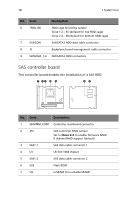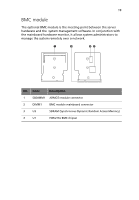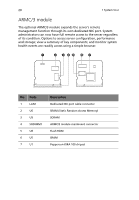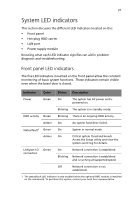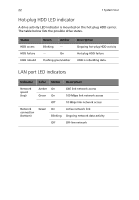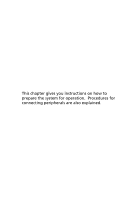Acer G540-E5405 Altos G540 User's Guide EN - Page 31
System LED indicators, Front panel LED indicators
 |
UPC - 750519186893
View all Acer G540-E5405 manuals
Add to My Manuals
Save this manual to your list of manuals |
Page 31 highlights
21 System LED indicators This section discusses the different LED indicators located on the: • Front panel • Hot-plug HDD carrier • LAN port • Power supply module Knowing what each LED indicator signifies can aid in problem diagnosis and troubleshooting. Front panel LED indicators The five LED indicators mounted on the front panel allow the constant monitoring of basic system functions. These indicators remain visible even when the bezel door is closed. Indicator Color Status Description Power Green On The system has AC power and is powered on. Blinking The system is in standby mode. HDD activity Green Blinking There is an ongoing HDD activity. Amber On An system hard drive failed. Status/fault1 Green On Amber On System in normal mode. Critical system threshold breach Access the Setup utility and view the system event log for details. LAN port 1/2 Green connection On Network connection is established. Blinking Network connection is established and is running at supported speed. Off Network connection is not established. 1 The status/fault LED indicator is only enabled when the optional BMC module is installed on the mainboard. To purchase this option, contact your local Acer representative.