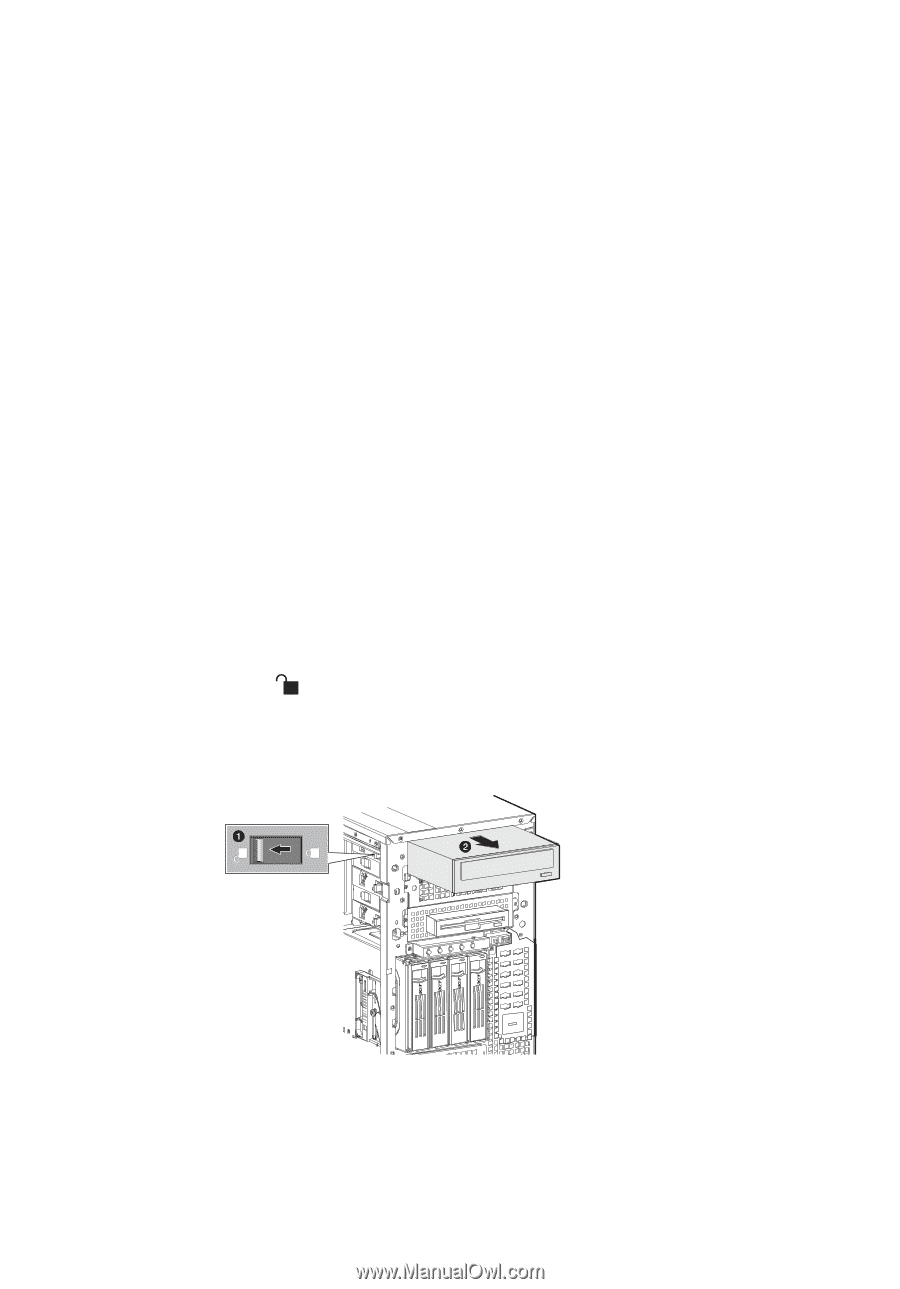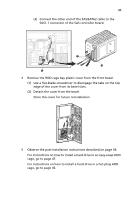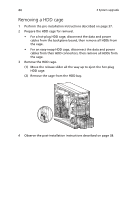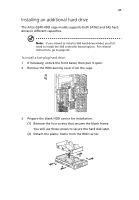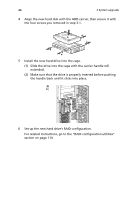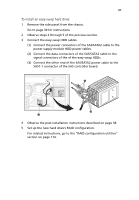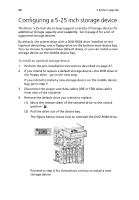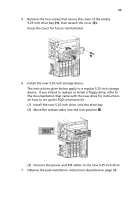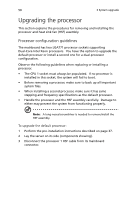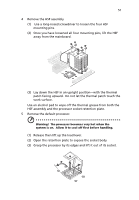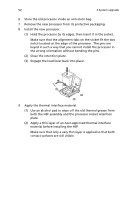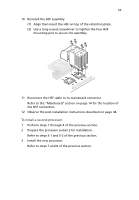Acer G540-E5405 Altos G540 User's Guide EN - Page 58
Configuring a 5-25 inch storage device
 |
UPC - 750519186893
View all Acer G540-E5405 manuals
Add to My Manuals
Save this manual to your list of manuals |
Page 58 highlights
48 3 System upgrade Configuring a 5-25 inch storage device The three 5.25-inch device bays support a variety of storage devices for additional storage capacity and scalability. Go to page 4 for a list of supported storage devices. By default, the system ships with a DVD-ROM drive installed on the topmost device bay, and a floppy drive on the bottom-most device bay. You can choose to replace these default drives, or you can install a new storage device on the middle device bay. To install an optional storage device: 1 Perform the pre-installation instructions described on page 37. 2 If you intend to replace a default storage device-the DVD drive or the floppy drive-go to the next step. If you intend to install a new storage device on the middle device bay, go to step 5. 3 Disconnect the power and data cables (IDE or FDD data cable) from rear of the old drive. 4 Remove the default drive you intend to replace. (1) Move the release slider of the selected drive to the unlock position . (2) Pull the drive out of the device bay. The figure below shows how to uninstall the DVD-ROM drive. Proceed to step 6 for instructions on how to install a new storage device.