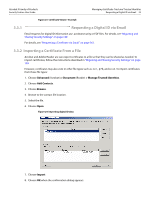Adobe 22002486 Digital Signature User Guide - Page 28
Changing Passwords, Logging in to a Device
 |
View all Adobe 22002486 manuals
Add to My Manuals
Save this manual to your list of manuals |
Page 28 highlights
Acrobat 9 Family of Products Security Feature User Guide Getting and Using Your Digital ID Changing Passwords 28 2.5.2 Changing Passwords A card or token may contain multiple IDs. All of the IDs are password protected by a single password. This password is used to log in to a device and to sign. 1. Expand the tree under PKCS#11 Modules and Tokens. 2. Highlight any module. Figure 18 PKCS#11 Security Settings menu items 3. A card or token label should appear in the right-hand panel. If there is more than one, select one. 4. Choose Change Password. 5. Enter the old password. 6. Enter a new password and confirm it. 7. Choose OK. Figure 19 Digital ID files: Password configuration 2.5.3 Logging in to a Device Logging in provides access to the IDs on a particular device or smart card. In most cases login in is not required as it occurs on demand during signing or encryption/decryption. PKCS#11 workflows vary by the device supplier. For example, additional passwords or PINs may or may not be required. The login interface may be provided by the Adobe application or by the device supplier.