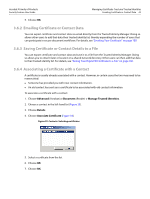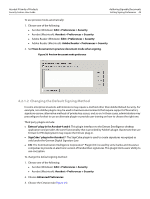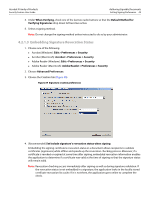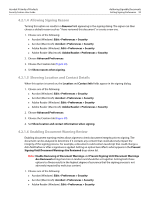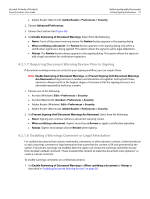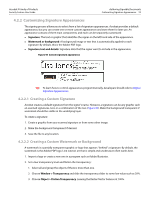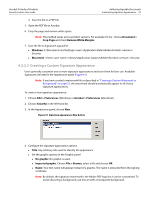Adobe 22002486 Digital Signature User Guide - Page 48
Changing the Default Signing Method
 |
View all Adobe 22002486 manuals
Add to My Manuals
Save this manual to your list of manuals |
Page 48 highlights
Acrobat 9 Family of Products Security Feature User Guide Authoring Signable Documents Setting Signing Preferences 48 To use preview mode automatically: 1. Choose one of the following: Acrobat (Windows): Edit > Preferences > Security Acrobat (Macintosh): Acrobat > Preferences > Security Adobe Reader (Windows): Edit > Preferences > Security Adobe Reader (Macintosh): Adobe Reader > Preferences > Security 2. Set View documents in preview document mode when signing. Figure 38 Preview document mode preference 4.2.1.2 Changing the Default Signing Method In some enterprise situations administrators may require a method other than Adobe Default Security. For example, non-Adobe plugins may be used in business environments that require support of biometrics, signature escrow, alternative methods of private key access, and so on. In those cases, administrators may preconfigure Acrobat to use an alternate plugin or provide user training on how to choose the right one. Third party plugins include: Entrust® plug-in for Acrobat 4 and 6: This plugin interfaces to the Entrust Entelligence desktop application and provides the same functionality that is provided by Adobe's plugin. Businesses that use Entrust for PKI deployment may require the Entrust plug-in. SignCube® plug-in for Acrobat 7: The SignCube plugin is used to create signatures recognized as valid under the German Digital Signature Law. CIC: The Communication Intelligence Corporation® Plugin (CIC) is used by some banks and insurance companies to provide an electronic version of handwritten signatures. This plugin limits users' ability to use encryption. To change the default signing method: 1. Choose one of the following: Acrobat (Windows): Edit > Preferences > Security Acrobat (Macintosh): Acrobat > Preferences > Security 2. Choose Advanced Preferences. 3. Choose the Creation tab (Figure 39).